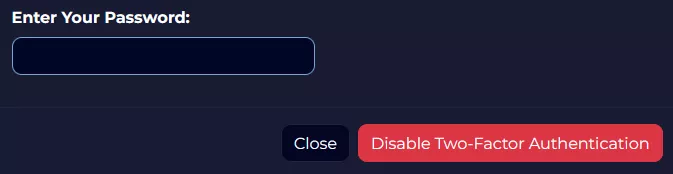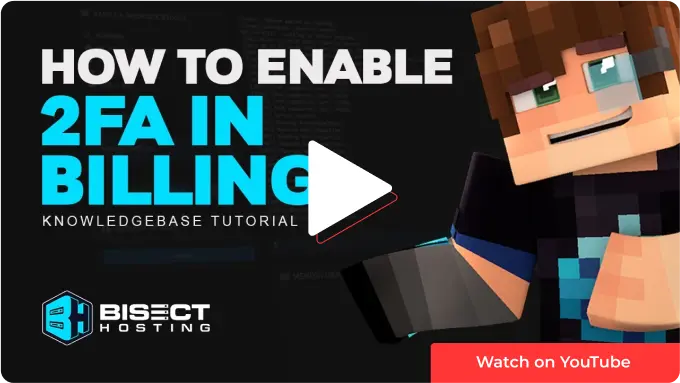Summary
Enabling two-factor authentication introduces an extra security level to an account. This security method, commonly known as 2FA, remains entirely voluntary but is advised. Once activated, logging into the Billing panel necessitates an extra key for every login try. This key alters every half-minute and is accessible on a mobile device. It's important to note that each key has single-use functionality. The process of enabling or disabling 2FA on the account can be undertaken by following the steps provided below.
| Requirement |
| A 2FA app such as Authy or Google Authenticator must be installed on a mobile device. |
How to Enable Two-Factor Authentication on the BisectHosting Billing Panel
1. Log in to the BisectHosting Billing panel.
2. Under Account Settings, click Security Settings.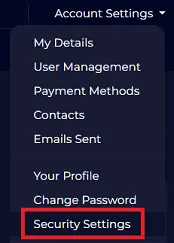
3. Select Click here to Enable.![]()
4. Click on Get Started.![]()
5. Scan the QR code or input the code manually on the 2FA app.
6. Input the authentication code and hit Submit.![]()
7. Make sure to record the Backup Code. This is a failsafe code in case of losing access to an authenticated device.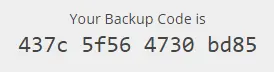
8. A 2FA code will now be needed when logging into the Billing panel.
How to Disable Two-Factor Authentication on the BisectHosting Billing Panel
1. Log in to the BisectHosting Billing panel.
2. Under Account Settings, click Security Settings.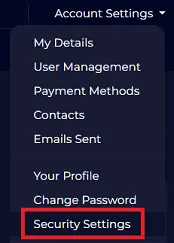
3. Select Click here to Disable.![]()
4. Enter the Billing panel password and click Disable Two-Factor Authentication.