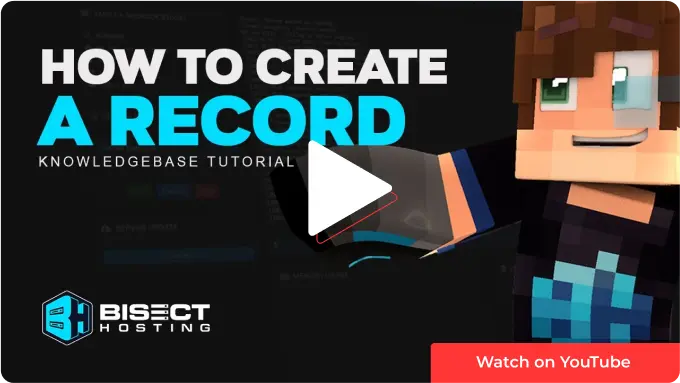Summary
Creating an A record for Minecraft configures a personalized domain name for pointing it toward the Minecraft server. The A record allows linking the domain name with the server's IP address, streamlining the player's connection process to the server. The guide below will walk server admins through setting up an A record using cPanel. After applying the A record, players can access the Minecraft server effortlessly through the custom domain name. For Budget Minecraft servers without a dedicated IP, go here to create an SRV record instead.
| Note | In order to connect to the server using a domain or a subdomain, create an A Record. Please note that this is only if the server has a dedicated IP. If the server does not have a dedicated IP like Budget Minecraft Servers, create an SRV record instead. Please see that tutorial here. Please keep in mind that after this tutorial it might take a while to start working due to DNS needing to update. |
How to Create an A Record for Minecraft in cPanel
1. Log in to cPanel.
2. Under the Domains category, select Zone Editor.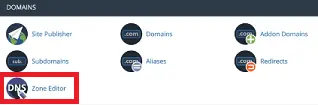
3. Next to any domain, click +A Record button.
4. Enter the desired subdomain (Ex: play.myawesomeserver.com, join.myawesomeserver.com).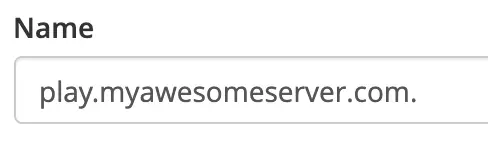
5. Enter the server IP address.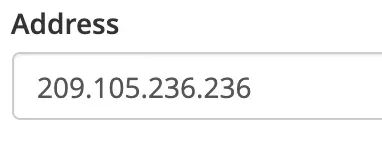
6. Click Add An A Record.![]()