Summary
Minecraft has many useful plugins and mods that can make servers more convenient to manage and run. Setting up the Bisect Panel Bot allows users to monitor the in-game chat from a Discord server. This is an invaluable tool for Server Operators and users to find helpful info they may have missed. The panel bot can be configured to a specific text channel, allowing users with the staff role to execute console commands remotely from within the Discord server.
| Note | This feature is still in BETA and may have bugs. |
How to Setup Minecraft Console/Chat on a Discord Server
1. Enable developer mod on Discord by clicking the Setting Icon then Appearance.
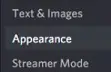
2. Under Advanced, enable Developer Mode. 
3. Click the button below to add the bot to the server. 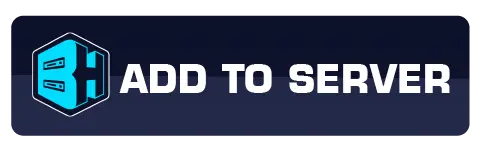
4. Directly message the Bisect Panel Bot with "setup"
(Make sure you have Allow direct message from server members enabled in your Discord User Settings > Privacy & Safety)

5. When prompted, answer questions asked by Discord bot. These include:
-Guild ID: Obtained by right-clicking Discord server and clicking Copy ID.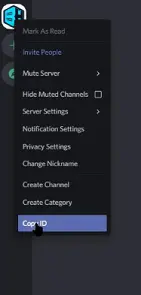
-Premium Server: Answer yes or no.
-Bisect Server ID: Copy and paste the ID found on the Multicraft control panel under Server ID.![]()
-Panel Username: Username used to log in to BisectHosting Games panel.
-API Key: Found on the BisectHosting Games Panel under Account settings -> API Credentials. Select Create. Copy and paste the key.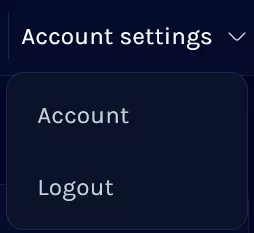
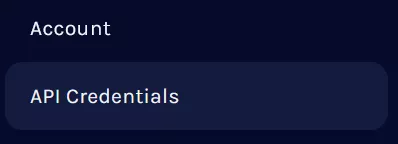
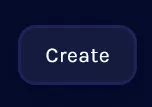
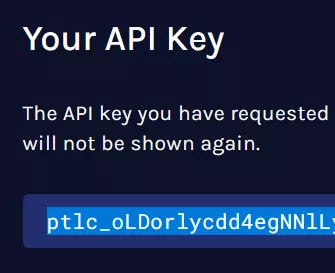
Chat Channel ID: Right-click the Discord server channel for in-game chat and select Copy ID.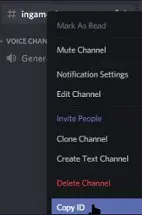
-Join-Leave Channel ID: Right-click the Discord server channel for join/leave messages and select Copy ID.
-Console Channel ID: Right-click the Discord channel for the server console and select Copy ID. (IMPORTANT - Ensure this channel only has access to authorized users or anyone in the discord server will be able to view/send commands)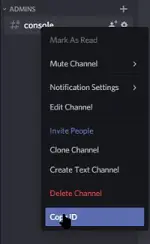
-Staff Role ID: Right-click the role on role list, then select Copy ID. (This role will be what allows users on the Discord server to send console commands)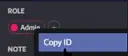
6. Wait a few seconds, chat and console will be synced to the Discord server.
