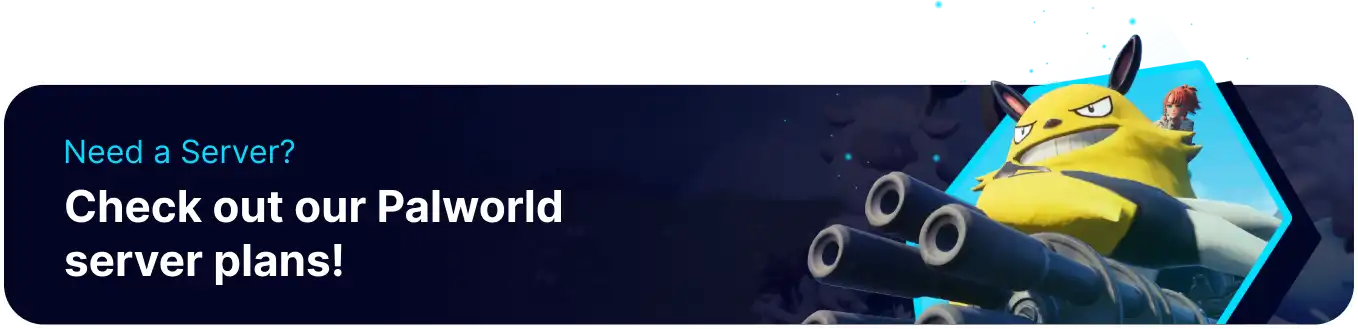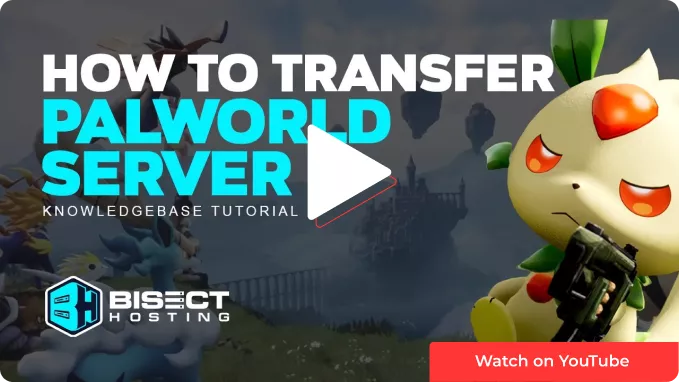Summary
Palword dedicated servers can be uploaded from either co-op or other dedicated servers. While this typically results in losing some player data on Windows servers, migrating from dedicated servers using Linux is much less risky. It can be done with minimal risk of losing any data. The community has found ways to help Windows dedicated servers transfer their saves without losing the player data by directly editing the files themselves.
| Note | Transferring a save to a dedicated server May Result in Lost Progress! Player saves may be fixed by following the instructions on our Fix Player Saves guide. |
| Note | Make any backups locally to preserve server data. |
How to Transfer a Palworld Server to BisectHosting
1. Download the World Save from the desired server located in Pal/Saved/SaveGames/0 . Some providers may require an FTP Client. 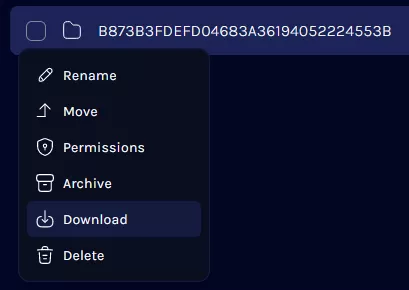

2. Extract the save to an empty folder if it is zipped.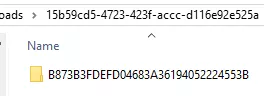
3. Log in to the BisectHosting Games panel.
4. Stop the server. If it hasn't been run before, start it once before stopping.![]()
5. Go to the Files tab.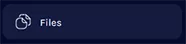
6. Find the following directory: /home/Pal/Saved/SaveGames/0 .
7. Delete the world file on the server by pressing Right-click > Delete.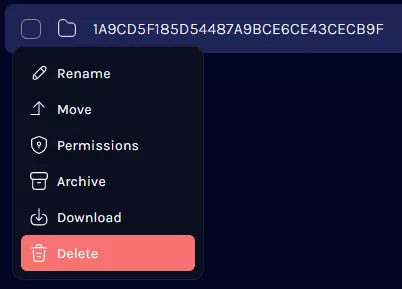
8. Upload the previous world file by dragging over the folder.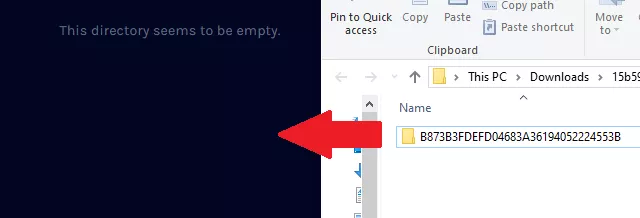

9. Copy the folder's name. This can be accessed by pressing Right-click > Rename so the name is highlightable.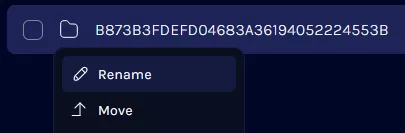
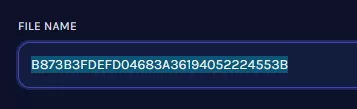
10. Find the following directory: /home/container/Pal/Saved/Config/LinuxServer .
| Note | If using a Palworld Modded Server, the file path will end with /WindowsServer instead of /LinuxServer . |
11. Open the GameUserSettings.ini file for editing.
12. Navigate to the DedicatedServerName= section.
13. Replace the value with the uploaded server name.
14. Once finished editing, choose Save Content.
15. Start the server.