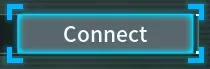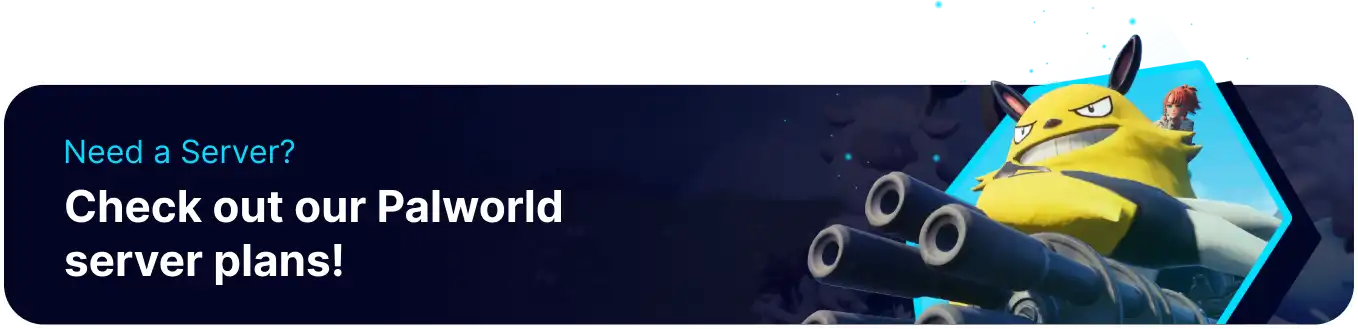Summary
Troubleshooting connections on a Palworld server is essential to ensure a seamless and enjoyable gaming experience for all players. Identifying and resolving connectivity issues helps maintain stable gameplay, reduces disruptions, and fosters a positive community environment. Regularly addressing these concerns enhances the overall reliability of the Palworld server, promoting player satisfaction and engagement.
| Note | Confirm that the Palworld services are running as intended. Check the Palworld Status page here. |
| Note | Connecting to the server via IP is possible even without the server showing up in the Community Browser. Learn how to connect here. |
How to Troubleshoot Connecting to a Palworld Server
| Troubleshoot Fix |
| Ping the Palworld Server Locally |
| Connect to the Palworld Subdomain |
| Remove the Password and Connect via IP |
| Connect to the Palworld RCON |
Ping the Palworld Server Locally
1. Log in to the BisectHosting Games panel.
2. From the Home tab, copy the IP and Port next to IP Address.
3. Open a new tab in the browser.![]()
4. Paste the IP and Port in the address bar: http://IP:Port .![]()
5. Wait for a minute.
6. Remove the Port and enter only the IP in the address bar.![]()
7. Wait for a minute.
8. Connect to the Palworld server.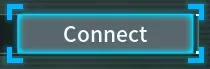
Connect to the Palworld Subdomain
1. Log in to the BisectHosting Games panel.
2. From the Home tab, press the Configure button next to Subdomain.![]()
3. Enter a memorable name for the Subdomain.
4. Select the desired Domain in the dropdown.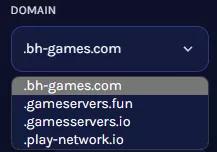
5. Press the Create Subdomain button.![]()
6. Copy the new Subdomain.![]()
7. Launch Palworld.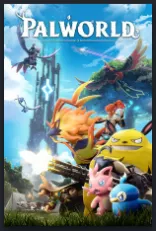
8. Select Join Multiplayer Game from the main menu.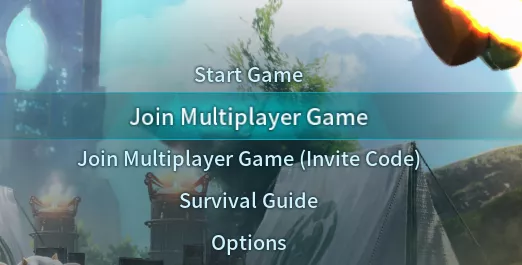
9. Enter the Subdomain from Step 6 and click Connect.![]()
Remove the Password and Connect via IP
1. Log in to the BisectHosting Games panel.
2. Stop the server.![]()
3. Go to the Startup tab.![]()
4. From the Server Password field, remove the password and leave it blank.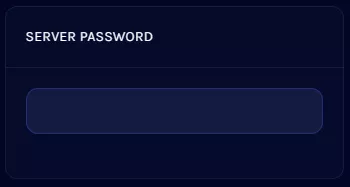
5. Go to the Home tab.![]()
6. Start the server.![]()
7. Copy the IP and Port next to IP Address.![]()
8. Launch Palworld.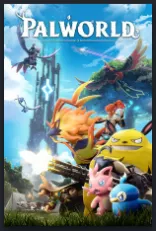
9. Select Join Multiplayer Game from the main menu.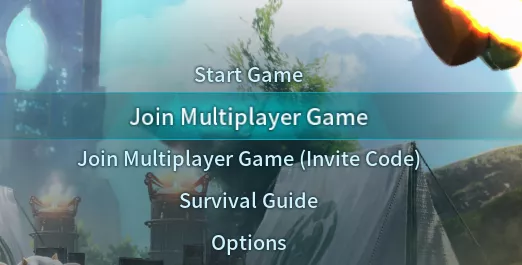
10. Paste the IP and Port from Step 7 and click Connect.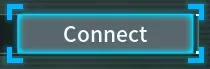
11. After connecting to the server, disconnect from the server.![]()
12. Select Join Multiplayer Game from the main menu.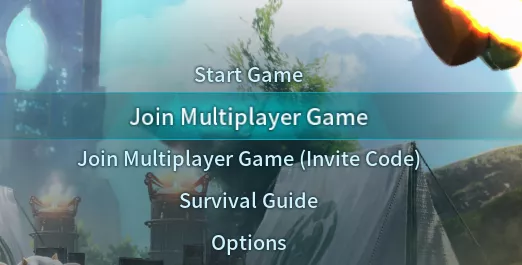
13. Click Recent Servers and check if the server shows up.
| Note | If a black loading screen appears without any disconnection, the player file has been corrupted. |
| Note | BisectHosting is happy to help with any questions on troubleshooting connections. Click here for assistance. |
Connect to the Palworld RCON
1. Log in to the BisectHosting Games panel.
2. Stop the server.![]()
3. Under the Config Files tab, Select Server Settings.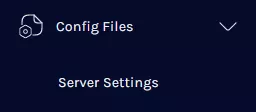
4. Navigate to RCONEnabled= and change the value to True.![]()
5. Take note of the PublicIP and RCONPort.
6. Press the Save Content button.
7. Start the server.![]()
8. Connect to the server using the details from Step 5.