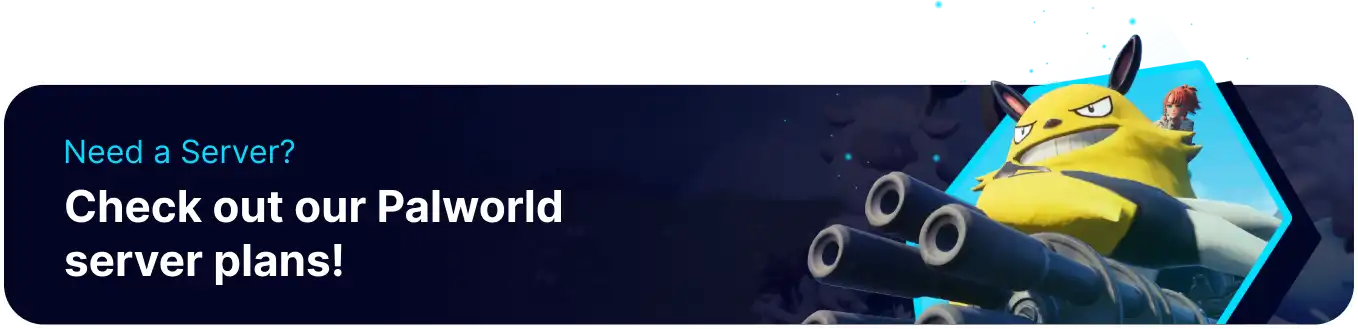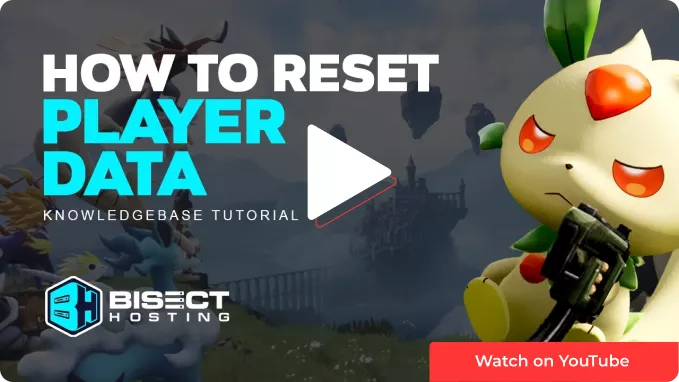Summary
Palworld server administrators can reset player data, providing a means to address issues such as glitches, exploits, or unfair advantages. This process involves wiping a player's progress and returning them to a default or initial state in the game. Resetting player data can be necessary for maintaining a balanced and fair gaming environment while allowing for a fresh start in the event of unforeseen complications.
| Requirement |
| Admin access is required to find a player's ID for the hex method. Learn how to here. The desired player must be connected to the server to recognize their player ID. |
| Note | Jump to how to find a Player ID via Hexcodes or via the JSON Conversion Tool. |
How to Reset Player Data on a Palworld Server
1. Log in to the BisectHosting Games panel.
2. Stop the server.![]()
3. Go to the Files tab.![]()
4. Find the following directory: /home/container/Pal/Saved/SaveGames/0/WORLDCODE/Players .![]()
| Note | The World Code is represented by a combination of capital letters and numbers. |
5. Delete the desired player.sav files.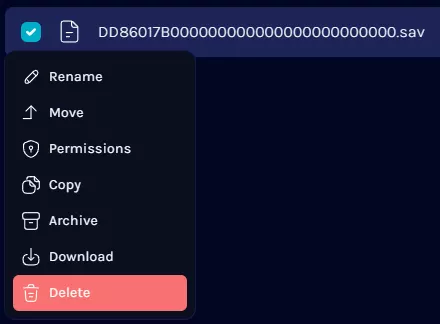
| Note | The player can be recognized by their player ID. |
6. Start the server.![]()
How to Find a Player ID on a Palworld Server (JSON Method)
1. Log in to the BisectHosting Games panel.
2. Stop the server.![]()
3. Go to the Mods tab.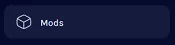
4. Next to the Palworld Json Converter, press Install.
5. Wait for the server to finish the conversion.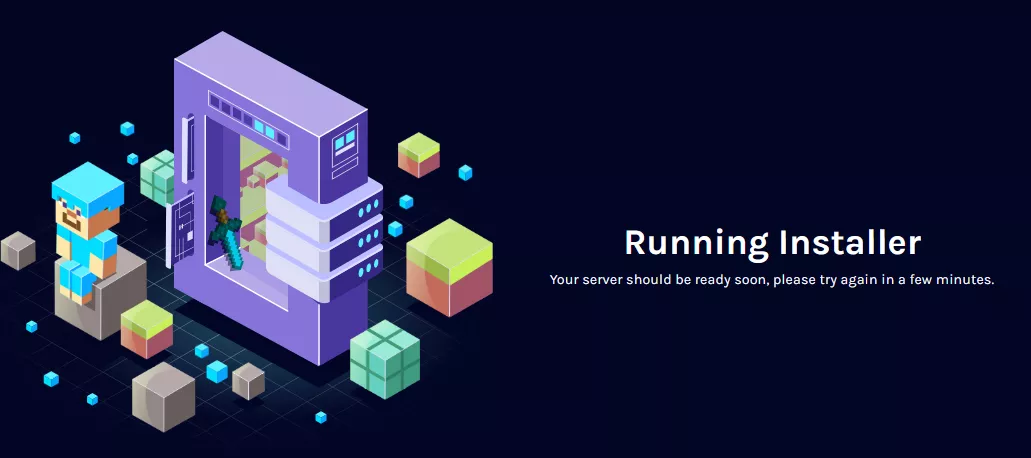
6. After installing, go to the Files tab.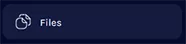
7. Find the Level.sav.json file and press Right click > Archive.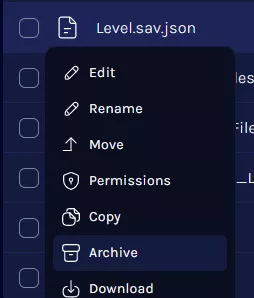
8. Download the archive by pressing Right click > Download.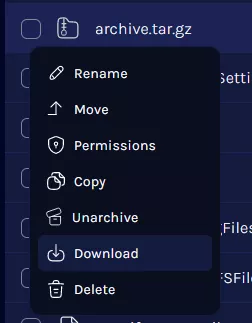
9. Extract the archive into an empty folder.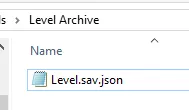
10. The file is likely too large to be opened with anything other than VisualStudioCode, which can be installed here.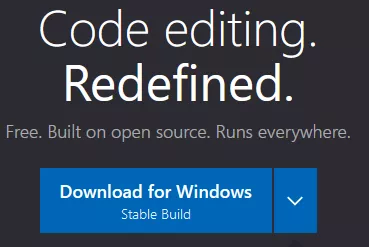
11. Open the JSON file with Right click > Open with > Visual Studio Code.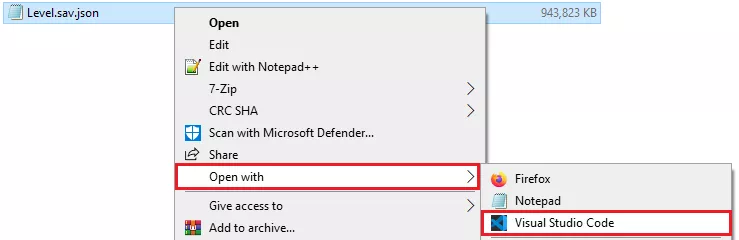
12. Search for the player's name by pressing Ctrl + F to open the find menu.
13. The player's ID will be listed next to their player name.
14. Match the player ID with the file listed on the server.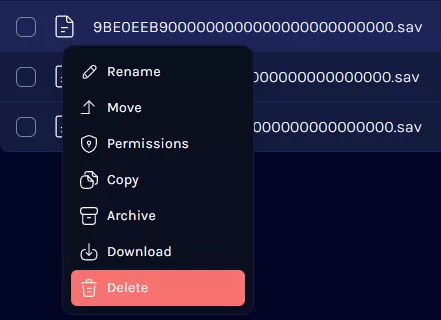
How to Find a Player ID on a Palworld Server (Hex Method)
1. Launch the game and connect to the server.![]()
2. Enter the following as an admin: /ShowPlayers .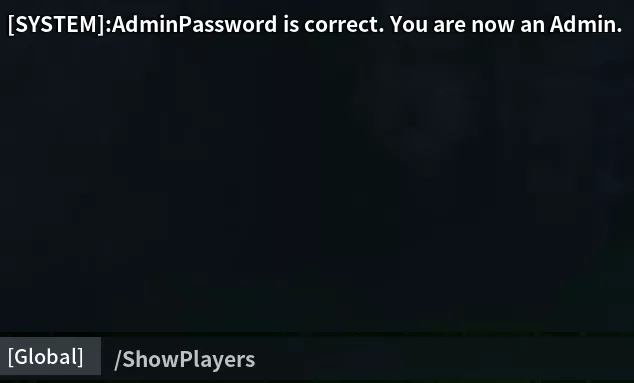
| Note | Any available admin can enter the command. |
3. Take note of the desired Player UID.
4. Convert the Player UID Decimal to Hexadecimal here.![]()
5. Log in to the BisectHosting Games panel.
6. Go to the Files tab.![]()
7. Find the following directory: /home/container/Pal/Saved/SaveGames/0/WORLDCODE/Players .![]()
8. Match the hexadecimal from step 4 with the player.sav file.![]()