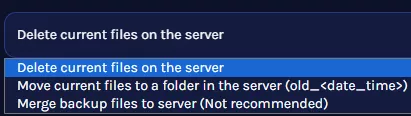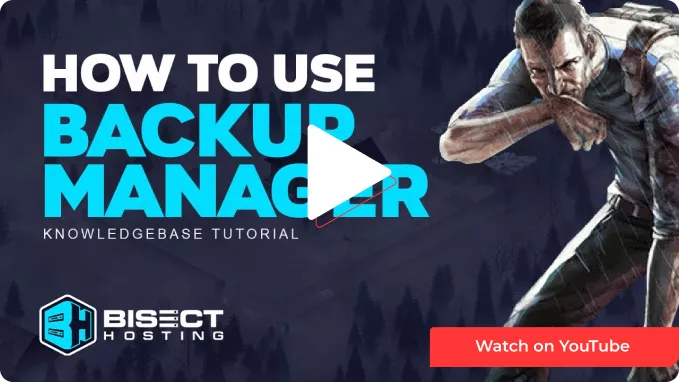Summary
With BisectHosting game servers, users have the peace of mind to create and download backups to keep the server from losing any needed files. The backup manager allows for creating, downloading, and scheduling backups. This feature is available to all server owners with BisectHosting and is a powerful and necessary tool for any server owner.
How to Access the Backup Manager
1. Log in to the BisectHosting Games panel.
2. On the left-hand side, click Backups. ![]()
3. Use the tutorials below to create, schedule, and restore backups on a server.
How to Manually Create a Backup
1. Access the Backups tab on the BisectHosting Games panel.![]()
2. Choose Configure in one of the backup slots.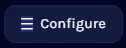
3. Input a backup name.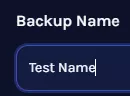
4. Select the Manual option.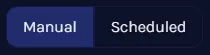
5. Select from one of the following options:
Backup all files: Backups all files in the File Manager.
Backup selected files: Backups the selected files only.
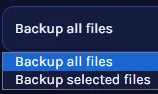
7. Click the Backup button.![]()
How to Download a Backup
1. Access the Backups tab on the BisectHosting Games panel.![]()
2. Choose Download.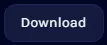
3. Select from one of the following options:
Download all files: Downloads all files in the backup.
Download selected files: Downloads the selected files in the backup.
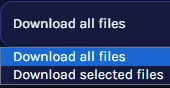
4. Click Download.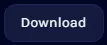
How to Schedule a Configurable Backup
1. Access the Backups tab on the BisectHosting Games panel.![]()
2. Choose Configure in one of the backup slots.![]()
3. Input a backup name.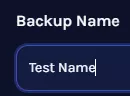
4. Select the Scheduled option.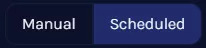
5. Select from one of the following options:
Backup all files: backups all files in your File Manager.
Backup selected files: Backups the selected files only.
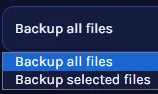
6. Input a Schedule Time.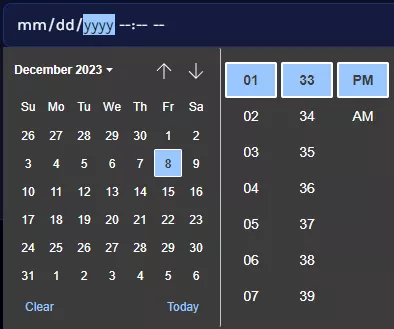
7. Choose an Interval. ![]()
8. Click the Backup button. 
How to Restore a Backup
1. Access the Backups tab on the BisectHosting Games panel.![]()
2. Choose the Restore button.
3. Select which files to restore.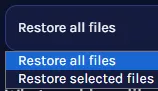
4. Decide what to do with the current server files.