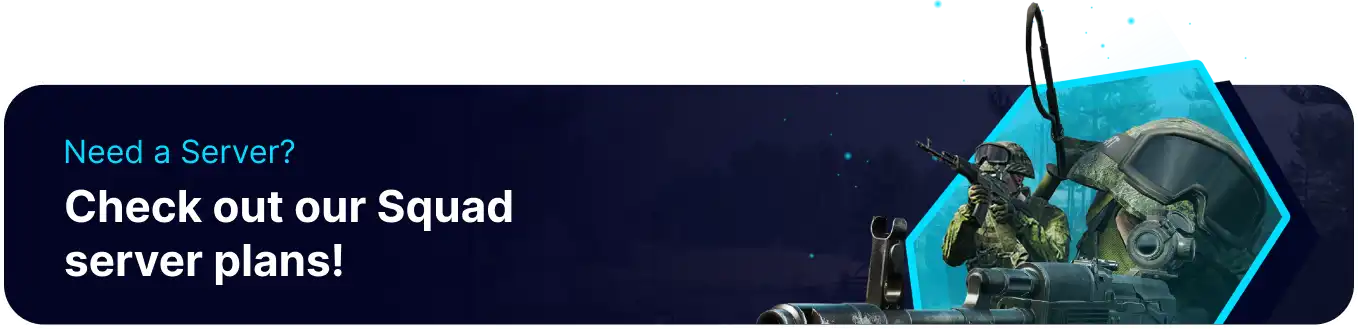Summary
Mods in Squad, a military-themed first-person shooter, play a pivotal role in enriching the gaming experience by allowing players to customize and enhance various aspects of the game. These modifications can range from creating new maps and weaponry to introducing unique gameplay mechanics and features. Squad's modding community actively contributes to the game's longevity and diversity, offering players an extensive array of user-generated content beyond the official game content.
| Requirement |
| An FTP client is required to manually transfer files onto a Squad server. Follow this tutorial to learn how to use an FTP client. |
How to Install a Mod Collection on a Squad Server
1. Choose the desired public Squad workshop collection here. Or learn how to create a Workshop Collection here.![]()
2. Copy the desired workshop collection ID from the page URL.![]()
3. Log in to the BisectHosting Games panel.
4. Stop the server.![]()
5. Go to the Startup tab.![]()
6. Next to the Workshop Collection ID field, toggle the button ON.![]()
7. From the Workshop Collection ID field, paste the ID from Step 2.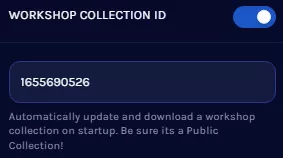
8. Start the server.![]()
9. Wait for the server to install the mods fully.
How to Install Mods on a Squad Server
1. Subscribe to a Squad mod here.![]()
2. Right-click Squad and under Manage, select Browse local files.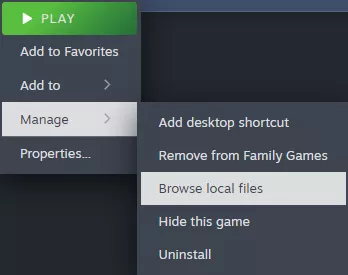
3. Find the following directory locally: \SteamLibrary\steamapps\workshop\content\393380 .![]()
4. Minimize the folder to use later in the tutorial.
5. Log in to the BisectHosting Games panel.
6. Stop the server.![]()
7. Go to the Files tab.![]()
8. Press the SFTP Credentials button.![]()
9. Click Launch SFTP.![]()
10. Find the following directory: /SquadGame/Plugins/Mods/ .![]()
11. Upload the desired mod folder from Step 4.![]()
| Note | The folder name refers to the Mod ID found on the workshop link. |