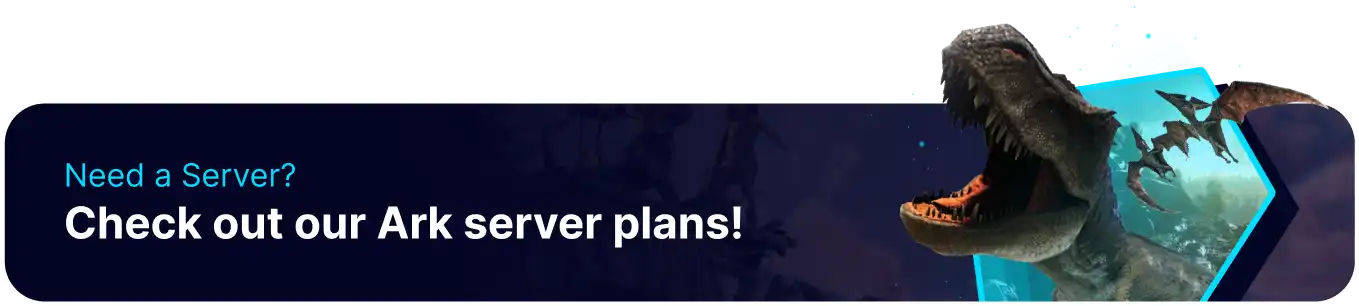Summary
Ark: Survival Evolved mods have the option of an automatic installer conveniently located on the startup panel; this installer will automatically keep mods updated and installed as new versions are released, making the modding process much more hands-off and worry-free. However, Server owners should watch for significant updates to Ark, as these game updates could break individual mods that must be removed manually.
| Note | Adding mods can potentially corrupt existing save files. Check the mod description on Steam to verify save compatibility. |
| Note | Some mods require a specific load order. Learn how to change the mod load order here. |
How to Enable Automatic Mod Updates on an Ark Server
1. From the Steam library, choose ARK: Survival Evolved.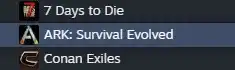
2. Select Workshop.![]()
3. Scroll down and choose the See All button.![]()
4. Subscribe to a mod.![]()
5. Copy the Workshop ID.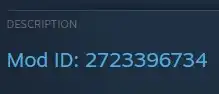
6. Log in to the BisectHosting Games panel.
7. Stop the server.
8. Go to the Startup tab.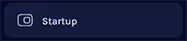
9. Navigate to the GameModIDs section.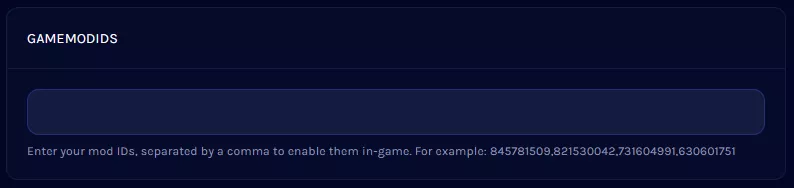
10. Enter any desired workshop IDs separated by a comma. Ensuring they are in the proper Load Order.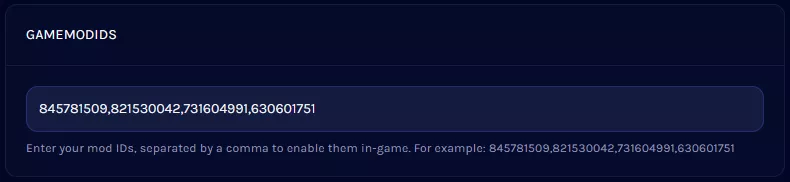
11. From the Auto Manage Mods section, toggle the setting On.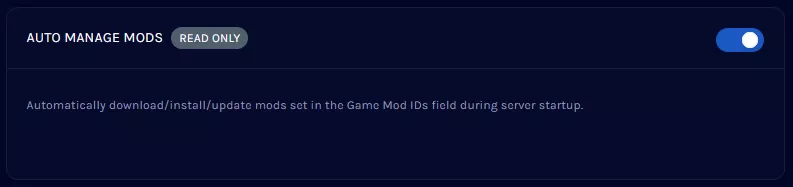
12. Start the server. Any inputted mods will be acquired during the server start.