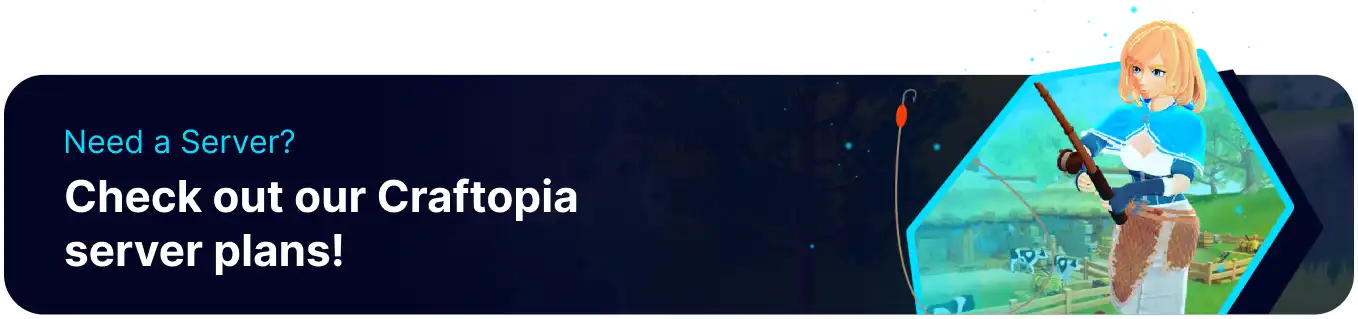Summary
Craftopia worlds can be single-player or multiplayer locally, and players with legacy worlds are able to transfer their worlds to our servers. In addition, Craftopia features a Terraria-like system of character retention. This means that as long as the user has a viable character on the game's legacy version, they can enter any new server or game world. This feature allows players to continue directly from where they left off in their worlds.
How to Upload a World to a Craftopia Server
1. Open the Run menu by pressing the Windows + R Key.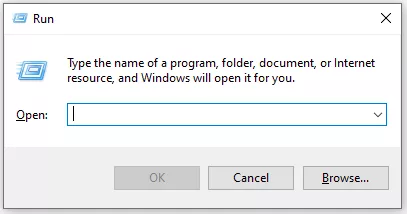
2. Paste the following into the field: %USERPROFILE%\AppData\LocalLow\PocketPair\Craftopia\Save And press Ok.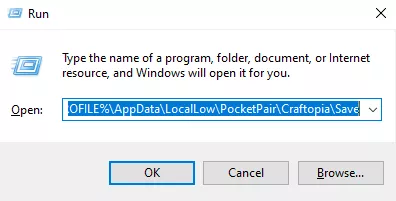
3. Open the Worlds folder.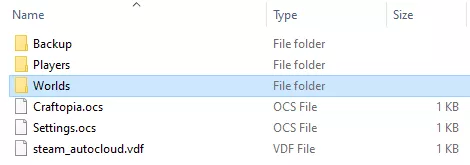
4. Log in to the BisectHosting Games panel.
5. Stop the server.
6. Go to the Files tab.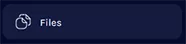
7. Open the DedicatedServerSave folder.
8. Open the Worlds folder and upload the two world files, renaming if necessary.![]()
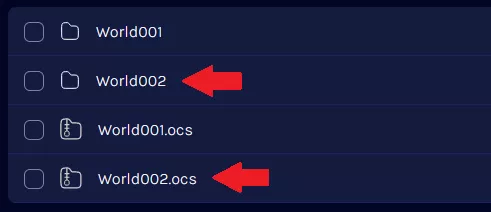
9. Return to the /home/container/ Directory and open the ServerSettings.ini file.
![]()
10. Navigate to the savePath section, and enter the new world file path.
11. Once finished editing, choose Save Content.
12. Start the server.