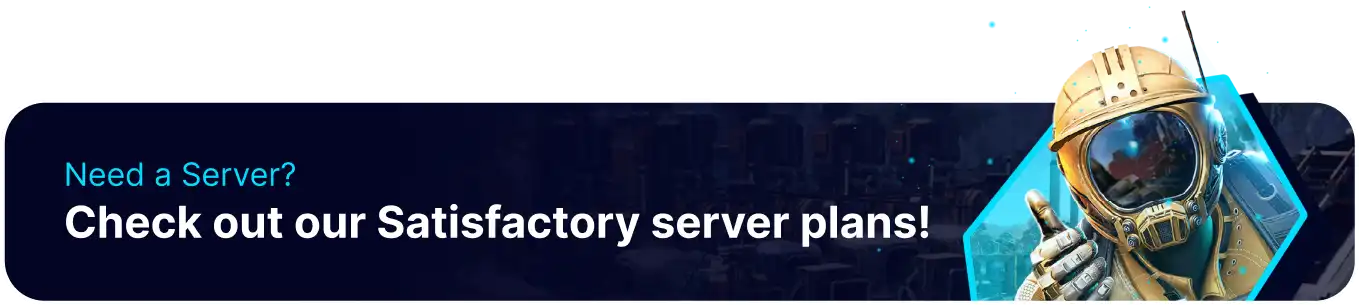Summary
In Satisfactory, admins can use commands from the command window to adjust various game settings and monitor client or server stats. Most players can utilize the commands listed here, and is especially helpful when exploring the world. There are various moments where characters may become stuck or trapped. By using the command window, players can optimize the game.
| Note | If the console does not appear when pressing the tilde key, follow our How to Open the Developer Console guide. |
How to Use Console Commands on a Satisfactory Server
1. From in-game, press the tilde(~) key to open the Console.
2. Enter any desired commands into the command line. Enter ? to pull up the command list.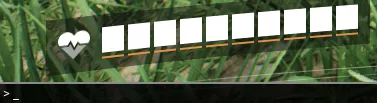
Helpful Commands
| Config Setting | Description |
Stat FPS |
Toggles on the FPS counter in the upper-right corner. |
t.MaxFPS <VAL> |
Sets the max FPS, set to 0 for unlimited. |
ToggleDebugOverlay |
Toggles the debug overlay screen that shows various information about the player and world. |
Suicide |
Forces the player to respawn, used to unstuck characters. |
r.ViewDistanceScale <SCALE> |
Changes the distance at which ground objects such as trees, rocks, or grass are visible. |
r.Atmosphere <0/1> |
Toggles the atmosphere on or disables it |
r.Fog <0/1> |
Toggles fog on or disables it. |
r.ScreenPercentage <VAL> |
Changes the scale at which the resolution is rendered. This will affect the level of detail for the world, but not UI. |
FOV <Val> |
Changes the field of view for the player character. |
Gamma <VAL> |
Changes the brightness level for the game. |