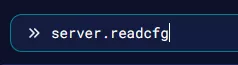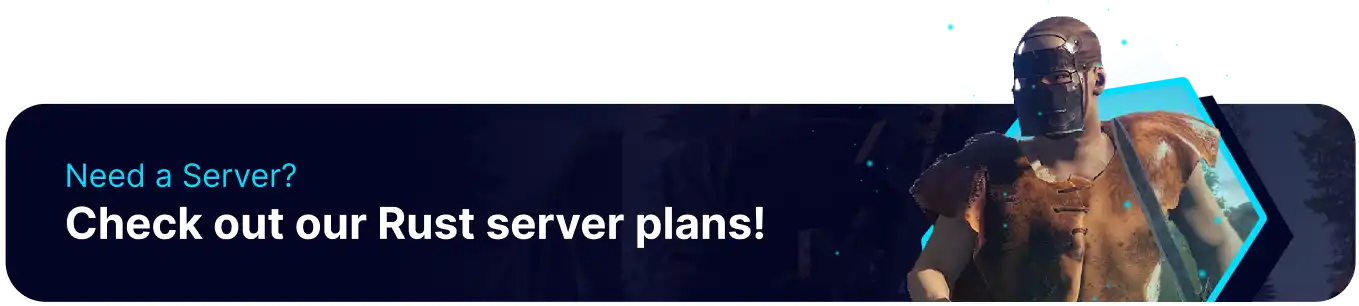Summary
Rust servers with server tags in the wipe schedule group have access to a special event known as the missile silo. This event's main purpose is to wipe the server, which uniquely begins to activate endgame activities as the server gets closer to wipe day. Some of these endgame activities can include jets surveying the island and Bradley tanks openly roaming the roads. Since these events can disrupt normal play for fresh characters, setting a proper date for the server wipe is crucial.
| Note | The missile silo event only occurs on servers with a wipe schedule Server Tag. |
How to Configure the Missile Silo Event on a Rust Server
1. Log in to the BisectHosting Games panel.
2. Go to the Files tab.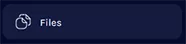
3. Find the following directory: home/container/server/rust/cfg .
4. Open the server.cfg file for editing.
5. In a new line, add server.tags "[weekly, biweekly, monthly]" with the desired event schedule.![]()
6. Once finished editing, choose Save Content.
7. Go to the Console tab.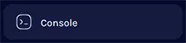
8. Enter the command server.readcfg to apply the tag.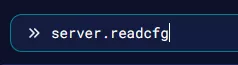
How to Schedule the Wipe Day and Hour
1. Log in to the BisectHosting Games panel.
2. Go to the Files tab.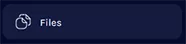
3. Find the following directory: home/container/server/rust/cfg .
4. Open the server.cfg file for editing.![]()
5. In a new line, add wipeDayofWeek [0-6] and wipeHourofDay [0-23] . 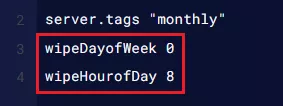
| Note | The hour and day wipe settings are set using UTC Time. |
6. Once finished editing, choose Save Content.
7. Go to the Console tab.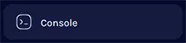
8. Enter the command server.readcfg to set the wipe schedule.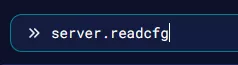
How to Schedule a Specific Wipe Date
1. Find the UNIX timestamp of the desired date using a Conversion Site.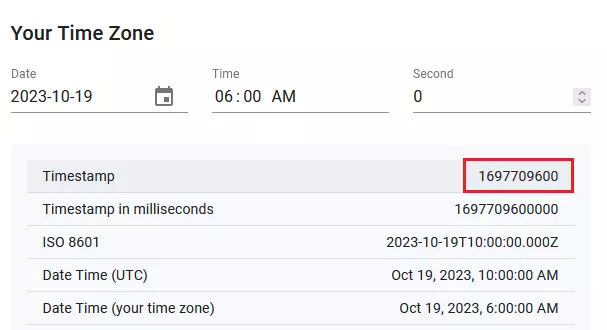
2. Log in to the BisectHosting Games panel.
3. Go to the Files tab.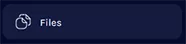
4. Find the following directory: home/container/server/rust/cfg .
5. Open the server.cfg file for editing.![]()
6. In a new line, enter wipeUnixTimestampOverride [Timestamp] .
7. Once finished editing, choose Save Content.
8. Go to the Console tab.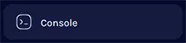
9. Enter the command server.readcfg to set the wipe schedule.