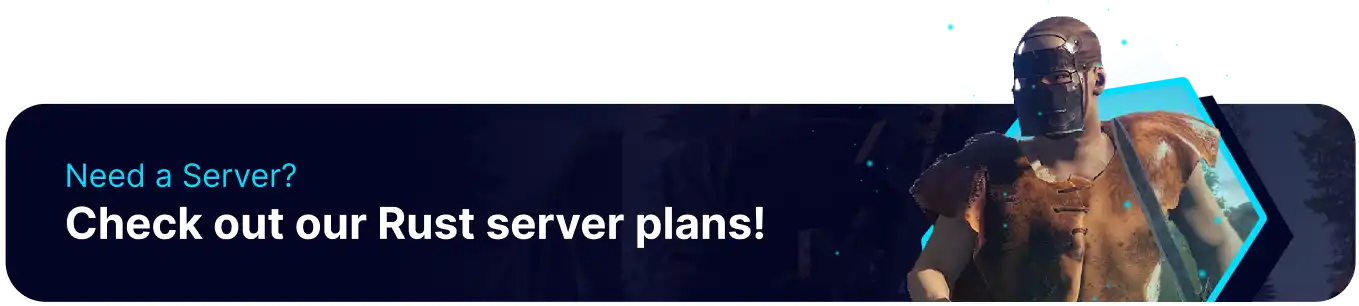Summary
Rust servers with Oxide installed have hundreds of plugins available to install from the uMod website. These plugins include handy quality-of-life features, complete overhauls, or valuable tools such as the loading message plugin. While it has a simple purpose, the custom loading messages plugins allow a greater degree of customization than seen in other games, showcasing the amount of care put into the plugin by the developers.
| Requirement |
| Installing Oxide/uMod on the server is required. Learn how to here. |
How to Setup Custom Loading Messages on a Rust Server
1. Download the Custom Loading Messages plugin from uMod.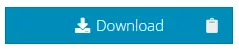
2. Log in to the BisectHosting Games panel.
3. Stop the server.
4. Go to the Files tab.![]()
5. Find the /home/container/oxide/plugins directory. ![]()
6. Click Upload and select the downloaded files from step 3.![]()
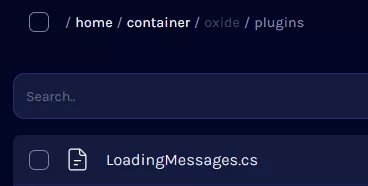
7. Start the server to generate the necessary config files.
8. After the startup finishes, Stop the server.
9. Go to the Files tab.![]()
10. Find the following directory: /home/container/oxide/config And open the generated .json file.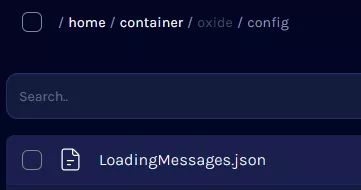
11. Set any custom loading messages. Refer to the uMod page for specific instructions regarding highlights and color.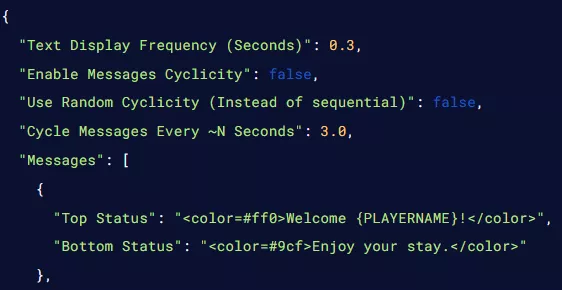
12. Once finished editing, choose Save Content.
13. Start the server.