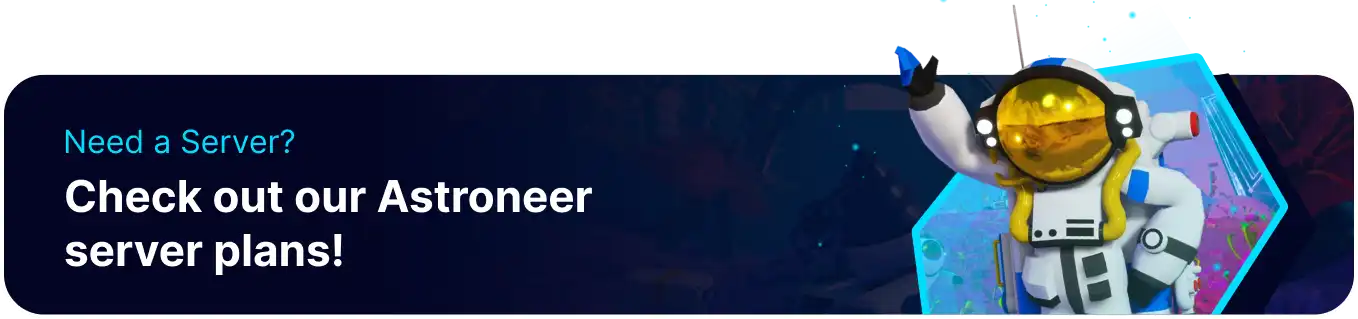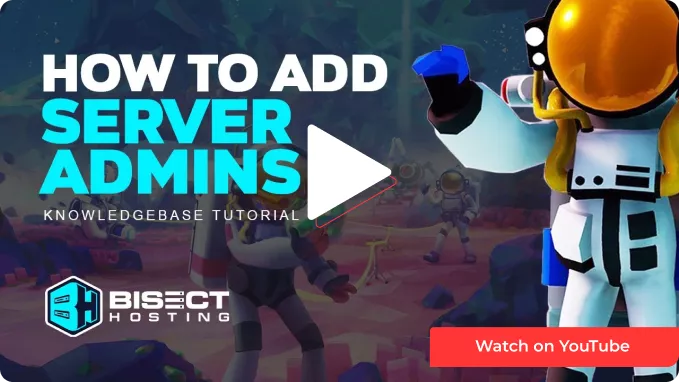Summary
Adding and removing admins on an Astroneer server maintains a positive and well-managed gaming environment. Adding admins is pivotal in ensuring fair play, resolving conflicts, and maintaining server stability. Conversely, removing admins may be necessary to address issues like abuse of power or conflicts of interest. It's essential to have a transparent and accountable administration team to ensure a fair and enjoyable experience for all players. Admins must uphold the server's rules and community standards, and their actions should be in the best interest of the player base.
How to Add and Remove Admins on an Astroneer Server (Primary Admin)
1. Log in to the BisectHosting Games panel.
2. Stop the server.![]()
3. Go to the Startup tab.![]()
4. Under the Server Owner Name table, input the Steam profile name.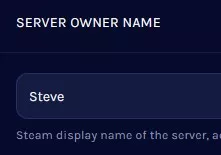
| Note | The Steam profile name is the user's changeable display name. It is not the name in their profile URL. |
| Note | The first player to join with the set name will become the primary admin after a server save or autosave. |
5. Start the server.![]()
How to Add and Remove Admins on an Astroneer Server (Change Primary Admin)
1. Log in to the BisectHosting Games panel.
2. Stop the server.![]()
3. Go to the Startup tab.![]()
4. Under the Server Owner Name table, input the Steam profile name.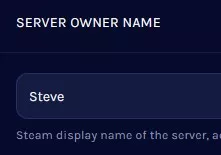
5. Go to Config Files > Server Config from the left sidebar. 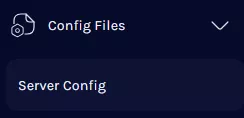
6. Disable the Config Editor on the upper right.![]()
7. On the OwnerGUID= line, change the value to 0.![]()
8. On the OwnerName= line, change the value to match the name in step 4.![]()
9. On the PlayerProperties= line of the previous admin, change Admin to Unlisted.![]()
10. Choose the Save Content button on the lower right.
11. Start the server.![]()
How to Add and Remove Admins on an Astroneer Server (Add Other Admins)
1. Join the server.
2. Go to the Server Admin tab.
3. Under Known Players, choose a player.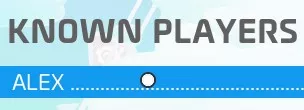
4. Select Add To Admins.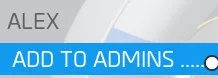
How to Add and Remove Admins on an Astroneer Server (Remove Admins)
1. Join the server.
2. Go to the Server Admin tab.
3. Under Admins, choose a player.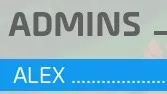
4. Select Reset Permissions.![]()