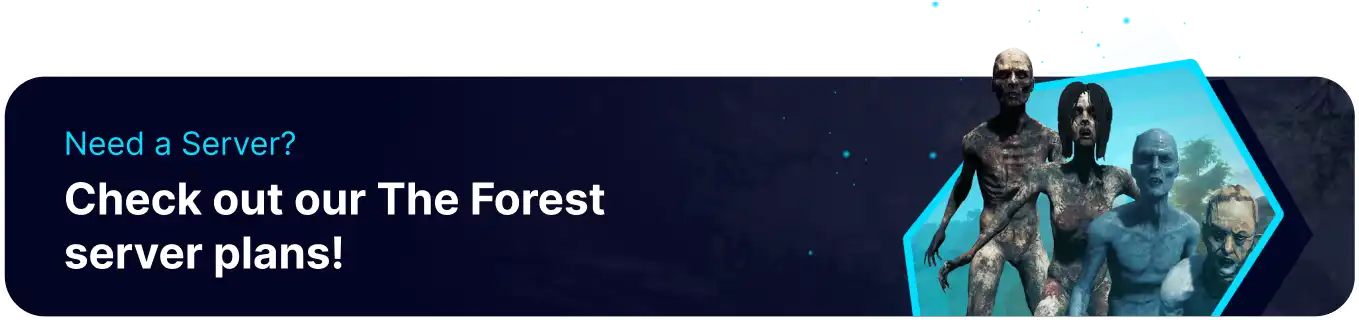Summary
The Forest mods add a high level of variety to the game through quality-of-life improvements or adding entirely new gameplay to freshen up the experience. Ranging from bigger backpack space to infinite ziplines or player upgrade points, mods for The Forest often remove much of the headache associated with the base game. Mods are also mainly installed locally with excellent compatibility when joining servers; however, be cautious when joining a server without knowing their rules towards mods. VAC is not enabled by default on The Forest servers. However, server owners can activate this feature, so make sure mods are granted permission.
| Note | The majority of mods for The Forest can only be installed locally. Ensure all members of a server have the same mods installed for a cohesive experience. |
How to Add Mods to The Forest
1. Right-click The Forest in the Steam Library and navigate to Properties>Installed Files, then select Verify integrity of game files. 
2. Head to the ModAPI hub website and choose The Forest.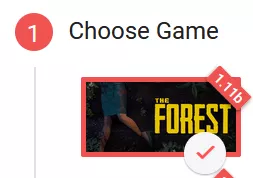
3. Select any desired mods. Choosing Load More will show more popular mods.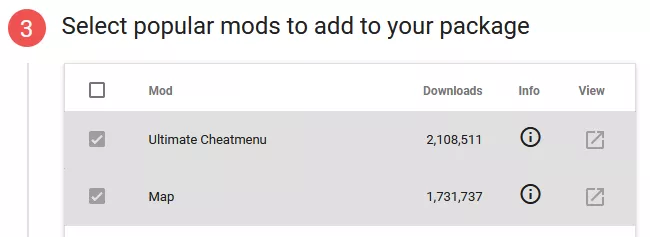

4. After choosing mods, press the Download button. 
5. Extract the contents of the .zip file into a new folder.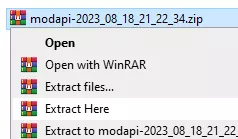
6. Open the extracted file, and run ModAPI.exe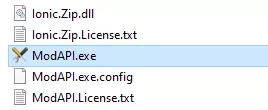
7. Make sure the game folder for The Forest is selected.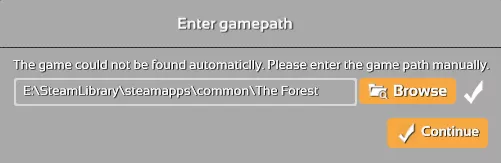
8. Activate any mods from the sidebar on the left.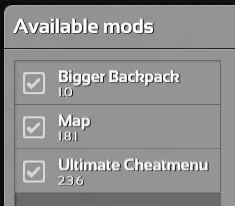
9. Start the game through the ModAPI client by pressing Start Game.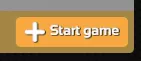
10. Mods will now be installed locally. To uninstall all mods, verify the integrity of the game files through the Steam Library.
Mod Compatibility
Mods installed locally can be played on any server. Due to how mods work for The Forest, mods cannot be installed server-side. As a general rule of thumb, any mod that adds items or affects the state of the world (Such as the Longer Day & Night mod) cannot be used. However, popular mods such as Save Anywhere, Player Upgrade Points, or Bigger Backpack are still fully compatible with any server, as they only affect the local client.