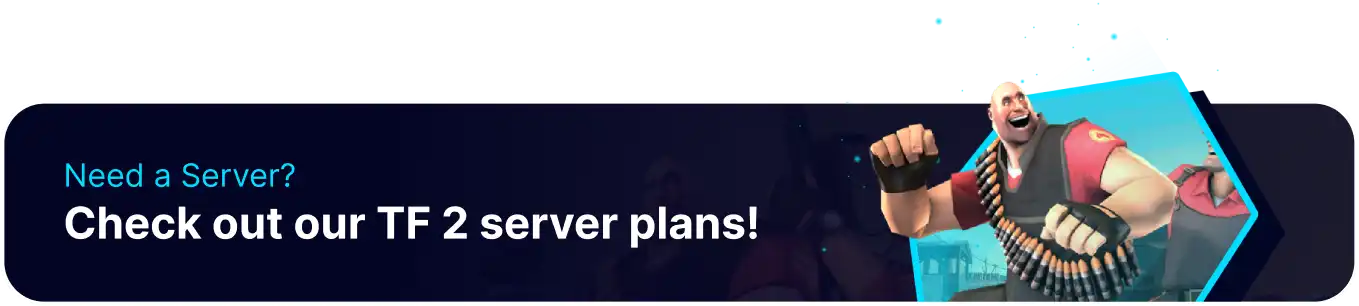Summary
Team Fortress 2 has many options available for team balancing, and whether players prefer to play in smaller groups or on larger servers, there are plenty of opportunities to ensure that the matches are fair and fun. One of the more popular server features is Team Autobalancing, which automatically moves players based on the team balance. In addition, there are available commands to fill servers up with bots while kicking them as players join. This ensures the games will always be lively, regardless of the active player count.
| Requirement |
| RCON Access is required to use commands from in-game. |
How to Add Bots on a Team Fortress 2 Server
1. Log in to the BisectHosting Games panel.
2. From the Console tab, enter the following command: tf_bot_add <amount> <team> <class> , replacing with the desired values.![]()
| Note | The <team> and <class> values are optional, options for these fields are as follows:<team> = red, blue | <class> = scout, soldier, pyro, demoman, heavyweapons, engineer, medic, sniper, and spy . |
| Note | The tf_bot_add command will only add bots if a player is logged in to the server. |
How to Add Bots on a Team Fortress 2 Server with RCON
1. Launch the game and connect to the server.
2. Open the console by pressing the Tilde (`) Key.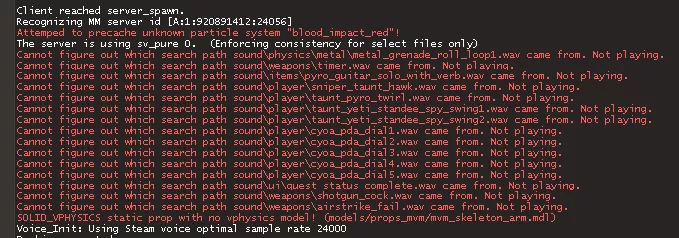
3. Enter the following command: rcon_password <X> , replacing <X> with the server's RCON password.![]()
4. The tf_add_bot command can now be entered by typing rcon before the command. For example: rcon_tf_bot_add 6 red Would add six bots to the red team.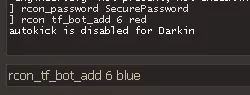
| Note | The console will not confirm whether commands go through or not when entered. |
How to Add Bots to a Team Fortress 2 Server Automatically
1. Log in to the BisectHosting Games panel.
2. Stop the server.![]()
3. Find the following directory: /home/container/tf/cfg .
4. Open the server.cfg file, if not present, Choose Create and select Create File from the dropdown.![]()
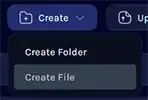
| Note | The server.cfg file will only be present if previously created manually. |
5. Enter the following lines, replacing <X> with the desired number of bots.tf_bot_quota "<X>"tf_bot_quota_mode "fill"tf_bot_auto_vacate "1"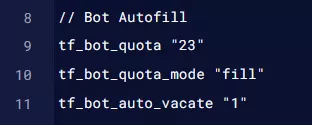
6. Once finished editing, choose the Save Content button.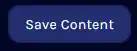
7. Name the file server.cfg and confirm.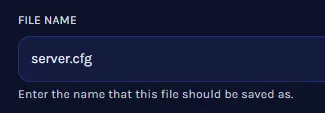
8. Start the server. The server will automatically fill with bots and disconnect to make room for real players.![]()