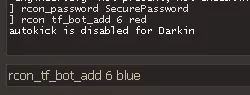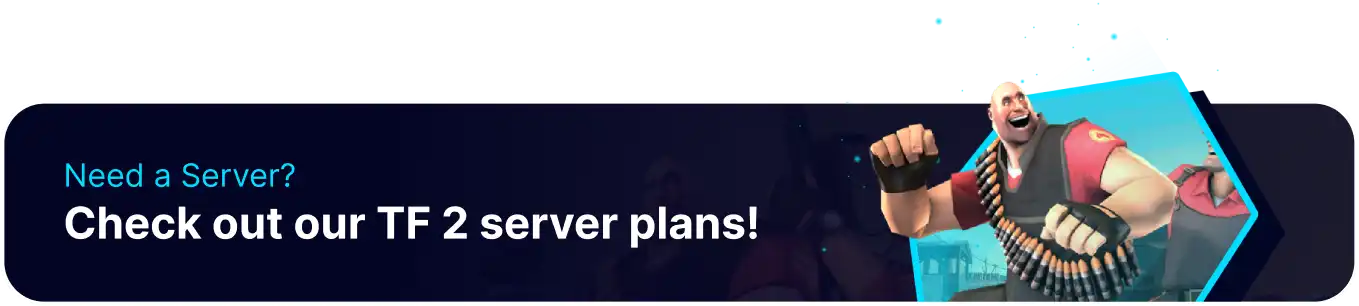Summary
Team Fortress 2 has many commands available to use via the console. However, users may not want to juggle back and forth between the web browser and the game to make quick changes. This can be accomplished easily through remote connection or 'RCON.' This feature allows users to enter commands to their server remotely from in-game. This allows for quick moderation and quick corrections not to disturb gameplay, such as adding bots to balance teams out or removing cheaters from servers.
How to Setup RCON on a Team Fortress 2 Server
1. Log in to the BisectHosting Games panel.
2. Stop the server.![]()
3. Find the following directory: /home/container/tf/cfg .
4. Open the server.cfg file, if not present, Choose Create and select Create File from the dropdown.![]()
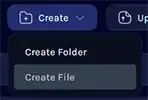
| Note | The server.cfg file will only be present if previously created manually. |
5. Enter the following line: rcon_password SecurePassword , and change the password.
6. Once finished editing, choose the Save Content button.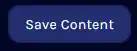
7. Name the file server.cfg and confirm.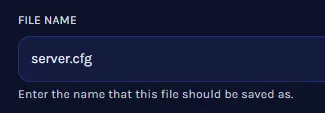
8. Start the server, then launch and connect to the game.![]()
9. Once connected, open the console by pressing the Tilde (`) Key.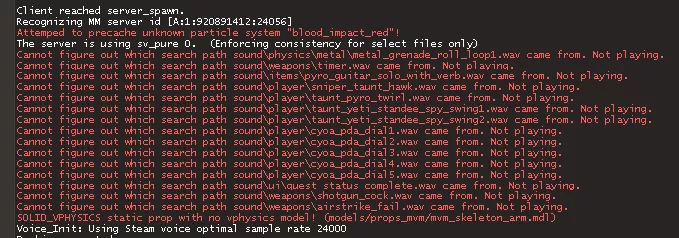
10. Enter the following command: rcon_password SecurePassword with the password set earlier.![]()
| Note | The console will not confirm whether commands go through or not when entered. |
11. Commands can now be entered by entering rcon before the command. For example: rcon_tf_bot_add 6 red Would add six bots to the red team.