Summary
GDLauncher modpacks offer players a curated selection of Minecraft modifications grouped to provide a distinct and customized gaming experience. GDLauncher simplifies installing and managing these mods, making it easy for players to explore diverse themes, challenges, and gameplay enhancements. With a wide range of modpacks, GDLauncher caters to various player preferences, offering everything from adventure-focused content to technical and exploration-oriented experiences.
| Note | Backup saves locally before editing mods to avoid corrupting previous save files. |
How to Add Mods to a GDLauncher Modpack
1. Launch the GDLauncher.
2. Right-click on the desired modpack and click Manage.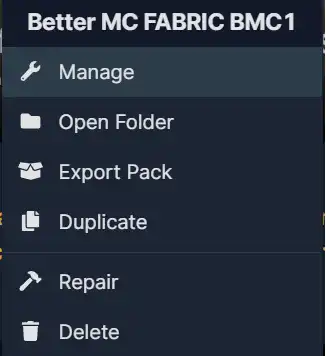
3. Go to the Mods tab.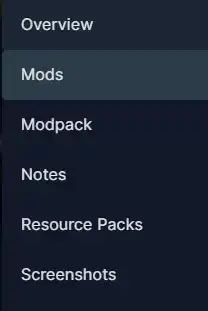
4. Click the Add Mod button.![]()
5. From the desired mod, press the Install button.![]()
How to Remove Mods from a GDLauncher Modpack
1. Launch the GDLauncher.
2. Right-click on the desired modpack and click Manage.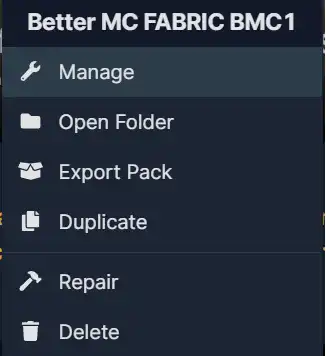
3. Go to the Mods tab.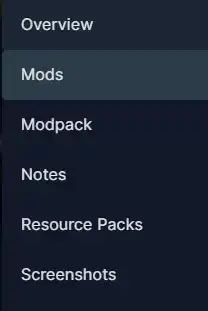
4. Toggle the switch off to disable the mod temporarily. Disabled mods are highlighted in red.![]()
Click the delete icon to remove the undesired mod. ![]()

