Summary
Adding a resource pack to a Minecraft Bedrock server can significantly enhance the game's visual experience. A resource pack, also known as a texture pack, can replace the default textures and sounds of the game with custom ones, providing a unique look and feel to the game. Resource packs can range from simple tweaks to major overhauls and completely transform the game's appearance.
| Requirement |
| The resource pack version must match the server version. Learn how to update the server version here. |
| Note | This guide is for server-generated worlds. Uploaded single-player worlds must have the resource pack installed beforehand. |
How to Add a Resource Pack on a Minecraft Bedrock Server
1. Download and extract a resource pack. If the resource pack is a .mcpack file, rename the file extension to .zip and extract the file. ![]()
2.Right-click the manifest.json file within the resource pack folder and choose Open with> Notepad.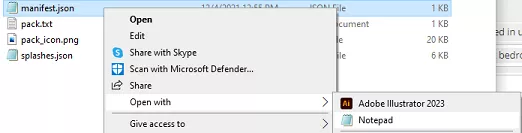
3. Minimize the file to use later in the tutorial.
4. Log in to the BisectHosting Games panel.
5. Stop the server.![]()
6. Log in to the Minecraft Bedrock server using an SFTP client. Learn how to here.![]()
7. Open the resource_packs folder. 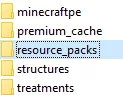
8. Drag and drop the extracted resource pack folder from step 3.
9. Go to the Files tab.![]()
10. Find the following directory: /home/container/worlds/[World Name] . ![]()
| Note | The world name will depend on the current save. |
11. Select Create and choose Create File.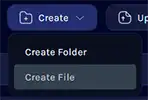
12. Paste the following:[ { "pack_id" : "Paste uuid from manifest.json here" "version" : [ 0, 0, 0 ] }]
13. Replace the pack_id values with the uuid from the manifest.json file in step 2.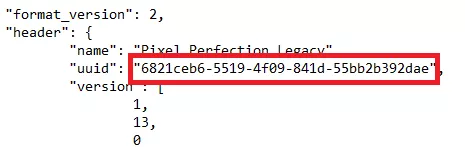

14. Replace the version values with the version numbers from the manifest.json file in step 2.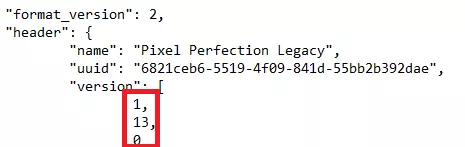
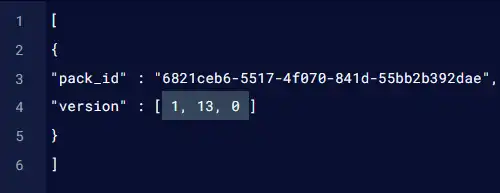
15. Select Create File on the lower right.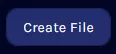
16. Name the file world_resource_packs.json and click Create File.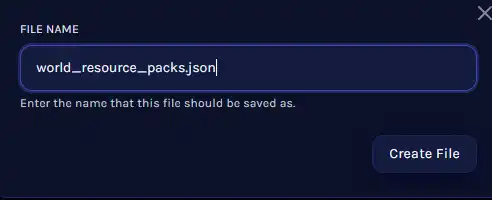
17. Start the server. 

