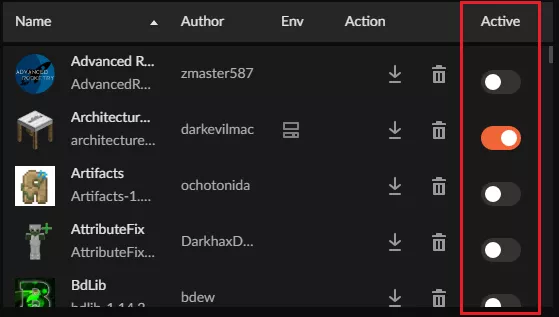Summary
CurseForge is a convenient tool for modded Minecraft that allows users to freely download and customize their games with a wide selection of mods. CurseForge boasts heavy accessibility with an easy-to-use interface, allowing users to modify their game clients easily. CurseForge also features a wide selection of modpacks that can include hundreds of mods for a cohesive experience. Sometimes these mods may run into issues, or some mods may not be desired, in either case, mods can be freely added or removed from a modpack with the following steps.
| Requirement |
| The CurseForge app on Overwolf is required to modify modpacks. Learn how to install CurseForge here. |
How to Add and Remove Mods from a CurseForge Modpack
1. Open the CurseForge launcher.
2. Go to the Minecraft tab.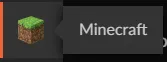
3. Select the Modpack to be edited.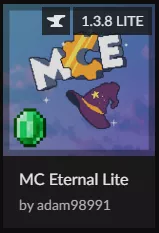
4. Open the Context Menu (three dots) and select Profile Options.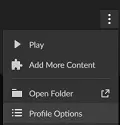
5. Check the Allow content management for this profile option, then choose Done.![]()
![]()
6. Add Mods by selecting the Add More Content button.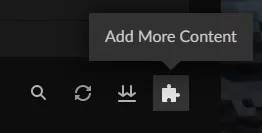
7. Choose a mod to be added to the modpack and click the orange Install button.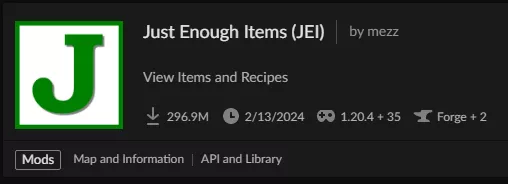
![]()
8. To Disable a mod, go to the Mods tab.
9. Activate or deactivate a mod by selecting its Toggle in the mods menu.