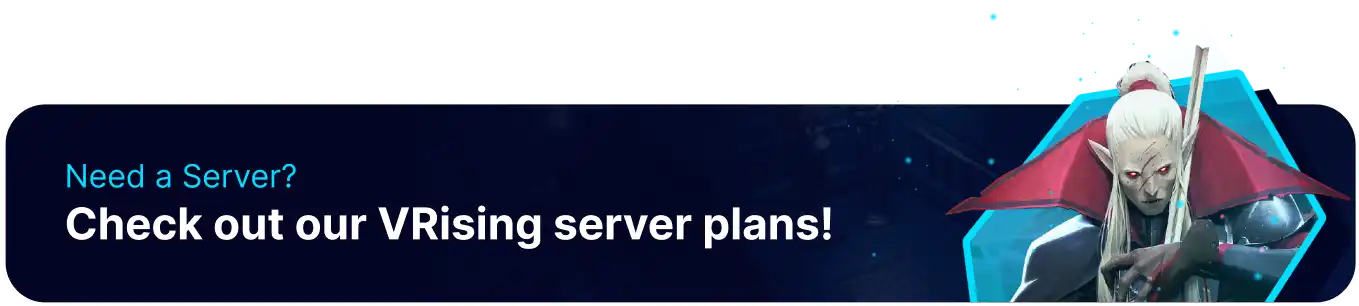Summary
V Rising is a multiplayer action-adventure game developed by Stunlock Studios, set in a dark fantasy world filled with vampires, magic, and ancient lore. Players take on the role of a fledgling vampire who has just risen from the dead and must navigate the treacherous world. Uploading an existing world to a V Rising server is a straightforward process that allows players to continue their games with friends; however, worlds can be very large, potentially requiring an FTP client.
| Note | If the V Rising save is larger than 500MB, an FTP client must be used. To learn how to set up an FTP client, follow this guide. |
How to Upload a Save to a V Rising Server
1. Log in to the BisectHosting Starbase panel.
2. Stop the server. ![]()
3. Locate the V Rising save folder. The save folder can most likely be found in the following:C:\Users\*UserName*\AppData\LocalLow\Stunlock Studios\VRising\Saves\v14. Rename the world folder (the world folder is the long string of numbers and letters) to something easy to remember.

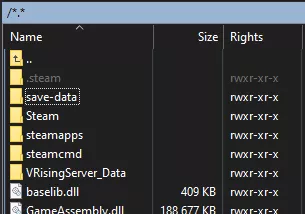
6. Locate the saves folder by going to the following path within the sFTP client: /save-data/Saves/v3/ .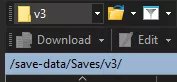
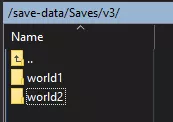
8. Save and close the sFTP client.
9. Go to the Startup tab.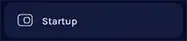
10. Change the Save Name to match the uploaded world.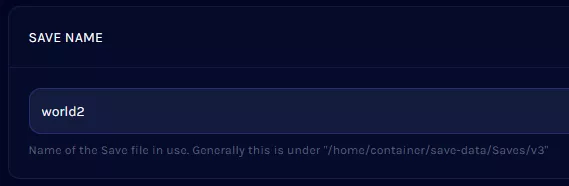
11. Start the server. ![]()