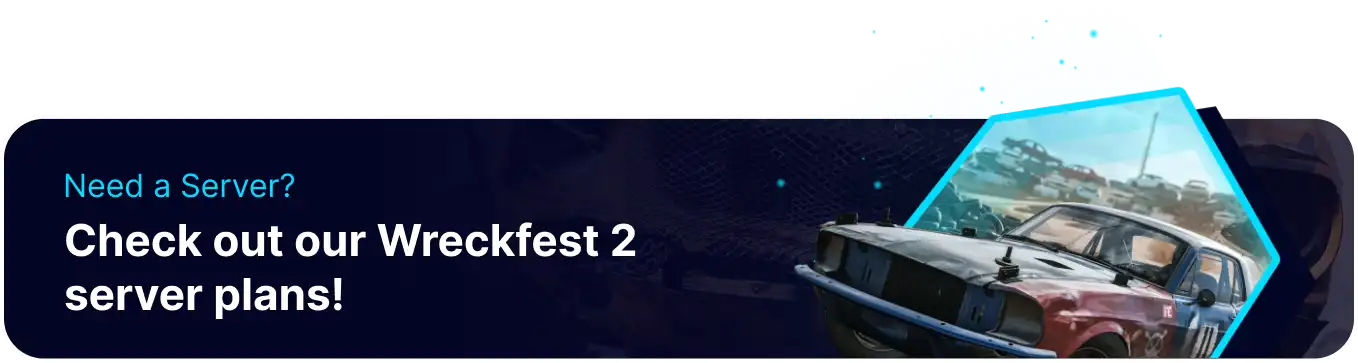Summary
Hosting a Wreckfest 2 server lets you create a custom demolition racing experience for friends or a community, with personalized rules, tracks, and vehicle selections. It ensures smooth multiplayer gameplay with low latency and gives you complete control over mods and events. A dedicated server keeps the action going 24/7, attracting a player base and fostering epic rivalries.
Beginner's Guide to a BisectHosting Wreckfest 2 Server
Step 1: Purchase a Wreckfest 2 Server
1. Open the Wreckfest 2 Sever Selector.![]()
2. Adjust the slider for the preferred max player slots and click Next.
3. Click the desired server location and press Select Location.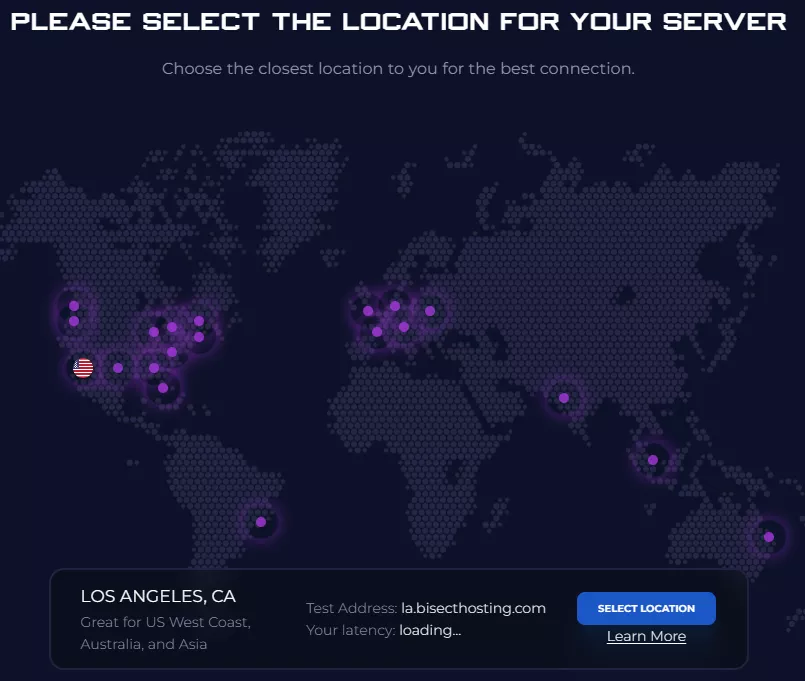
4. Choose the desired Server Package.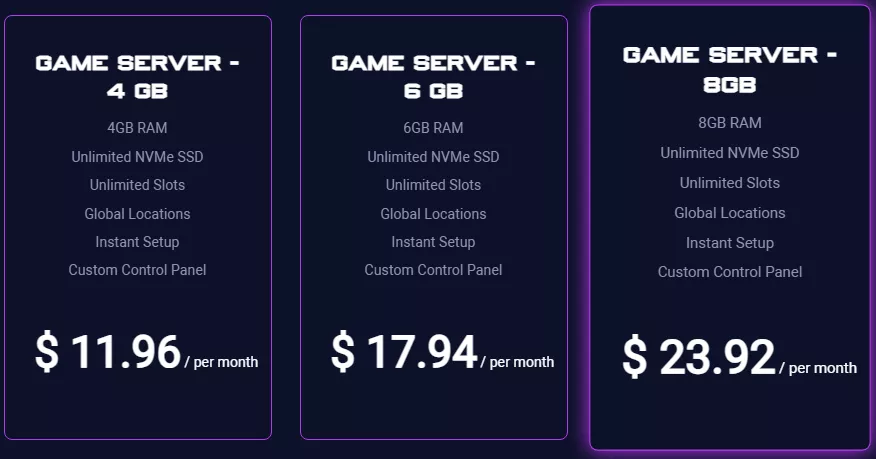
5. Select the desired billing cycle.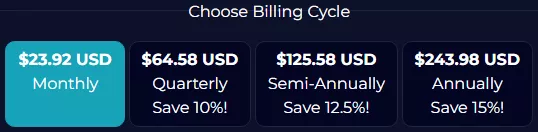
6. Check out available Addons.
7. Press the Continue button.![]()
8. Review the order and click Checkout.![]()
| Note | BisectHosting is happy to help with any questions on the server order. Click here to start a conversation with support. |
9. Fill in the form and payment details and click Complete Order.![]()
Step 2: Access the BisectHosting Games Panel
1. Go to the email received after completing the order.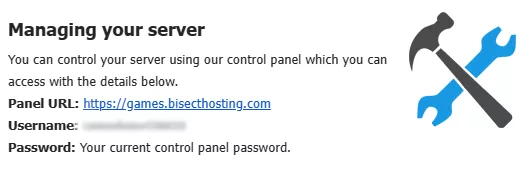
2. Next to Panel URL, open the provided link.![]()
3. Enter the credentials from the email or log in with the Billing panel.![]()
4. Under My Servers, select the Wreckfest 2 server.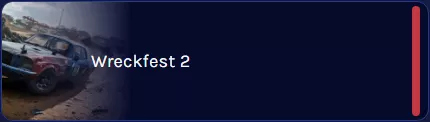
Step 3: Server Basics
Explore the basics of setting up a Wreckfest 2 server.
| Guide | Description |
| How to Join a Wreckfest 2 Server | Start and connect to the server. |
| How to Change Server Name on a Wreckfest 2 Server | Edit the name shown on the server browser. |
| How to Change the Rules on a Wreckfest 2 Server | Configure the rules and settings of the game. |
| How to Change the Map on a Wreckfest 2 Server | Choose the desired map to start on the server. |
Step 4: Server Configuration
Edit the server settings of a Wreckfest 2 server.
| Guide | Description |
| How to Change the Server Description on a Wreckfest 2 Server | Add details and information about the server. |
| How to Change Lobby Countdown on a Wreckfest 2 Server | Set the countdown before the game begins. |
| How to Edit Car Damage on a Wreckfest 2 Server | Select the desired car damage type. |
| How to Edit Grid Size on a Wreckfest 2 Server | Start the race with a desired max player count. |
Step 5: Server Administration
Moderate the Wreckfest 2 server with admin privileges.
| Guide | Description |
| How to Add Admins to a Wreckfest 2 Server | Moderate and edit settings in-game. |
| How to Kick or Ban Players on a Wreckfest 2 Server | Remove players from the server. |
| How to Add Bots to a Wreckfest 2 Server | Fill the server with a number of bots. |
| How to Disable the Race Director on a Wreckfest 2 Server | Join the server as a regular player first. |
Helpful Links
BisectHosting Wreckfest 2 Knowledgebase
Contact BisectHosting Support