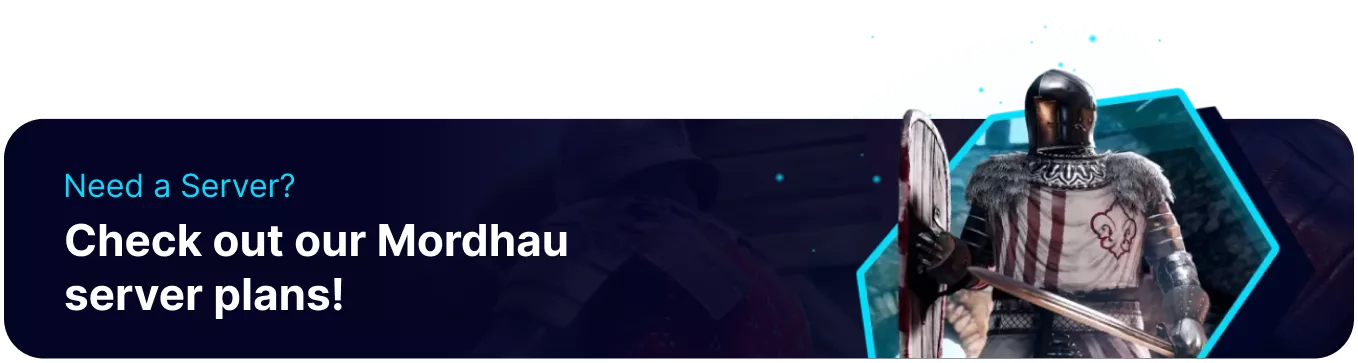Summary
Mordhau servers can be interacted with directly using RCON, which has a unique set of helpful commands. RCON stands for 'Remote Console' and is a useful server management tool. Unlike Admin Commands, players can enter commands directly into the console tab or install popular third-party tools such as mcrcon to monitor and moderate a server remotely.
| Note | Click here for instructions on third-party RCON tools. |
How to Use RCON Commands on a Mordhau Server
1. Log in to the BisectHosting Games panel.
2. Start the server.![]()
3. Go to the Console tab.![]()
4. Enter any RCON command into the chat box to use them. View a list of them below or by entering the help command.
| Command | Description |
help |
Provides the list of RCON commands. |
alive |
Prevents connection timeout due to inactivity. |
|
|
Toggles listening for any of the following broadcasts:all login , matchstate , killfeed , scorefeed , chat |
listenstatus |
Displays a list of broadcast types that are being listened to. |
|
|
Displays PlayfabID's for current admins. |
|
|
Displays a list of PlayfabID's for all current bans and their duration. |
mutelist |
Displays a list of PlayfabID's for all current mutes and their duration. |
|
|
Displays a list of PlayfabID's for all players on the server. |
|
|
Displays a list of all of the current maps in the map rotation, as well as their ArrayIndex. |
|
|
Adds a map to the map rotation. <ArrayIndex> - determines map position, set to 0 to place at the top.<UpdateConfig> - can be set to true to save the map in the config. |
|
|
Removes a map from the map rotation. Use maplist to view current map names. |
|
|
Adds a player or PlayfabID to the list of admins. |
|
|
Remove a player or PlayfabID from the list of admins. |
|
|
Adds the specified amount of bots to the server. 0 For Red team (or no team). 1 For Blue team. |
|
|
Removes the specified amount of bots from the server. |
|
|
Changes the current map to the specified Map. |
|
|
Send a generic message in chat as the server. |
|
|
Used for modding. |
|
|
Used for modding. |
|
|
Used for modding. |
|
|
Kicks the specified player or PlayfabID for the given reason. |
|
|
Bans the specified player or PlayfabID for the given reason and duration in minutes. |
|
|
Unbans a specified PlayfabID. |
|
|
Mutes the specified player or PlayfabID for the given duration in minutes. |
|
|
Unmutes a specified PlayfabID. |
scoreboard |
Displays the current scoreboard on the server. |
|
|
Displays the current server info. |
|
|
Displays server performance statistics. |
|
|
Displays a message in the console, will not be displayed to players. |
|
|
Changes the team of the specified Player or PlayfabID. |
|
|
The file name should be 'game' or 'engine'. The section name and variable name must match an INI heading and value from that file. |
|
|
Displays the time left in the current match. |
|
|
Extends the match by a set duration in seconds. |
|
|
Sets the message of the day using a valid markdown file. |
|
|
Teleports the specified Player or PlayfabID to the coordinates provided. |
|
|
Kills the specified Player or PlayfabID. |
|
|
Displays the current team damage of a specified Player or PlayfabID. |
|
|
Renames the specified Player or PlayfabID to the new name. |
|
|
Returns the specified number of recent chat messages. |
|
|
Shut down the server. (Recommended to use the server Stop button instead) |
How to Connect with a Remote RCON Client
1. Log in to the BisectHosting Games panel.
2. Stop the server.![]()
3. Go to the Startup tab.![]()
4. Take note of or change the current RCON Password. If left blank, this will be randomly generated.
5. Start the server.![]()
6. Go to the Console tab, and copy the RCON IP:Port and the Password.![]()
7. Open mcrcon or another RCON tool.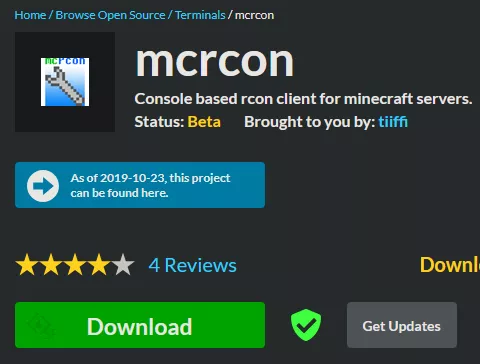
8. Paste the Server IP when prompted for the host. Exclude the port at the end.
9. Enter the RCON Server Port.
10. Paste the server's RCON Password acquired in step 3. ![]()
11. Use any desired commands directly from this window.