Summary
Installing and updating a modpack on a Minecraft server involves several key steps, typically requiring file management and server restarts. While these processes can be done manually, BisectHosting offers a JAR Menu that provides an intuitive interface to manage modpack versions effectively. The JAR Menu aids users in navigating through all kinds of server installations, simplifying the process and giving users access to a diverse array of categories and versions of popular mod loaders and modpacks within its interface.
How to Install a Modpack on a Minecraft Server
1. Log in to the BisectHosting Games panel.
2. Stop the server.![]()
3. From the Minecraft Tools tab, choose Minecraft Jar.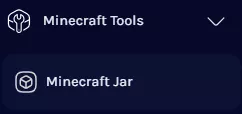
4. Select the desired Modloader on the left.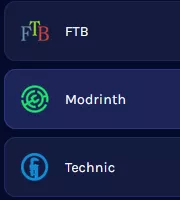
5. Next to the preferred version, click Install. Using the latest version is recommended.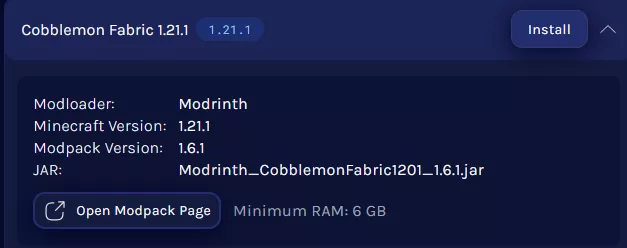
6. Press the Install button.![]()
7. Choose what to do with the existing server files and click Next.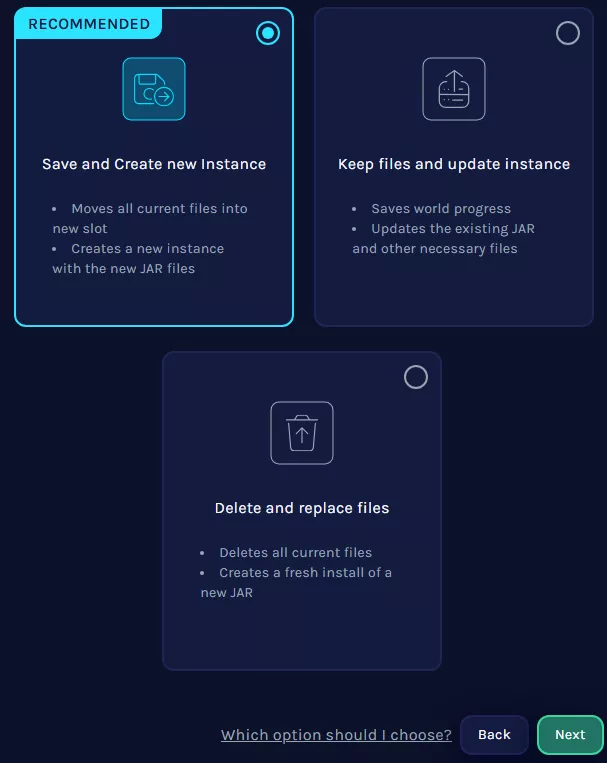
8. Start the server.![]()
How to Update a Modpack on a Minecraft Server
1. Log in to the BisectHosting Games panel.
2. Stop the server.![]()
3. From the Minecraft Tools tab, choose Minecraft Jar.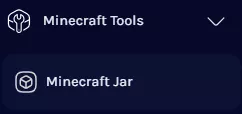
4. Select the desired Modloader on the left.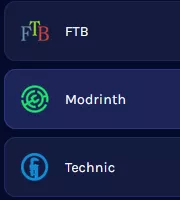
5. Next to the installed version, click Update.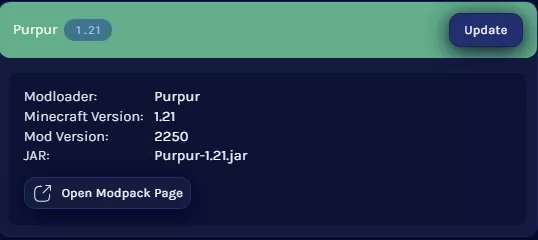
6. Press the Install button.![]()
7. Choose what to do with the existing server files and click Next.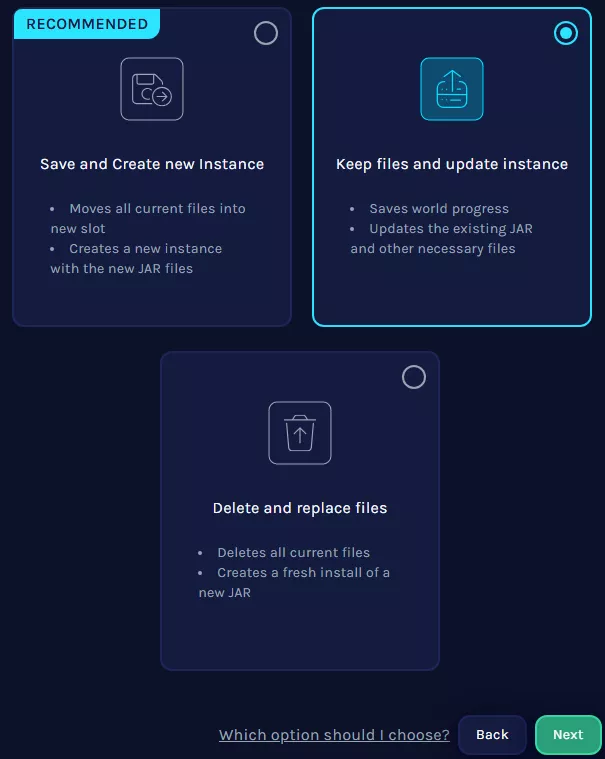
8. Start the server.![]()
| Note | If a new version is available and is not on the JAR Menu, please start a conversation with support here. Learn how to manually update a modpack here. |

