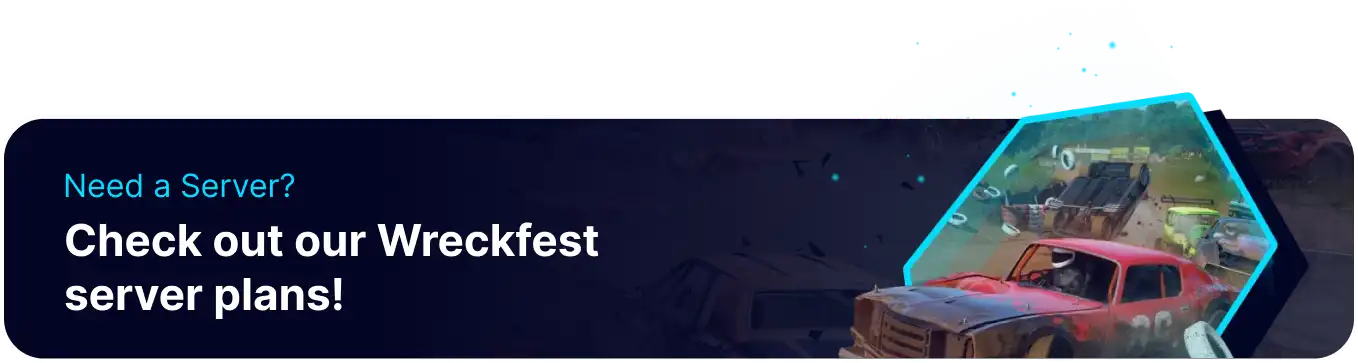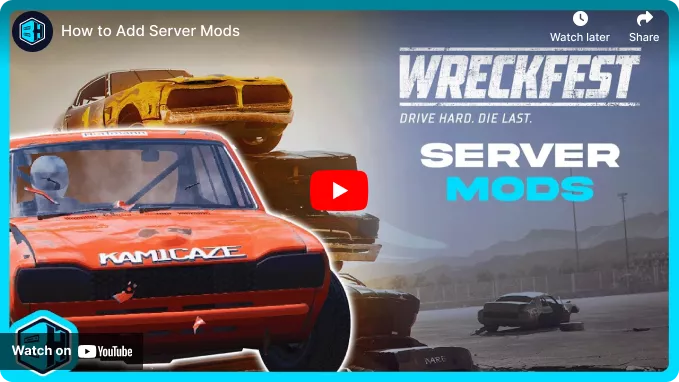Summary
Wreckfest has many mods for users to explore that can add cars, tracks, or special gamemodes. Users can quickly create and upload mods to a server by utilizing Steam workshop collections or uploading them individually. By utilizing mods, players can greatly increase the variety of a server by adding fun maps such as Rainbow Road or other fan favorites from popular series. When combined with settings such as Session Modes, players can create extremely interesting and fun races.
How to Install Mods on a Wreckfest Server
1. From the Steam Library, open the Workshop for Wreckfest.![]()
2. Go to Browse > Collections or Create a Custom One.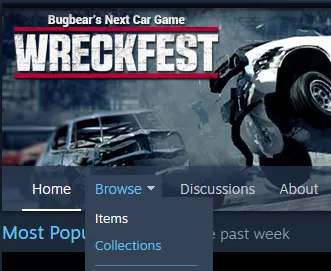
3. Choose a collection, then copy the Address Link from the top-left.![]()
4. Log in to the BisectHosting Starbase panel.
5. Stop the server.![]()
6. Go to the Startup tab.![]()
7. Navigate to the Workshop Collection section.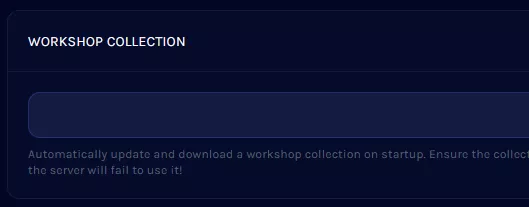
8. Paste the collection link, and delete everything except the Numbers at the end. 
9. Start the server; the mods will be downloaded at startup.![]()
How to Install Mods on a Wreckfest Server (Manual)
1. Log in to the BisectHosting Starbase panel.
2. Stop the server.![]()
3. Go to the Files tab.![]()
4. Choose Create > Create Folder from the top right.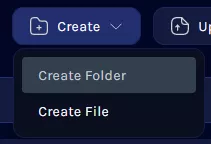
5. Name the folder mods and press Create.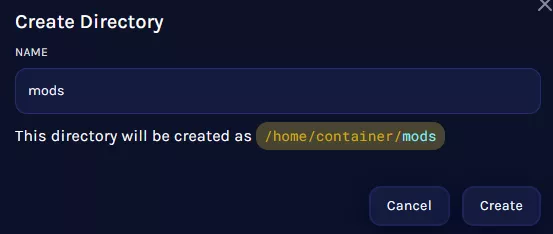
6. Open File Explorer and locate the following directory: /SteamLibrary/steamapps/workshop/content .![]()
7. Open the 228380 folder.![]()
8. Drag and drop any desired mods to the mods folder on the games panel. The number on the folder corresponds with its Mod ID.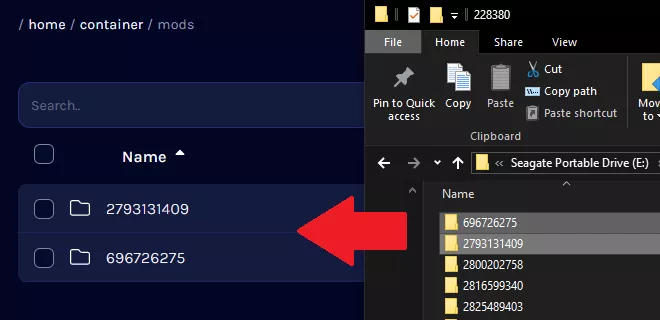
![]()
9. After uploading, go to Config Files > Server Config from the left sidebar.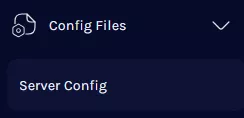
10. Navigate to the mods= section.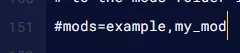
11. Delete the # and anything after = .![]()
12. Enter the Folder Names of the uploaded mods, separated by a comma.![]()
13. Once finished editing, choose Save.![]()
14. Start the server. Due to a bug, the server may need to be restarted multiple times to acquire the mods.![]()