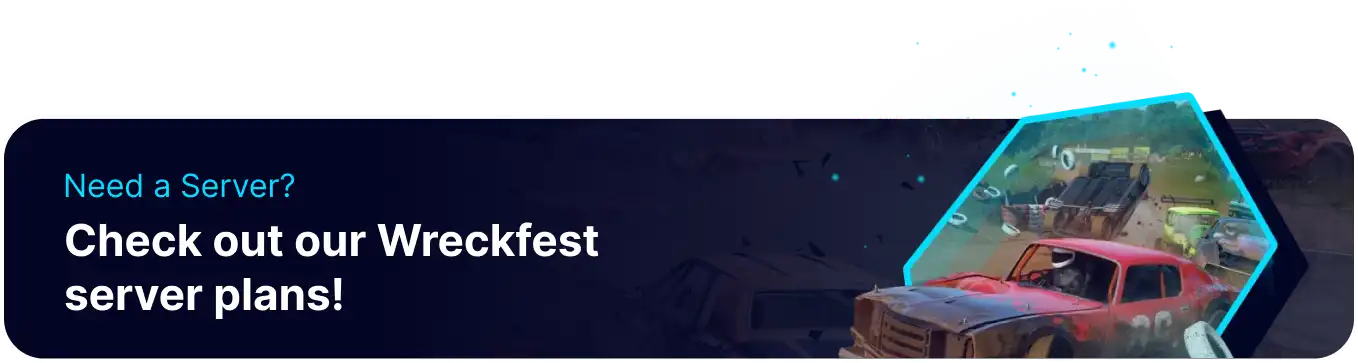Summary
Adding admins to a Wreckfest server ensures better management by monitoring gameplay, enforcing rules, and resolving disputes. Admins can handle disruptive players, maintain fair competition, and create a more enjoyable environment for all participants. With active administration, servers can foster a sense of community while preventing issues like cheating or griefing.
How to Add Admins on a Wreckfest Server
1. Log in to the BisectHosting Games panel.
2. Stop the server.![]()
3. From the Config Files tab, choose Server Config.
4. Navigate to the admin_steam_ids= line.![]()
5. Remove the # sign and add the desired SteamID64s separated by a comma. Learn how to find SteamID64 here.![]()
6. Press the Save Content button.
7. Start the server.![]()
Some Chat Commands
| Command | Description |
/message [new message] |
Sends a server message to the chat. |
/spectateon [id] |
Set the desired player as a spectator. |
/spectateoff [id] |
Set the desired spectator as a player. |
/balanceteams |
Automatically balance the teams. |
/restart |
Restarts the current server mode. |
/bot |
Adds a bot to the server. |
/op [id] |
Sets the desired Player ID as a moderator. |
/opsteamid [steam id] |
Sets the desired Steam ID as a moderator. |
/admin [id] |
Sets the desired Player ID as an admin. |
/adminsteamid [steam id] |
Sets the desired Steam ID as an admin. |
/demote [id] |
Sets the desired Admin/Moderator ID as a player. |
/demotesteamid [steam id] |
Sets the desired Admin/Moderator Steam ID as a player. |
/cupreset |
Resets the cup data. |
/cupresetfor [id] |
Resets the cup data for the desired Player ID. |
/cuppointsadjust [id] [amount] |
Adjusts the cup points for the desired Player ID. |
/eventloop |
Toggles the automatic event rotation if configured. |