Summary
Installing MCXboxBroadcast on a Minecraft Bedrock server can improve communication with Xbox players by allowing the server to send messages directly to their consoles. This feature makes delivering essential announcements, alerts, or updates to Xbox players easier, enhancing engagement and coordination. Additionally, it provides a seamless experience across devices, ensuring console players receive the same level of interaction as other platforms.
| Requirement |
Enabling MCXboxBroadcast requires all commands to run with a forward slash (/) before the command. |
How to Install MCXboxBroadcast on a Minecraft Bedrock Server
1. Log in to the BisectHosting Games panel.
2. Stop the server.![]()
3. Go to the Startup tab.![]()
4. On the Xbox Broadcast Support field, choose Enabled from the dropdown.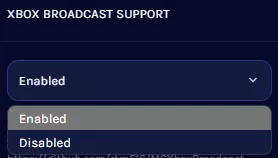
5. Start the server.![]()
6. Go to the Console tab.![]()
7. Take note of the authentication code.![]()
8. Enter the code from Step 7 here. 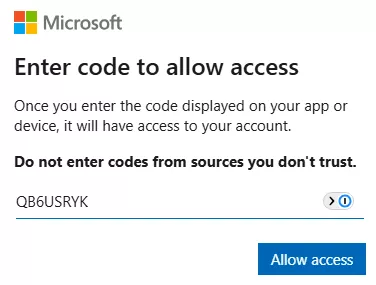
9. Log in to Microsoft with the desired account to link. As this is a third-party tool, using an account not intended for personal use is recommended.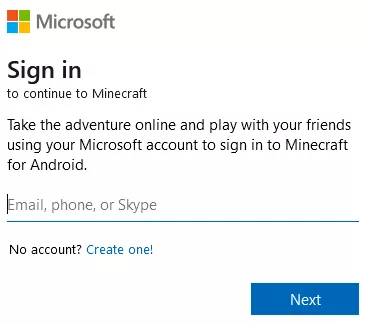
10. Return to the BisectHosting Games panel.
11. From the Console tab, confirm the account has been linked.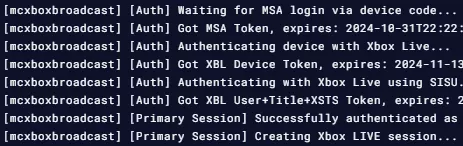
12. Stop the server.![]()
13. After a complete stop, start the server.![]()
14. To join the server, add the linked account from Step 9 as a friend on the Xbox app.![]()

