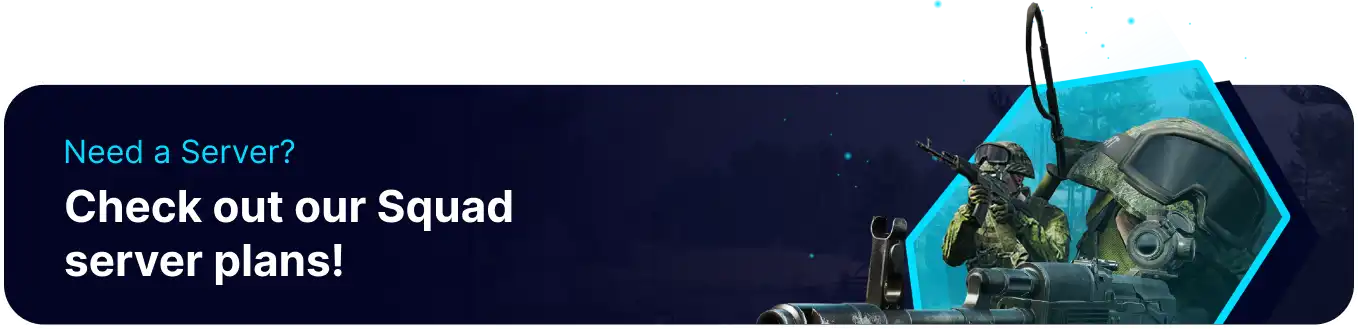Summary
BisectHosting's Squad servers are a fantastic way to host large communities of players. With key benefits such as 24/7 uptime and a user-friendly server panel, users can customize the server to their liking. BisectHosting's Games panel also allows users to designate players as admins and use various commands and features to moderate the server. This ensures the server is safe and secure and is essential for large public servers that get many new players.
Beginner's Guide to a BisectHosting Squad Server
Step 1: Purchase a Squad Server
1. Open the Squad Server Selector.![]()
2. Adjust the sliders for the preferred Max Player Slots on the server.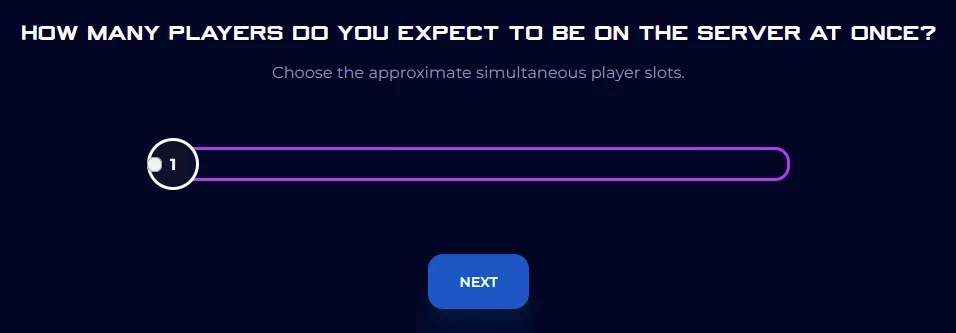
3. Choose the nearest location available, and click Select Location.
4. Choose the desired Server Package.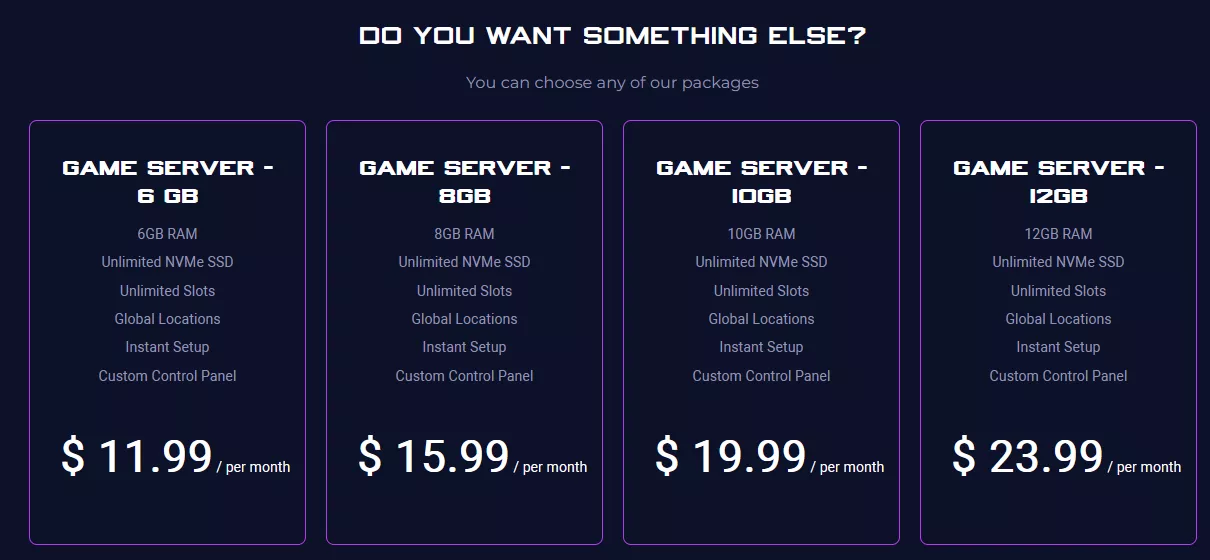
5. Select the desired Billing Cycle.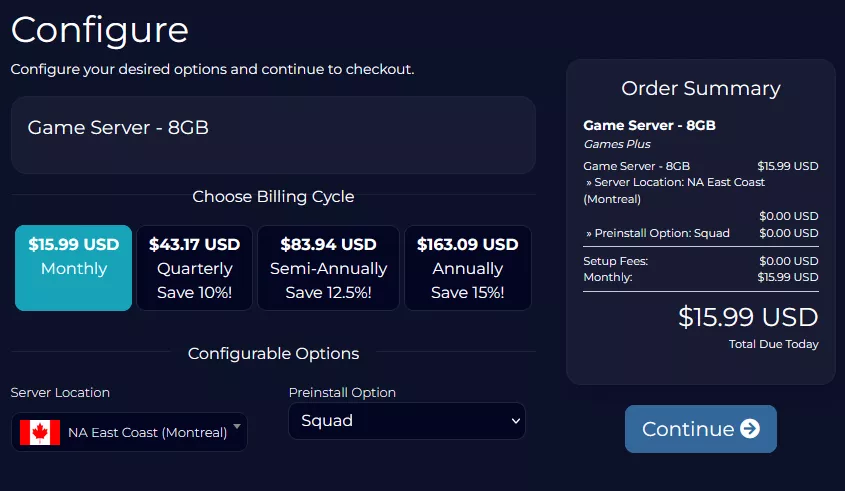
6. Press the Continue button.![]()
7. Review the order and click Checkout.
| Note | BisectHosting is happy to help with any questions on the server order. Click here for assistance. |
8. Fill in the form and Payment Details, then choose Complete Order.
Step 2: Access the BisectHosting Games Panel
1. Go to the email received after completing the order.
2. Open the provided link to the BisectHosting Games panel next to the Panel URL.![]()
3. Enter the credentials from the email or log in with the Billing panel.![]()
4. View the newly purchased server from the My Servers tab.![]()
Step 3: Server Basics
Learn to join a Squad server and switch between private and public servers.
| Guide | Description |
| How to Connect to a Squad Server | Join the server and start playing. |
| How to Add a Password to a Squad Server | Learn how to set up a server password to prevent random players from joining. |
| How to Change the Max Players on a Squad Server | Learn how to adjust the max player cap on a server. |
Step 4: Server Configuration
Learn how to customize various settings on a Squad server.
| Guide | Description |
| How to Edit Server Settings on a Squad Server | Learn where and how to adjust most available server settings. |
| How to Change the Server Name on a Squad Server | Learn how to change the server name so a server stands out. |
| How to Change the MOTD on a Squad Server | Set the 'Message of the Day' to display to players when joining. |
| How to Add Tags on a Squad Server | Add tags to a server to increase it's visibility and make it stand out. |
Step 5: Server Administration
Learn how to set up users as administrators and reserve player slots.
| Guide | Description |
| How to Add Admins on a Squad Server | Assign players admin permissions to manage in-game activities on the server. |
| How to Reserve Slots on a Squad Server | Reserve slots on the server so specific players can always join. |
| How to Kick or Ban Players on a Squad Server | Learn how to temporarily or permanently revoke a player's access to the server. |
Step 6: Game Management
Set up the available maps and adjust various squad or faction settings.
| Guide | Description |
| How to Set Level Map Rotation on a Squad Server | Learn how to set the base map rotation the server will cycle through. |
| How to Set Layer Map Rotation on a Squad Server | Learn how to set map layers, which are different configurations for the same maps. |
| How to Set the Squad Delay after Kick on a Squad Server | Adjust the delay for players to rejoin a squad after being kicked. |
| How to Exclude Factions on a Squad Server | Learn how to set up the playable factions that the server will use. |
Step 7: Squad Mods
Install various popular mods and learn how to test them offline.
| Guide | Description |
| How to Install a Mod Collection on a Squad Server | Learn how to set up a mod collection on a Squad server. |
| How to Install SquadJS on a Squad Server | Learn how to install SquadJS, which automates helpful administrative tasks. |
| How to Practice Offline in Squad | Learn how to join a solo version of the game. |
Helpful Links
BisectHosting Blog: Squad
BisectHosting Squad Knowledgebase
Contact BisectHosting Support