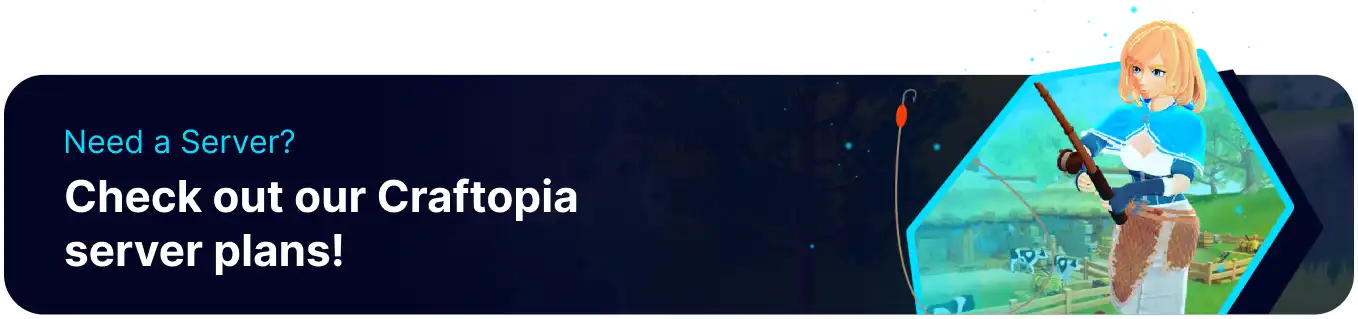Summary
BisectHosting's servers provide the perfect platform for Craftopia, delivering fast and reliable performance that lets players focus on the game. This sandbox action RPG combines exploration, building, and survival elements, allowing players to gather resources, craft tools, and construct complex structures in a dynamic, blocky world. With a vast array of biomes, creatures, and resources to discover, Craftopia offers a rich and immersive gaming experience that challenges players to explore, create, and survive in a vibrant and ever-changing environment.
Beginner's Guide to a Craftopia Server
Step 1: Purchase a Craftopia Server
1. Open the Craftopia Server Selector. ![]()
2. Drag the slider to the number of players on the server and hit Next.
3. Select a server location.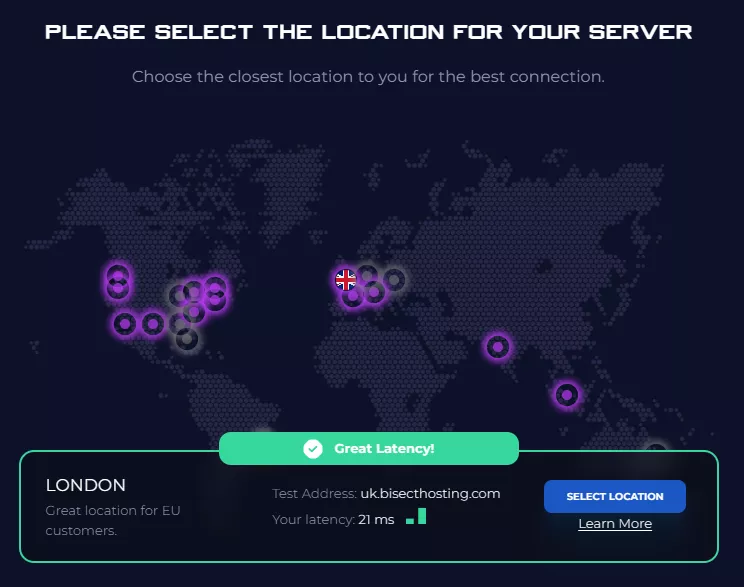
4. Click Order Package on the recommended Server Package.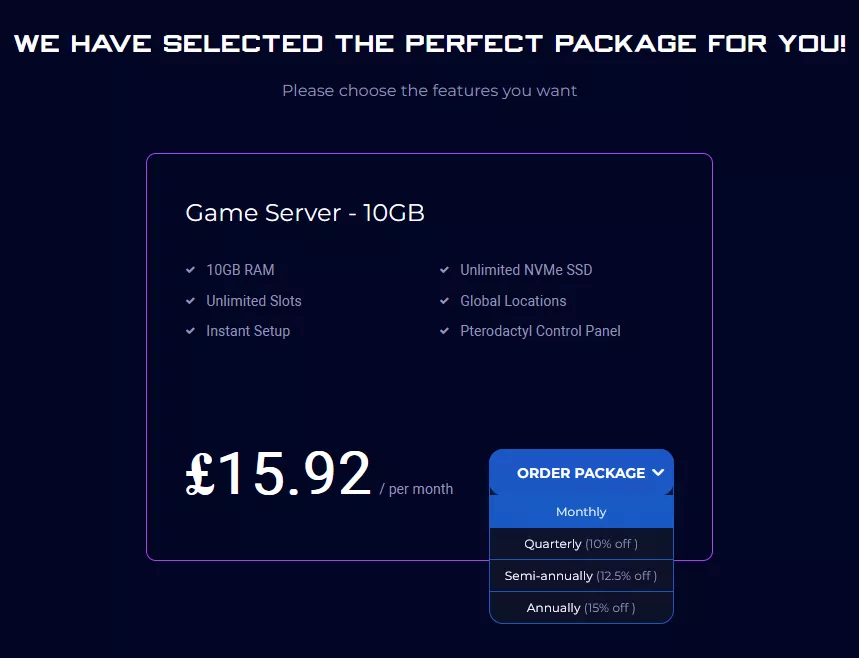
Scroll down to view the other available server packages if desired.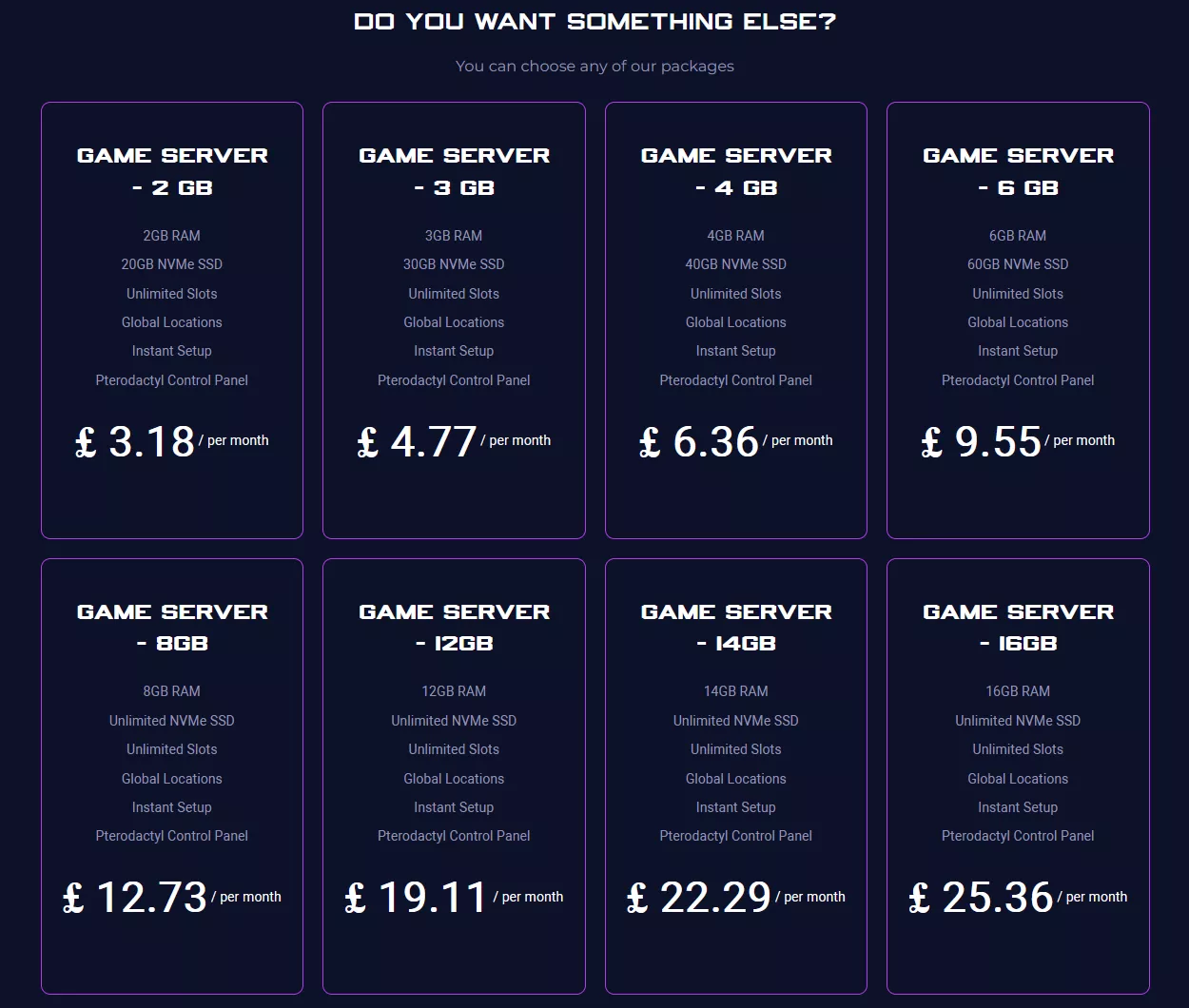
| Note | The recommended server package is based on the number of players decided in step 2. |
5. Choose the desired Billing Cycle.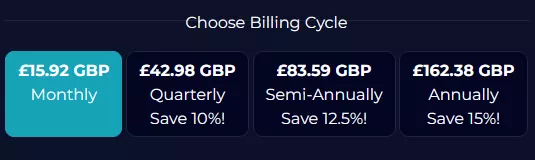
6. Press the Continue button.![]()
7. Review the order and click Checkout.
| Note | BisectHosting is happy to help with any questions on the server order. Click here for assistance. |
8. Fill in the form and Payment Details, then choose Complete Order.
Step 2: Accessing the BisectHosting Games Panel
1. Go to the email received after completing the order.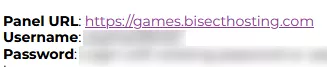
2. On the Panel URL, open the link to the BisectHosting Games panel.![]()
3. Enter the credentials from the email or log in with the Billing Panel.![]()
4. View the newly purchased server from the My Servers tab.![]()
Step 3: Server Basics
Start using the Craftopia server.
| Guide | Description |
| How to Connect to a Craftopia Server | Join the server. |
| How to Add a Password on a Craftopia Server |
Make the server private. |
| How to Change the Server Name on a Craftopia Server |
Customize the server name. |
| How to Change the Max Players on a Craftopia Server | Set the player limit on the server. |
Step 4: Server Configuration
Modify Craftopia server settings.
| Guide | Description |
| How to Change the Autosave Settings on a Craftopia Server | Set a different autosave interval on the server. |
| How to Change the Difficulty on a Craftopia Server | Customize the difficulty. |
| How to Change the Gamemode on a Craftopia Server | Switch gamemodes on the server. |
| How to Enable Creative Mode on a Craftopia Server | Freely build and modify stats ingame. |
| How to Switch to the Legacy Version of Craftopia | Roll back to the older version of Craftopia. |
Step 5: Server Administration
Utilize admin controls on a Craftopia server.
| Guide | Description |
| How to Lock and Unlock a Craftopia Server | Restrict server access. |
| How to Kick or Ban Players on a Craftopia Server | Manage unruly players. |
Step 6: World Management
Manage world data on a Craftopia server.
| Guide | Description |
| How to Upload a World to a Craftopia Server | Transfer a local save to the server. |
Step 7: Game Guides
Read about ingame strategies when playing Craftopia.
| Guide | Description |
| Craftopia Bosses Overview | Learn about the bosses of the game. |
Helpful Links
BisectHosting Blog: Craftopia
BisectHosting Craftopia Knowledgebase
Contact BisectHosting Support