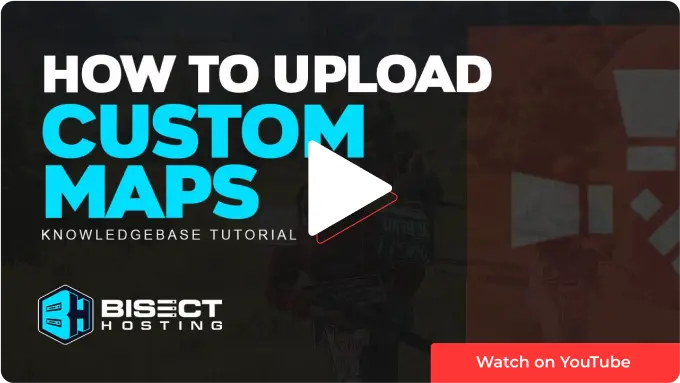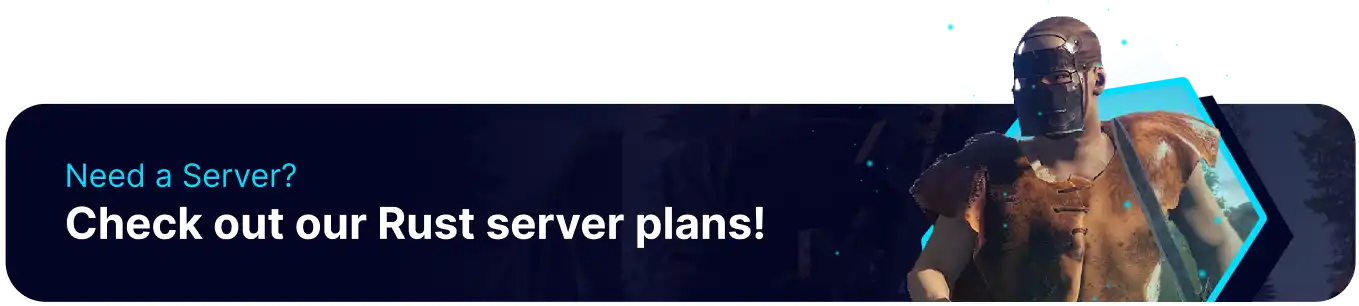Summary
Uploading a custom map to a Rust server can give players new terrain, landmarks, and environments to explore, providing unique challenges and gameplay opportunities. Rust custom maps can range from small-scale arenas to vast open worlds. It offers new experiences for players to test their survival skills in fresh and unique ways.
| Requirement |
| Upload the Rust map to Dropbox first to provide a direct download link to the server. |
How to Upload a Custom Map to a Rust Server
1. Log in to the BisectHosting Games panel.
2. Upload the .map file to Dropbox.
3. Once uploaded, click the paperclip icon next to the map file. This will copy the download link.
4. Choose the Startup tab in the Games panel. ![]()
5. In the Custom Map URL field, paste the link from the map file.
Important: At the end of the link, make sure you replace the "dl=0" with "dl=1".
Example: https://www.dropbox.com/s/8fnxl9porqyifns/RobJsMaps_New_World_V2E.map?dl=1
6. Turn on the button next to Custom Map URL. 
7. Unselect the Level button.![]()
| Note | On Rust Carbon servers, simply paste the Custom Map URL as there will be no toggle options. |