Summary
Monitoring the activity log on a Minecraft server panel offers a detailed record of all the changes and actions performed on the server. This helps administrators keep track of modifications such as server settings, file changes, and player management. By closely observing the log, administrators can quickly identify any unusual activity, potential security risks, or unauthorized modifications. The activity log is designed to help administrators maintain control, identify issues, and ensure the security and integrity of the Minecraft server.
How to View the Activity Log on a Minecraft Server
1. Log in to the BisectHosting Games panel.
2. From the Utility bar, choose the Activity Log tab.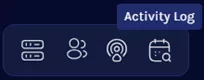
3. The activity logs can be filtered by category on the upper right.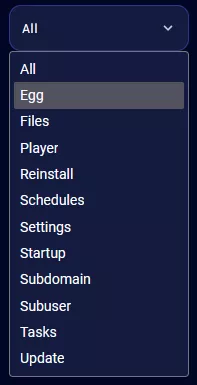
| Filter | Description |
Egg |
Logs game swaps on the server. Only for game servers. |
Files |
Logs changes to files made in the Files tab. |
Player |
Logs changes made in the Players tab. |
Reinstall |
Logs reinstalls made on the server. Only for game servers. |
Schedules |
Logs changes made in the Schedules tab. |
Settings |
Logs server setting changes such as renaming the server. |
Startup |
Logs changes made in the Startup tab. |
Subdomain |
Logs subdomain changes. |
Subuser |
Logs activity made by sub-users. |
Tasks |
Logs tasks such as scheduled power tasks. |
Update |
Logs activity made when clicking Update Server. Only for game servers. |

