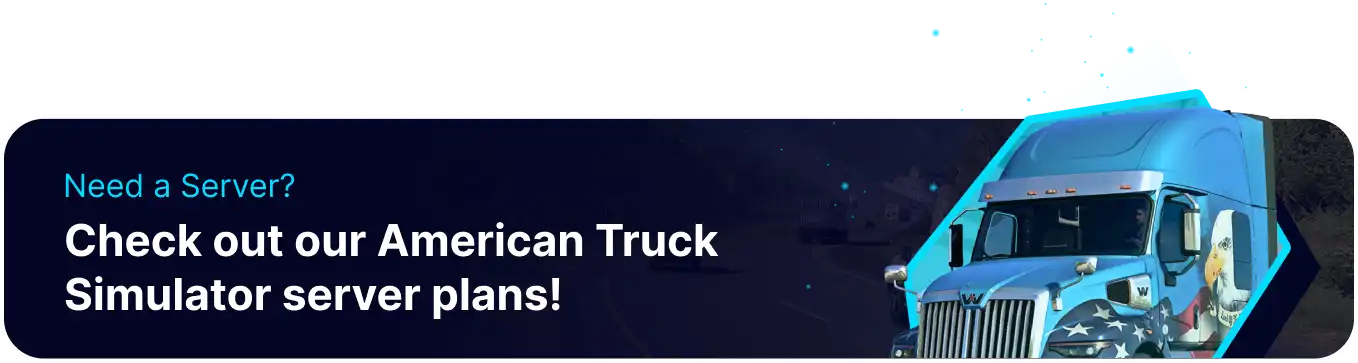Summary
American Truck Simulator offers an immersive experience, allowing players to explore diverse landscapes across North America. Players must make informed decisions to optimize their hauling journeys, from strategic route planning to efficient fuel management, all while navigating through vibrant cities and picturesque countryside. BisectHosting American Truck Simulator servers provide stable performance, ensuring smooth gameplay without lag and maximum uptime for players to access the open road whenever they desire.
Beginner's Guide to a BisectHosting American Truck Simulator Server
Step 1: Purchase an American Truck Simulator Server
1. Open the American Truck Simulator Server Selector.![]()
2. Move the slider to the number of players on the server and hit Next.
3. Choose a server location.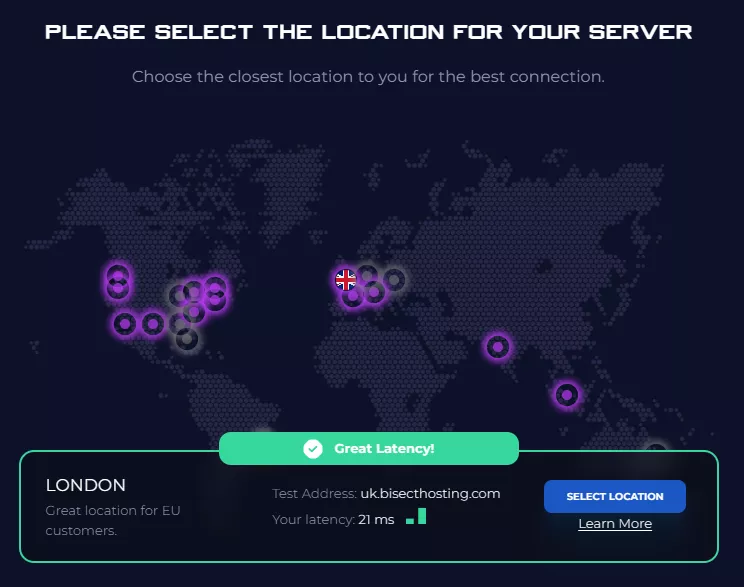
4. Click Order Package on the recommended Server Package.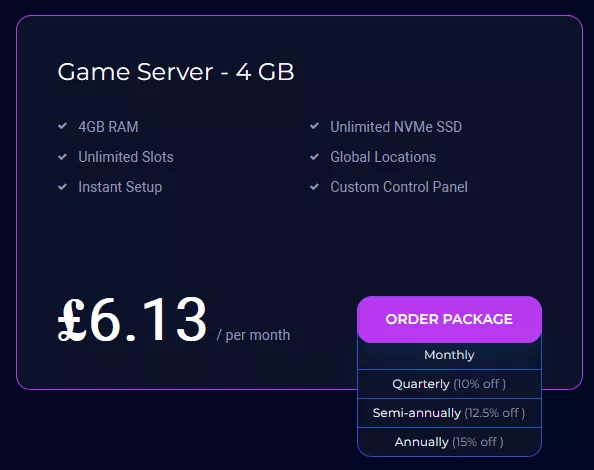
Scroll down to view the other available server packages if desired.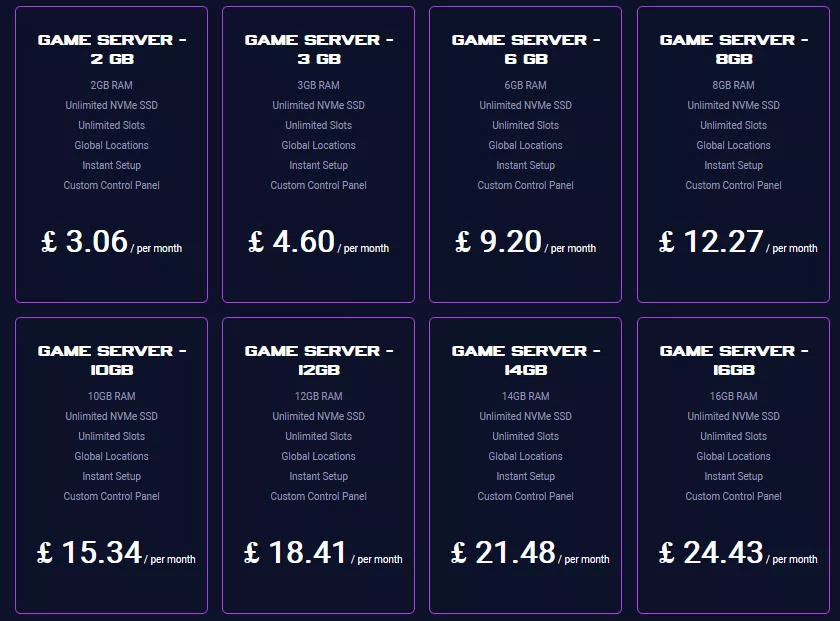
| Note | The recommended server package is based on the number of players decided in step 2. |
5. Select the desired Billing Cycle.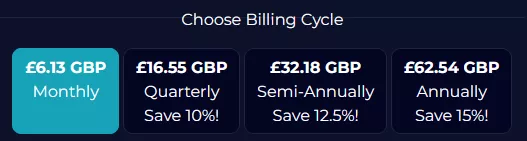
6. Press the Continue button.![]()
7. Review the order and click Checkout.
| Note | BisectHosting is happy to help with any questions on the server order. Click here for assistance. |
8. Fill in the form and Payment Details, then choose Complete Order.
Step 2: Accessing the BisectHosting Games Panel
1. Go to the email received after completing the order.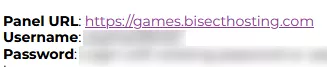
2. On the Panel URL, open the link to the BisectHosting Games panel.![]()
3. Enter the credentials from the email or log in with the Billing Panel.![]()
Step 3: Server Basics
Learn the basics of an American Truck Simulator server.
| Guide | Description |
| How to Join an American Truck Simulator Server | Connect to the server. |
| How to Set a Password on an American Truck Simulator Server | Make the server private. |
Step 4: Server Configuration
Adjust and customize American Truck Simulator server settings.
| Guide | Description |
| How to Set a Welcome Message on an American Truck Simulator Server | Show a message when players join the server. |
| How to Change the Server Name and Description on an American Truck Simulator Server | Customize the server details. |
| How to Enable In-Menu Ghosting on an American Truck Simulator Server | Enable players to access and navigate menus without pausing. |
| How to Disable Traffic on an American Truck Simulator Server | Turn off AI traffic on the server. |
| How to Change the Steam Beta Branch on an American Truck Simulator Server | Play with other versions of the game. |
Step 5: Server Administration
Assign admins on an American Truck Simulator server.
| Guide | Description |
| How to Add Moderators on an American Truck Simulator Server | Give moderator access to trusted players. |
| How to Enable the Developer Console on American Truck Simulator | Run commands ingame. |
Step 6: Profile Management
Handle profile saves on an American Truck Simulator server.
| Guide | Description |
| How to Duplicate a Profile in American Truck Simulator | Upload a local profile to the server. |
Step 7: Server Mods
Install custom mods on an American Truck Simulator server.
| Guide | Description |
| How to Install Mods on an American Truck Simulator Server | Modify the base gameplay with community created mods. |
Helpful Links
BisectHosting Blog: American Truck Simulator
BisectHosting American Truck Simulator Knowledgebase
Contact BisectHosting Support