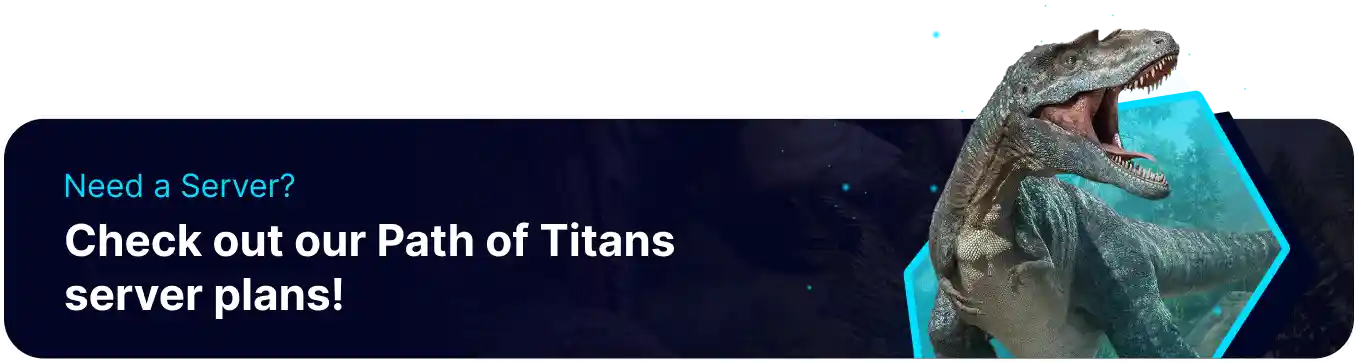Summary
Using Creator Mode on a Path of Titans server allows players to customize the game environment easily, creating unique maps, scenarios, and experiences tailored to their preferences. It provides powerful tools for modifying terrain, placing objects, and designing complex ecosystems, enhancing gameplay and community interaction. Additionally, Creator Mode empowers players to share their creations with others, fostering a more dynamic and engaging multiplayer experience.
| Requirement |
| The player must have permission to use Creative Mode. Admin | Roles |
How to Use Creator Mode on a Path of Titans Server
1. Enter the game as Spectator. Learn how to use the Spectator tool here.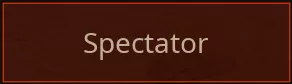
2. Hit TAB on the keyboard to open the menu.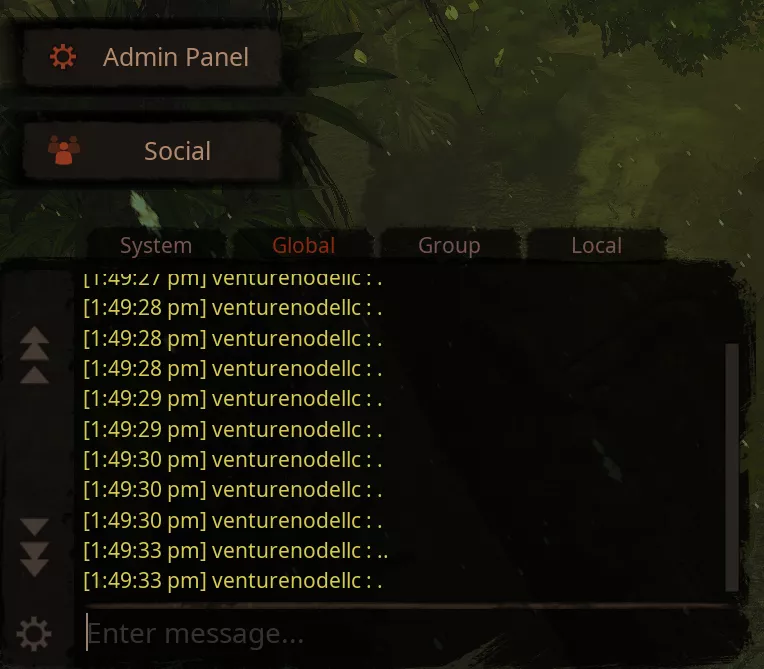
3. Click the Admin Panel button.![]()
4. On the Admin Panel, tick the checkbox next to Creative Mode.![]()
5. The creative mode settings will be available from the menu.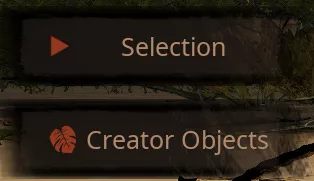
| Note | Rotate objects by hitting the r key on the keyboard. |
6. Enter the desired creative mode commands.
| Command | Description |
/ClearCreatorObjects |
Removes and refunds all placed objects. |
/LoadCreatorMode SaveName |
Loads the desired creative save. |
/SaveCreatorMode SaveName |
Save the current creative data. |
/ResetCreatorMode |
Resets creative data to default. |
/RemoveCreatorMode SaveName |
Deletes the desired creative save. |
/ListCreatorMode |
Lists all the current creative saves. |
/ReplenishCreatorMode |
Replenishes all the items on the map, excluding water. |
How to Set a Default Creative Mode Save on a Path of Titans Server
1. Save the current creative mode data ingame: /SaveCreatorMode SaveName .
2. Log in to the BisectHosting Games panel.
3. Stop the server.![]()
4. Go to the Files tab.![]()
5. Find the following directory: /home/container/PathOfTitans/Saved/Config/LinuxServer .![]()
6. Open the Game.ini file.![]()
7. Navigate to the [/Script/PathOfTitans.IGameMode] header. If the header is missing, enter the header in a new line.![]()
8. Enter the desired default save in a new line: DefaultCreatorModeSave="SaveName" .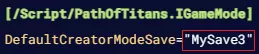
9. Press the Save Content button.
10. Start the server.![]()