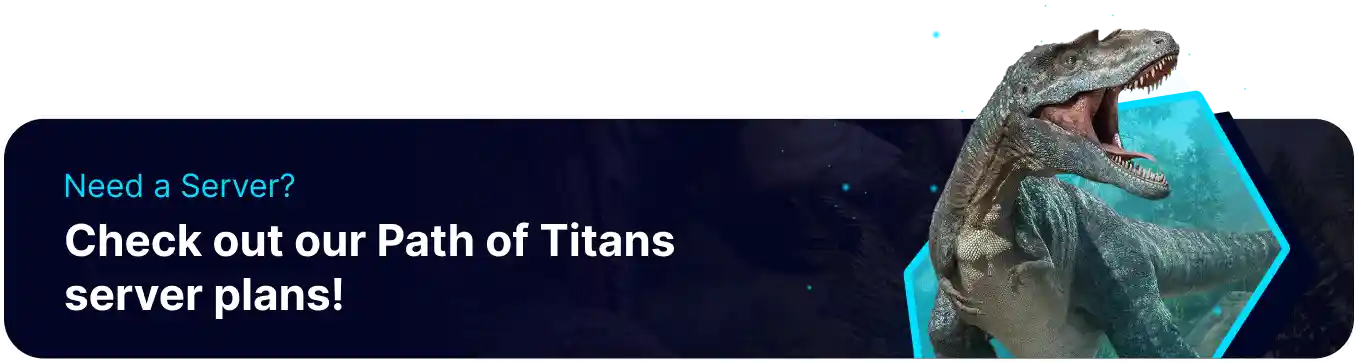Summary
Setting up player roles on a Path of Titans server helps create a balanced and engaging gameplay experience by assigning specific responsibilities and abilities to different players. This organization enhances teamwork and cooperation, utilizing each player's strengths effectively. Additionally, it allows for more structured and immersive role-playing, which can increase the overall enjoyment and longevity of the server.
How to Add Player Roles on a Path of Titans Server
1. Log in to the BisectHosting Games panel.
2. Stop the server.![]()
3. Go to the Files tab.![]()
4. Find the following directory: /home/container/PathOfTitans/Saved/Config/LinuxServer .![]()
5. Open the Commands.ini file.![]()
6. Enter the desired role section in a new line: [Role:RoleName] .![]()
7. Under the role section from Step 6, enter the desired permissions: +Permission=PermissionName . See a list of commands here. 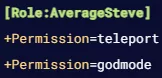
8. Customize the desired role.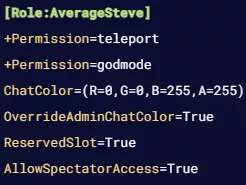
| Command | Description |
ChatColor={R=255,G=255,B=255,A=255} |
Adds color to the role in chat. A=255 controls transparency and is locked to 255. |
OverrideAdminChatColor=False |
Sets the role's chat color to override the default admin color. Learn how to add admins here. |
AllowSpectatorAccess=False |
Allows the role to access Spectator mode. Learn how to access Spectator mode here. |
ReservedSlot=False |
Adds the role to the reserved server slot. |
CreatorModeAccess=False |
Allows the role to access Creative mode. Learn how to use Creator mode here. |
Hierarchy=0 |
Sets the hierarchy of the role. A lower hierarchy cannot command roles with a higher hierarchy. |
9. Navigate to the [PlayerRoles] header. If the header is missing, enter the header in a new line.![]()
10. Under [PlayerRoles], assign players to new roles in a new line: AlderonID=RoleName .![]()
11. Once finished, press the Save Content button.
12. Start the server.![]()