Summary
Allocating a port on the BisectHosting Games panel allows efficient network traffic management by ensuring that specific games or applications can communicate through a designated channel, reducing latency and improving performance. It also enhances security by restricting access to particular ports, minimizing the risk of unauthorized access or interference. Additionally, it simplifies the configuration process for multiplayer games or services that require consistent connectivity.
How to Allocate a Port on the Games Panel
1. Log in to the BisectHosting Games panel.
2. Stop the server.![]()
3. Go to the Network tab.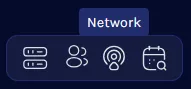
4. Depending on the server type, take note of an available port.
Non-Dedicated IP Servers: Choose a port not in use by other mods.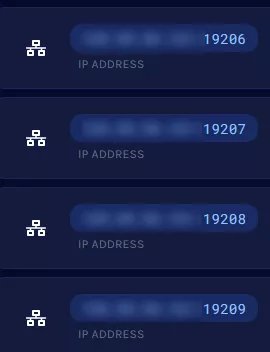
Dedicated IP Servers: Create an additional port to be used by the mod.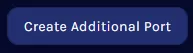
| Note | Premium Minecraft servers do not require a Dedicated IP to create an additional port. Contact support for a Dedicated IP addon here. |
5. Go to the Files tab.![]()
6. Use the desired port from Step 4 on the desired config file.![]()
7. Press the Save Content button.
8. Start the server.![]()
Other Articles that Allocate a Port
How to Install Geyser and FloodGate on a Minecraft Java Server
How to Setup Dynmap on a Minecraft Server
How to Install NuVotifier on a Minecraft Server
How to Set Up Voice Chat on a Forge/Fabric/Spigot Minecraft server
