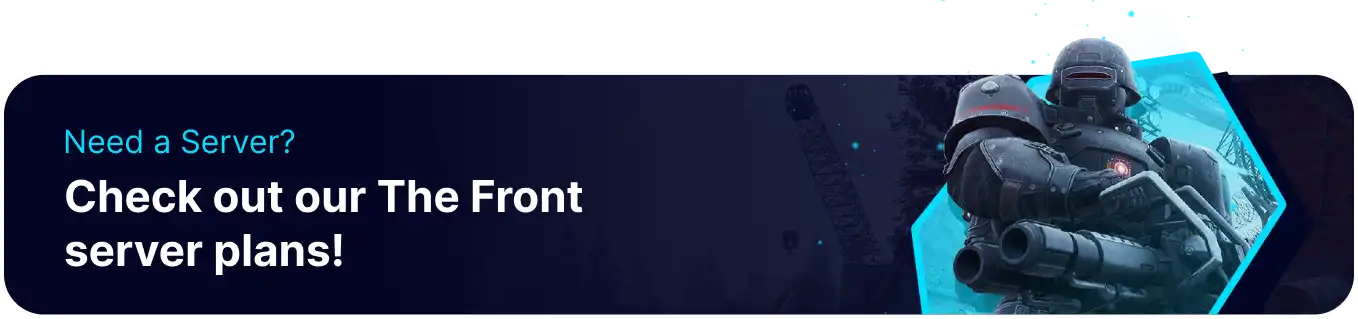Summary
BisectHosting's servers for The Front are a great way to host large communities of players while having 24/7 uptime. This ensures that users are able to join and play regardless of conflicting schedules. This allows players to join when able and allows more time to be spent hunting the Best Weapons and gear that the game has to offer. In addition to higher player capacity, The Front servers from BisectHosting are easily configurable with many settings to choose from, allowing users to fine-tune their server.
Beginner's Guide to a BisectHosting The Front Server
Step 1: Purchase The Front Server
1. Open The Front Server Selector.![]()
2. Adjust the slider for the preferred Max Player Slots on the server. When finished, click Next.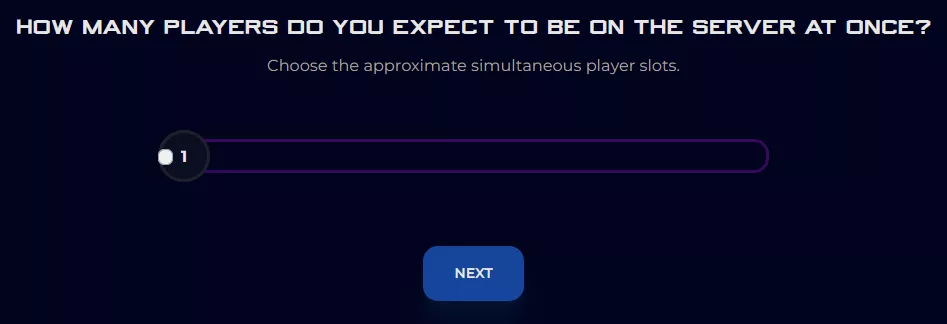
3. Choose the nearest location available, and click Select Location.
4. Choose the desired Server Package.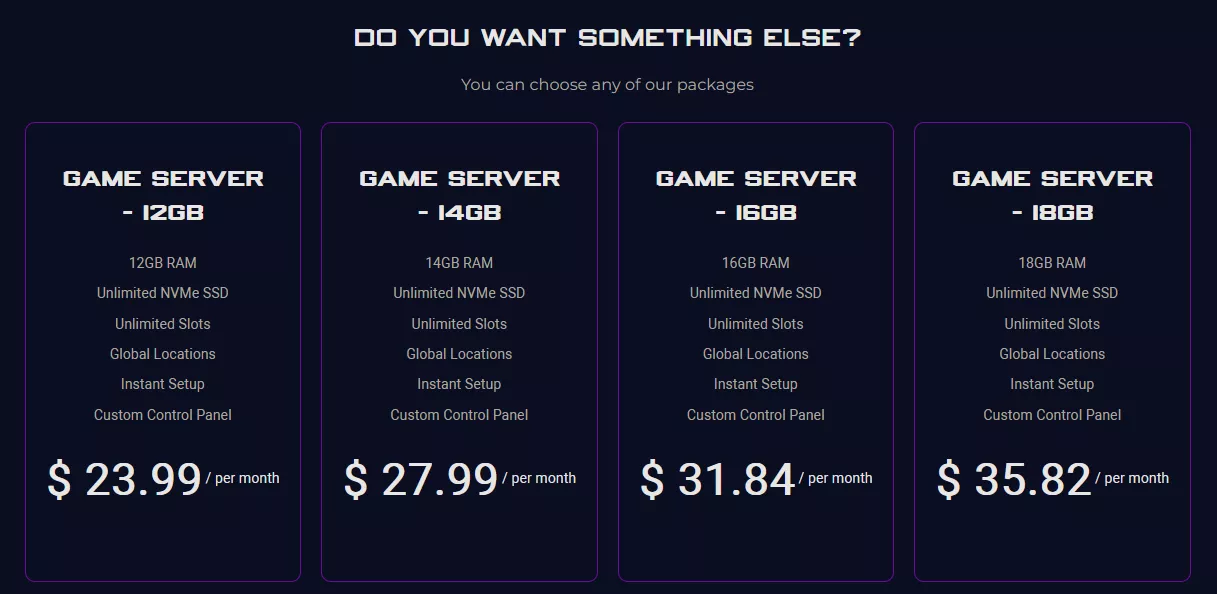
5. Select the desired Billing Cycle.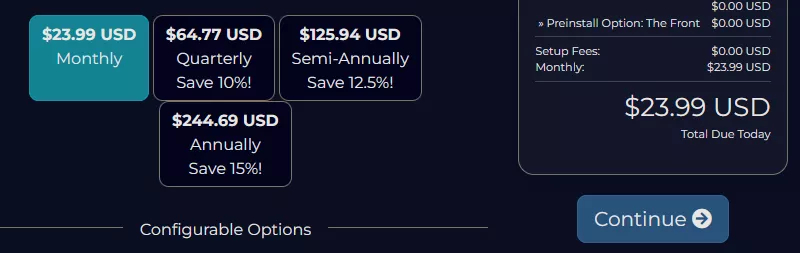
6. Press the Continue button.![]()
7. Review the order and click Checkout.
| Note | BisectHosting is happy to help with any questions on the server order. Click here for assistance. |
8. Fill in the form and Payment Details, then choose Complete Order.
Step 2: Access the BisectHosting Games Panel
1. Go to the email received after completing the order.
2. Open the provided link to the BisectHosting Games panel next to the Panel URL.![]()
3. Enter the credentials from the email or log in with the Billing panel.![]()
4. View the newly purchased server from the My Servers tab.![]()
Step 3: Server Basics
Explore the basics of setting up servers for The Front.
| Guide | Description |
| How to Connect to The Front Server | Learn how to join the server and start playing. |
| How to Add a Password to The Front Server | Add a password to secure the server from random users. |
| How to Change the Gamemode on The Front Server | Change the gamemode between PvP or PvE. |
| How to Change Player Death Settings on The Front Server | Change what happens to players when they die. |
Step 4: Server Configuration
Learn how to configure many different settings to customize how the server plays.
| Guide | Description |
| How to Edit Server Settings on The Front Server | Learn how to access the configuration file and adjust desired settings. |
| How to Change XP Rates on The Front Server | Change the rate at which players gain XP on the server. |
| How to Change Gathering Rates on The Front Server | Change how many resources are acquired when gathering. |
| How to Change Player Respawn Settings on The Front Server | Set the cooldown players have before being able to respawn. |
| How to Change the Item Stack Limit on The Front Server | Set the item stack limit to help free up the user's inventories. |
| How to Change the Max Players on The Front Server | Change the maximum amount of players allowed on the server. |
| How to Change the Server Name on The Front Server | Set the server name so it stands out in the browser. |
| How to Enable Friendly Fire on The Front Server | Learn how to enable or disable the friendly fire setting. |
| How to Enable Novice Protection on The Front Servers | Novice protection allows players under level 10 to respawn instantly. |
| How to Set the Corpse Loot Permission on The Front Server | Change who can access loot from dead players. |
| How to Set the Inventory Size on The Front Server | Set the maximum inventory size for the server. |
Step 5: Server Administration
Learn how to add and remove administrators and access the in-game admin menu.
| Guide | Description |
| How to Add Admins on The Front Server | Assign players as admins from the BisectHosting Games panel. |
| How to Enable the Admin Console on The Front Server | Learn how to enable the admin console to use commands in-game. |
| The Front Admin Commands | View a list of helpful commands for admins to use. |
| How to Enable Creator Mode on The Front Server | Learn how to enable creator mode, a.k.a 'creative.' |
| How to Kick or Ban Players on The Front Server | Learn how to kick or ban players and prevent them from playing on the server. |
| How to Use the GM Tool The Front Server | Learn how to use the GM tool, which functions as an in-game admin menu. |
Step 6: World Management
Learn how to upload local saves and manage server-side data.
| Guide | Description |
| How to Upload a Save to The Front Server | Upload a local save onto a server to retain game progress. |
| How to Set the Server Wipe Days on The Front Server | Set up designated wipe days so the server regularly resets. |
| How to Reset Player Data on The Front Server | Reset only player data while retaining any structures or buildings. |
| How to Reset a World on The Front Server | Reset the world of a server while letting players retain their progress. |
| How to Create a New Save on The Front Server | Create a new save on the server, starting completely from scratch. |
Helpful Links
BisectHosting Blog: The Front
BisectHosting's The Front Knowledgebase
Contact BisectHosting Support