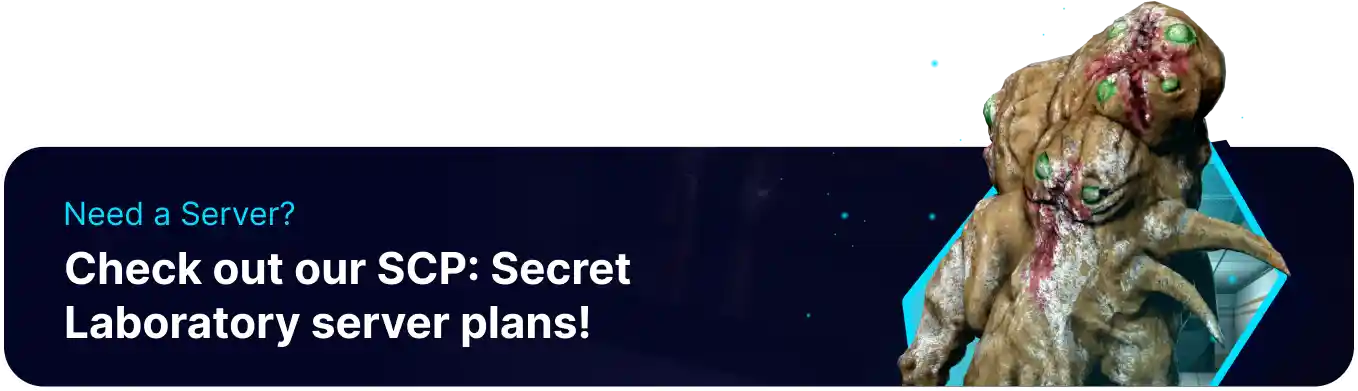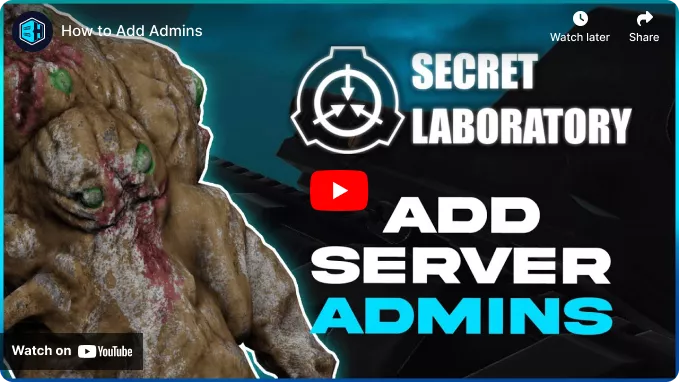Summary
Adding admins to an SCP: Secret Laboratory server is essential for maintaining order and ensuring a positive player experience by enforcing rules and managing disruptive behavior. Admins can also help moderating chat, handling player disputes, and providing support during events or gameplay. Their presence contributes to a more enjoyable and fair gaming environment for everyone involved.
How to Add Admins on an SCP: Secret Laboratory Server
1. Log in to the BisectHosting Games panel.
2. Stop the server.![]()
3. Go to the Files tab.![]()
4. Find the following directory: /home/container/Config .![]()
5. Open the config_remoteadmin.txt file.![]()
6. Under the Members: line, enter the following: - SteamID64@steam: admin. Learn how to find the SteamID64 here.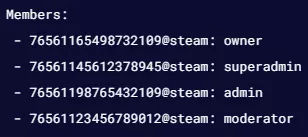
7. Press the Save Content button.
8. Start the server.![]()
How to Manage Admin Permissions on an SCP: Secret Laboratory Server
1. Log in to the BisectHosting Games panel.
2. Stop the server.![]()
3. Go to the Files tab.![]()
4. Find the following directory: /home/container/Config .![]()
5. Open the config_remoteadmin.txt file.![]()
6. Under the Roles: line, enter the desired roles in a new line with a -.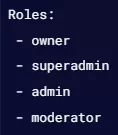
7. Under the Permissions: line, enter the desired roles from Step 6, separated by a comma next to the desired permissions within the square brackets[].
8. Navigate to #Let's define roles.![]()
9. Enter the desired roles from Step 6 in a new line following the format:role_badge: BadgeTitlerole_color: Colorrole_cover: truerole_hidden: falserole_kick_power: 255role_required_kick_power: 255
| Format | Description |
role_badge |
The badge name. |
role_color |
Colors the badge. none turns off the badge. |
role_cover |
true/false Prioritizes the badge over global titles. |
role_hidden |
true/false Sets the badge to hidden. |
role_kick_power |
0-255 sets the role's kick/ban power level. |
role_required_kick_power |
0-255 sets the level required to kick/ban the role. |
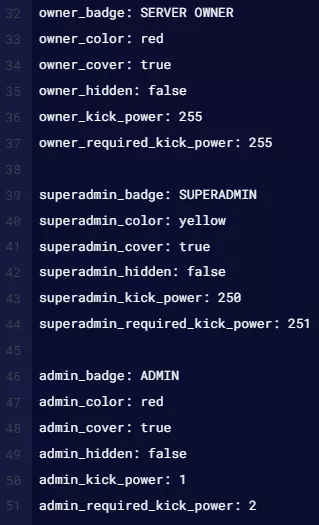
10. Under the Members: line, enter the following: - SteamID64@steam: Role . Learn how to find the SteamID64 here.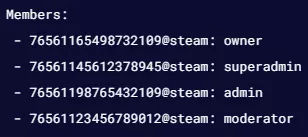
11. Press the Save Content button.
12. Start the server.![]()