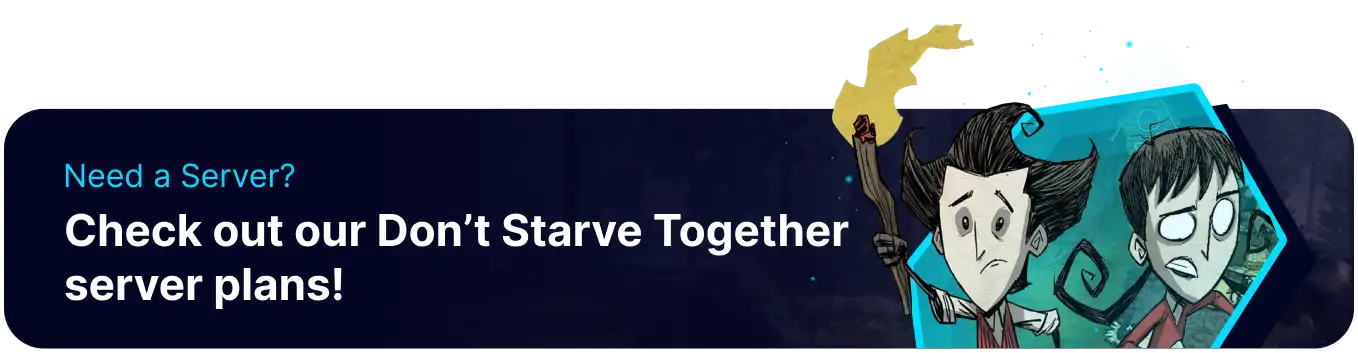Summary
Don't Starve Together servers are a great way to play with large groups of players in a single persistent world. Players who already have a save for Don't Starve Together may want to continue their progress on a dedicated server. Fortunately, this is possible by utilizing the BisectHosting Games panel and uploading the required files. While a save file may not retain Active Mods, it will keep all players' progress and built structures, ensuring a seamless transition and allowing users to continue where they left off.
How to Upload a Save to a Don't Starve Together Server
1. From the Main Menu, select the Data button.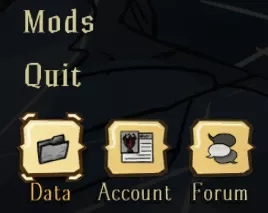
2. Zip the desired Cluster folder by pressing Right click > Send to Compressed (zipped) folder.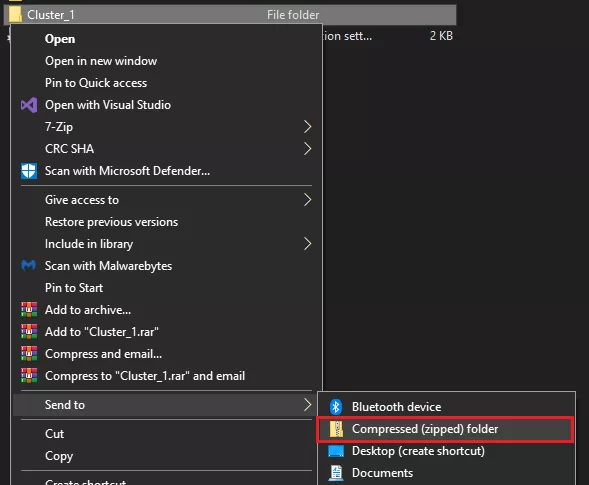
3. Log in to the BisectHosting Games panel.
4. Stop the server.![]()
5. Go to the Files tab.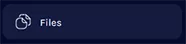
6. Find the following directory: /home/container/DoNotStarveTogether/config .
7. Upload the zipped Cluster save file.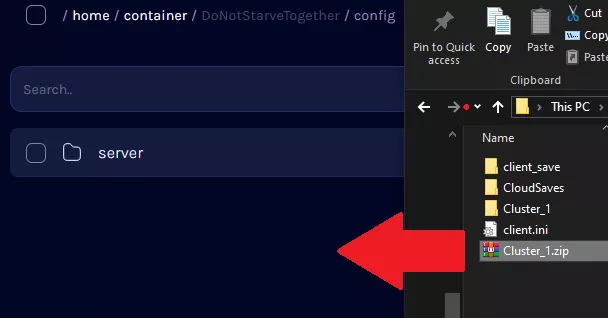
8. Delete or Archive the existing server folder.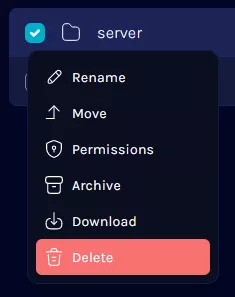
9. Unzip the Cluster folder by pressing Right click > Unarchive.
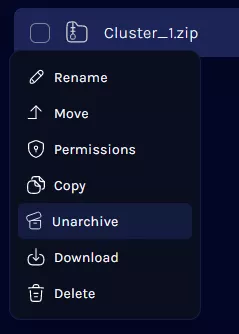
10. Rename the Cluster folder to server .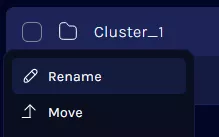
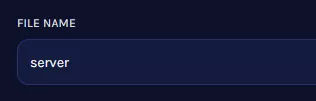
11. From the renamed server folder, open the cluster.ini file.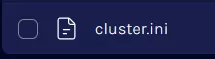
12. Change these two settings to the following:master_port = 11001cluster_key = dst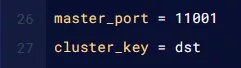
13. Once finished editing, choose Save Content.
14. Start the server.![]()
| Note | Make sure to add a Cluster Token to the server before starting. |