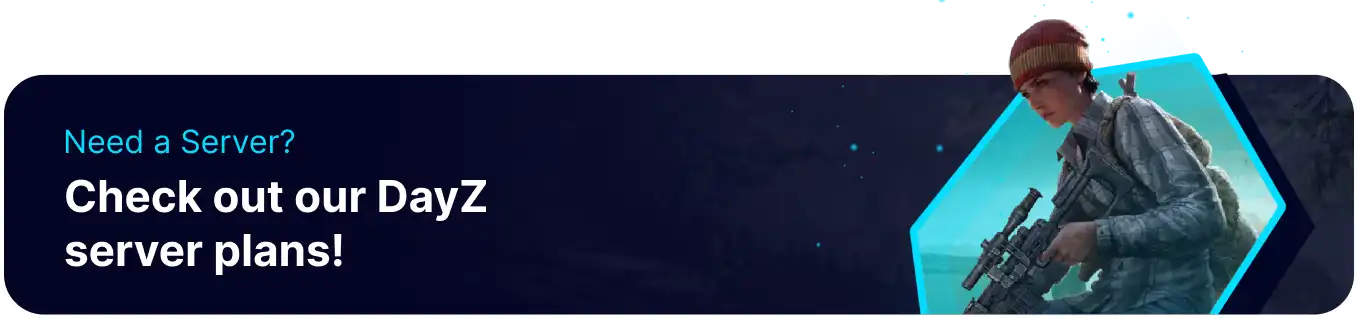Summary
DayZ has many items for players to hunt for and acquire as they travel across the map. By adjusting the loot spawn settings, server administrators can fine-tune the type of loot that spawns on a server, how long it sticks around, and how frequently it may spawn. These edits can be done directly from the BisectHosting Games panel or the DayZ Standalone Tools website. Adjusting these settings can create fast-paced and exciting gameplay on DayZ servers and is a crucial asset for any server owner.
How to Change the Loot Spawns on a DayZ Server
1. Log in to the BisectHosting Games panel.
2. Stop the server.![]()
3. Go to the Files tab.![]()
4. Find the following directory: /home/container/mpmissions/dayzOffline.chernarusplus/db .
5. Open the types.xml file for editing.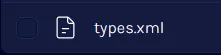
6. Adjust the loot settings as desired.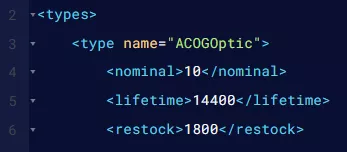
| Value Name |
Description |
Lifetime |
The duration in seconds before an item despawns. |
Restock |
The duration in seconds before the item can spawn again. |
Cost |
The chance that the item is spawned. |
Category |
Sets the item's category, changing how the item spawns on the map. |
Usage |
Where on the map the item will spawn (Town, Military, etc.) |
Value |
Changes the value of an item between Tier 1/2/3. This will affect how and where the item spawns. |
Nominal |
The number of items that can be spawned at one time. |
Min |
Affects the minimum amount of items that will spawn. |
QuantMin |
Affects the minimum quantity of items, such as bullets in an ammo box. |
QuantMax |
Affects the maximum quantity of items, such as bullets in an ammo box. |
7. Once finished editing, choose Save Content.
8. Start the server.![]()
How to Change the Loot Spawns on a DayZ Server (DZSA.tools)
1. Log in to the BisectHosting Games panel.
2. Stop the server.![]()
3. Go to the Files tab.![]()
4. Find the following directory: /home/container/mpmissions/dayzOffline.chernarusplus/db .
5. Right-click the types.xml file and choose Download.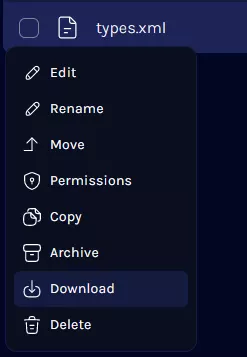
6. Go to dzsa.tools and upload the types.xml file.
7. Adjust the loot settings as desired.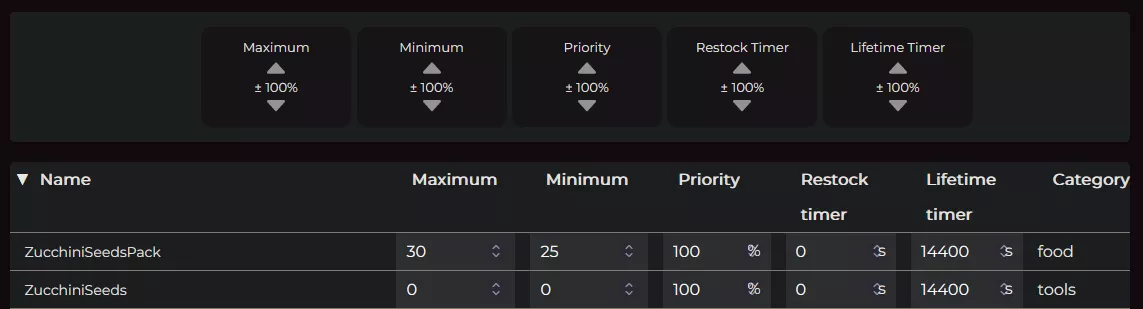
8. After editing, press the Save button from the bottom right.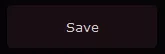
9. Click the file link to download it.![]()
10. Delete the existing types.xml file from the server.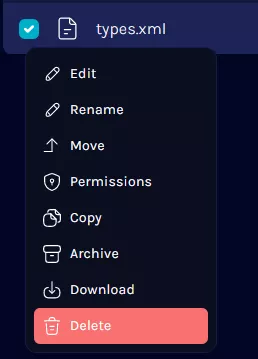
11. Upload the adjusted .xml file and Rename it to types.xml .
12. Start the server.![]()