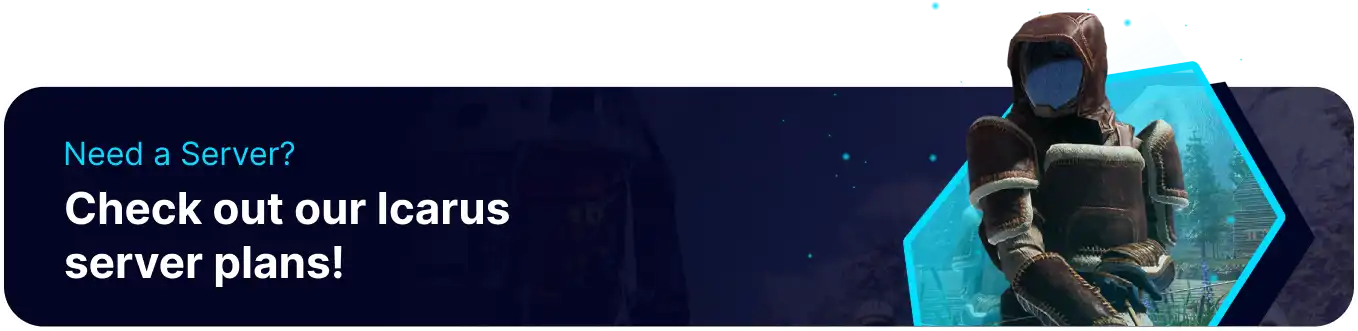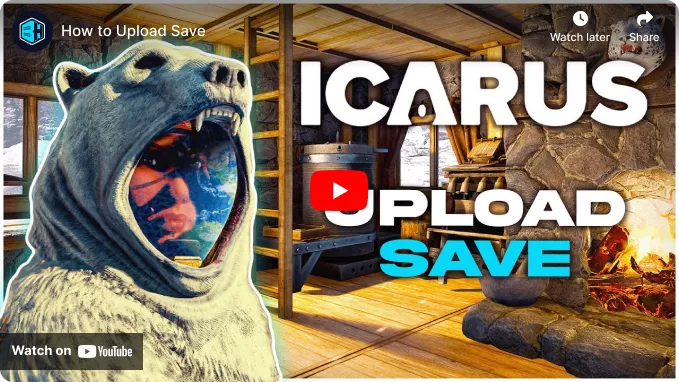Summary
ICARUS servers are a great way to experience the game with large or small groups of players. They can be left public or made private by adding a Password. Additionally, ICARUS saves from local machines can be uploaded to a server; since saving games in ICARUS is not tied to player progression, they are uploaded to the server as 'Prospects,' which are individual maps or missions. The main benefit of uploading these prospects is continuing the mission or exploration progress from local saves.
How to Upload a Save to an ICARUS Server
1. Open the Run menu by pressing the Windows + R Key.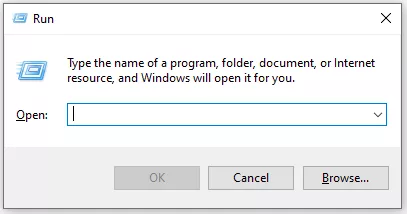
2. Enter the following: %LocalAppData%/Icarus/Saved/PlayerData and press OK.
3. Open the folder labeled by SteamID.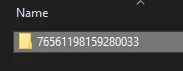
4. Go to the Prospects folder to view local saves, then minimize the file for later use.
5. Log in to the BisectHosting Games panel.
6. Start the server.![]()
7. To generate the required files, Join the server and Create a new Open World.
8. After loading in, exit and Stop the server.![]()
9. Go to the Files tab.![]()
10. Find the following directory: /Icarus/Saved/PlayerData/DedicatedServer/Prospects .
11. Upload the Local Save from the Prospects folder located in step 4.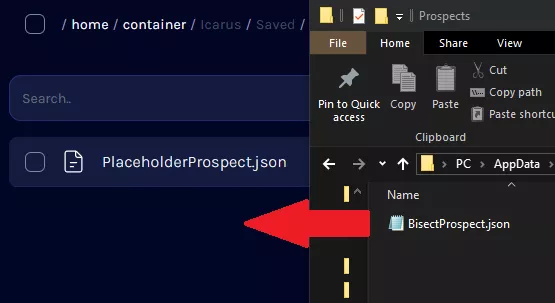
12. Go to Config Files > Server Settings from the left sidebar.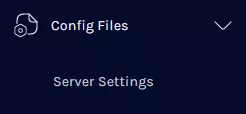
13. Next to LoadProspect= input the Name of the Prospect.![]()
14. Ensure that ResumeProspect is set to True .![]()
15. Once finished editing, choose Save Content.
16. Start the server.![]()