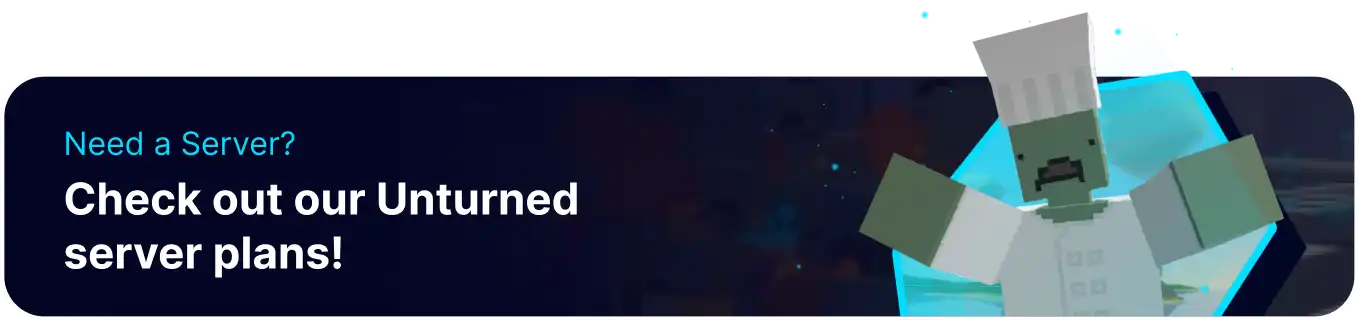Summary
Unturned servers are a great way to create thriving communities for any player. Whether it's faction battles or simply playing with friends, servers are the best option for hosting a large group. Users who want to keep progress from local saves can also transfer their worlds onto a server, ensuring that progress is kept and allowing users to prepare servers for large multiplayer scenarios. While these saves will still need a Steam Account Token, they can be transferred anytime.
How to Upload a Save to an Unturned Server
1. Right-click Unturned from the Steam Library and choose Manage > Browse local files.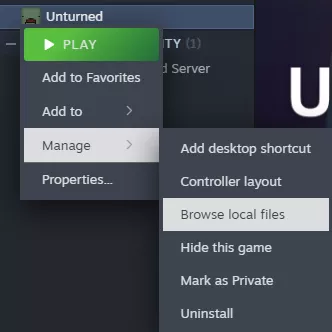
2. Open the Worlds folder.
3. Open the desired world folder. In this case, ours is Singleplayer_0 . Then, minimize the file for later use.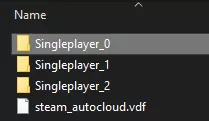
4. Log in to the BisectHosting Starbase panel.
5. Stop the server.![]()
6. Go to the Files tab.![]()
7. Find the following directory: /home/container/Servers/Default .
| Note | If the Default folder is missing, Start and Stop the server to generate the files. |
8. Select the Level, Players, and Config.json files, then choose Delete.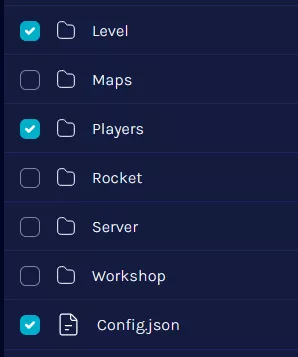
![]()
| Note | Some saves may have additional folders; ensure that all matching folders or file names on the server are deleted before transferring. |
9. Upload the local files from Step 3 into the folder.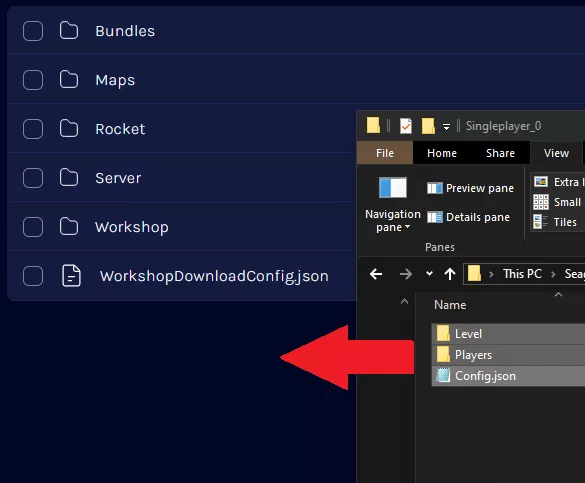
10. From the left sidebar, go to Config Files > Commands.dat.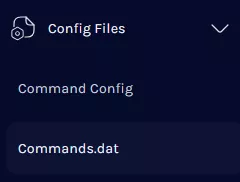
11. Enter the following on a new line: map mapname replacing mapname with the map of the uploaded world.![]()
12. Once finished editing, choose Save.![]()
13. Start the server.![]()
| Note | All Unturned servers require a Steam Account Token before they can be joined. |