Summary
With the Modrinth launcher, effortless addition or removal of mods is possible, allowing for a tailored gameplay experience. This feature enables customization by seamlessly integrating new mods that enhance Minecraft features or mechanics while providing the option to remove those that no longer align with preferences. The Modrinth launcher simplifies this process, enabling swift and straightforward adjustments to the Minecraft adventure, ensuring a dynamic and ever-evolving playstyle.
| Note | Only custom modpacks are allowed to add or remove mods. Learn how to unlink an official modpack here. |
How to Add Mods to a Modrinth Modpack
1. From the Modrinth Launcher, go to the Library tab.
2. Choose the desired Modpack.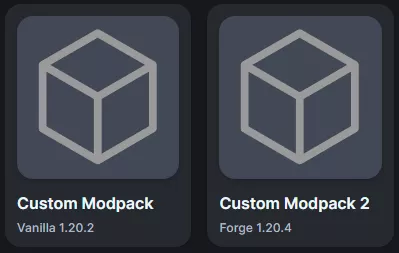
3. Go to the Content tab.![]()
4. Select Add content.![]()
5. Add the desired mods by choosing Install.![]()
How to Remove Mods from a Modrinth Modpack
1. From the Modrinth Launcher, go to the Library tab.
2. Choose the desired Modpack.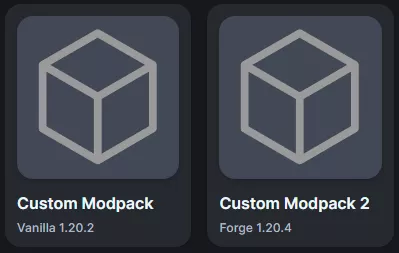
3. Go to the Content tab.![]()
4. Next to the desired mod, click delete or toggle the mod off.![]()

