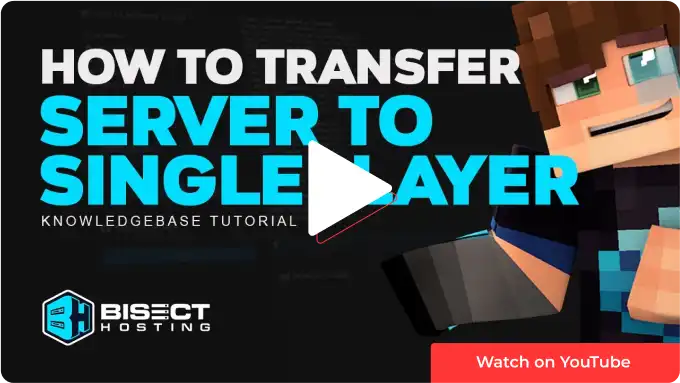Summary
Downloading a Minecraft server's world file allows you to save a copy of the virtual world and explore it on your computer without being connected to the server. This is particularly useful if the server is inactive or you want to modify the world without affecting the original version. Downloading a world file can be a great way to discover new builds, structures, and building techniques.
How to Download a World File from a Minecraft Server
1. Log in to the BisectHosting Premium or Budget panel.
2. Click on File Manager.
3. Select the checkboxes next to the World Folder and right-click to Download.
4. Press Download.![]()
5. In an empty folder, right-click the .zip file and choose Extract Here.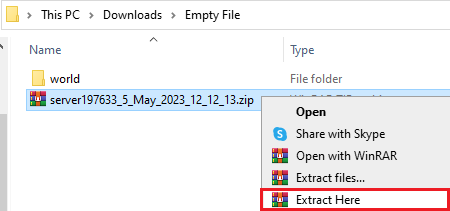
| Note | To use the file on another server, leave the file zipped and follow our guide on Uploading Custom Worlds. |
How to Upload a World to Singleplayer
1. Press Win+R to open the Run menu.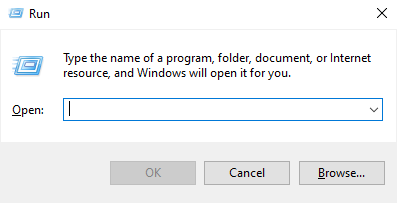
2. Paste %appdata%\.minecraft/saves into the field and press Enter.![]()
3. Move the unzipped World File into the folder.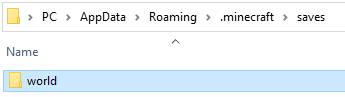
4. The world will be available from the Singleplayer menu.![]()
How to Upload a World to Singleplayer (Modded)
1. Open Curseforge and select the desired modpack.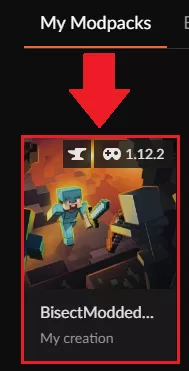
2. Open the Context Menu next to the play button and choose Open Folder.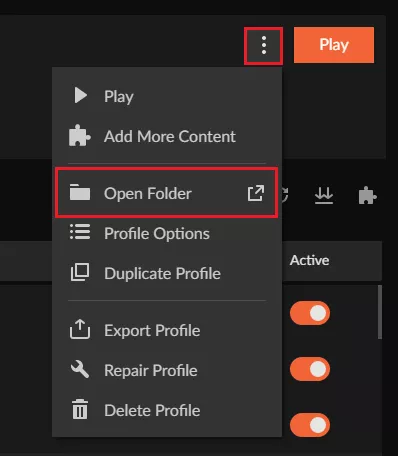
3. Open the Saves folder.
4. Move the world zip file to this folder, and choose Extract Here.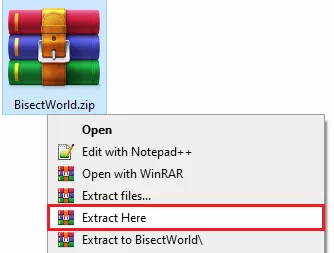
5. Rename the world to something new.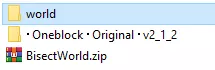
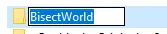
6. The world will be available from the Singleplayer menu when loading the modpack.![]()