Summary
Editing level data with NBT Studio on a Minecraft server can be a valuable practice for server administrators and players alike. This tool allows users to directly modify various aspects of the game world, such as player inventories, structures, and entity properties, to customize and fine-tune the gameplay experience. By utilizing NBT Studio, administrators can address issues, restore lost player data, or make specific adjustments to the server environment, enhancing the overall gameplay quality and ensuring a smoother and more enjoyable gaming experience for all.
| Note | Make backups locally to save any necessary files. |
How to Edit Level Data on a Minecraft Server
1. Download NbtStudio.exe here.
2. Log in to the BisectHosting Premium or Budget panel.
3. Stop the server.![]()
4. Take note of the world name.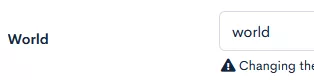
5. Go to the File Manager tab.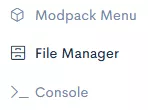
6. Open the [World Name] folder.![]()
7. Right-click level.dat and click Download.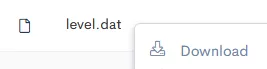
8. Open level.dat in NBT Studio.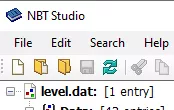
9. Double-click to edit the desired settings.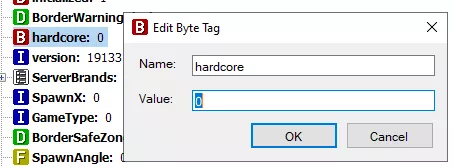
| Note | Learn more about Minecraft NBT data here. |
10. Press the save icon.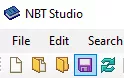
11. Return to the File Manager tab.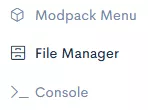
12. Upload the edited level.dat file.![]()
13. Start the server.![]()

