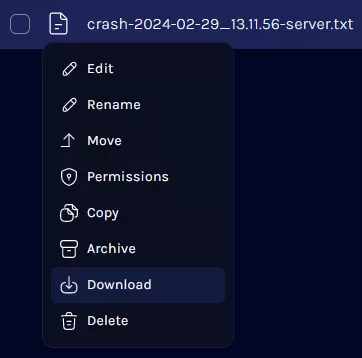Summary
Accessing and reviewing server logs and crash reports is essential for troubleshooting and problem-solving on a Minecraft server. Server logs meticulously document all activities on the server, including errors or warnings. Conversely, crash reports provide precise insights into server crash reasons, such as timestamps, error types, and relevant debug data. By scrutinizing these resources, server administrators can pinpoint and rectify issues affecting the stability and efficiency of their Minecraft server.
| Note | Learn how to read Minecraft server logs here. |
How to Find and View Server Logs on a Minecraft Server
1. Log in to the BisectHosting Games panel.
2. Go to the Files tab.
![]()
3. Open the logs folder
![]()
4. Click the latest.log file to view it on the panel.![]()
5. To view the file locally, right-click the file and select Download.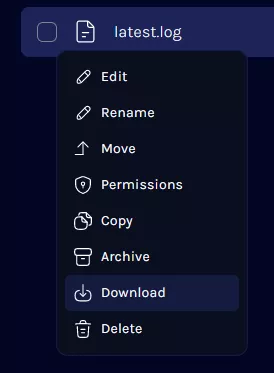
| Note | The logs folder may contain older logs in a .gz format. These can be viewed locally by downloading and extracting them via programs like 7-Zip. |
How to Find and View Crash Reports on a Minecraft Server
1. Log in to the BisectHosting Games panel.
2. Stop the server.![]()
3. Go to the Files tab.![]()
4. Open the crash-reports folder.![]()
5. Click the crash report file to view it on the panel.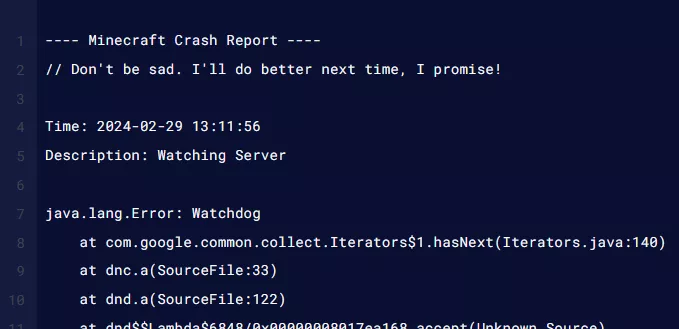
6. To view the file locally, right-click the file and select Download.