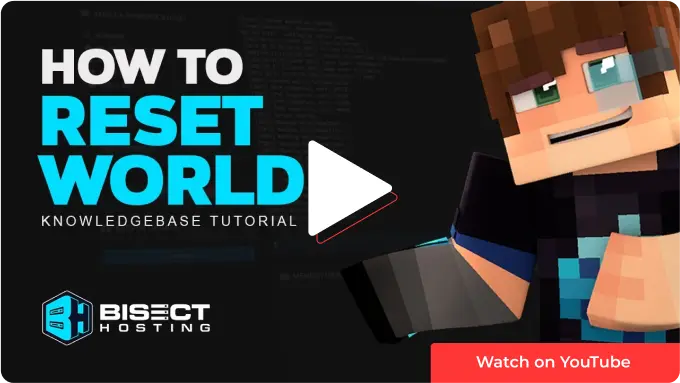Summary
Resetting a Minecraft server world can be a difficult decision for server administrators, but it is sometimes necessary to ensure a fresh and engaging gameplay experience for players. Over time, Minecraft worlds can become cluttered, overpopulated, or lacking in resources, making it difficult for players to explore and create new content. Additionally, updates to Minecraft can sometimes cause compatibility issues or conflicts with existing world data, leading to unexpected bugs or glitches.
| Note | Make backups locally to save any necessary files. |
| Note | Learn how to reset The End and Nether dimensions here. |
How to Reset a World on a Minecraft Server
1. Log in to the BisectHosting Premium or Budget panel.
2. Stop the server.![]()
3. On the World field, take note of the name.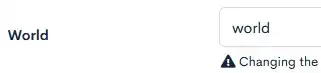
4. Go to the File Manager tab on the left.
5. Mark the checkbox beside the folder named in step 3.![]()
6. Choose the red Delete button.![]()
7. Confirm by clicking the red Delete button.
8. Start the server.![]()
How to Create a New World on a Minecraft Server
1. Log in to the BisectHosting Premium or Budget panel.
2. Stop the server.![]()
3. On the World field, change the world name. 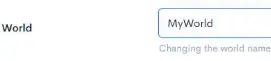
4. Choose the blue Save button.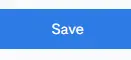
5. Confirm by clicking the green OK button. 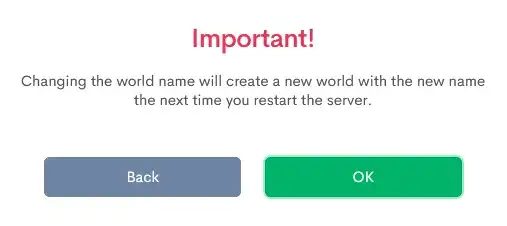
6. Start the server.![]()