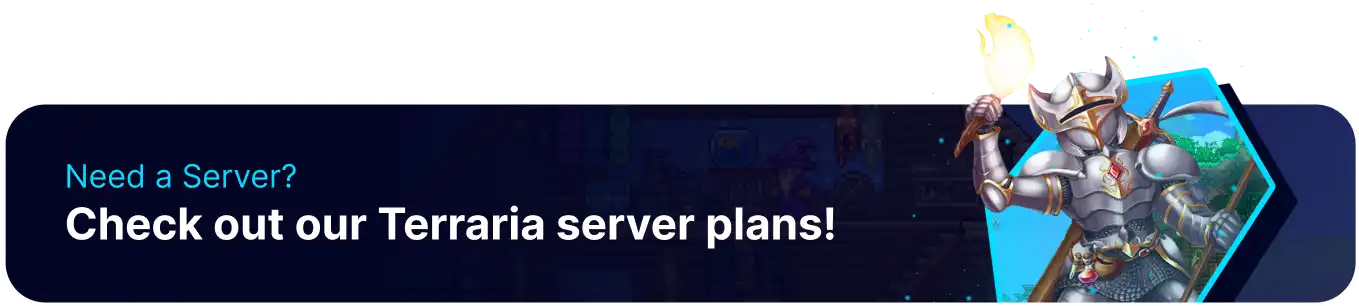Summary
Terraria is an open-world adventure game that allows players to use many different character builds and playstyles, making each playthrough a unique experience. Terraria also possesses a robust modding scene, with modders creating new items, systems, or adventures. With mods Terraria can feel like an entirely new game with fresh experiences and new builds to explore, making it ideal for experienced Terraria players looking to add content to their game.
| Requirement |
| The server must be on tModLoader. Learn how to install tModloader here. |
How to Install Mods on a Terraria Server
| Table of Contents |
| How to Install Mods (Collection) |
| How to Install Mods (Manual) |
| How to Install Mods (Mod Config) |
How to Install Mods on a Terraria Server (Collection)
1. A Steam URL is needed for this tutorial. Choose View>Settings>Interface>Display Web Address Bars When Available.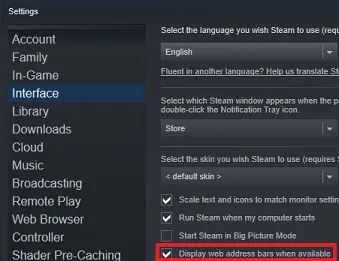
2. From the Steam Library, select Terraria and go to the Workshop tab.![]()
3. Choose a Steam Collection or create one with the Create Collection button.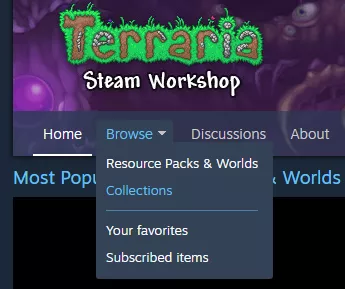
4. Copy the Steam Collection URL from the top of the page.![]()
5. Log in to the BisectHosting Games panel.
6. Stop the server.![]()
7. Go to the Startup tab.![]()
8. Toggle On the Workshop Collection ID setting and Paste the link, keeping only the numbers at the end.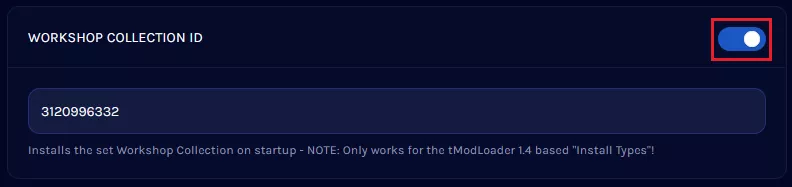
9. Start the server.![]()
How to Install Mods on a Terraria Server (Manual)
1. From Steam, select tModLoader.![]()
2. Go to the Workshop tab.![]()
3. Subscribe to the desired mods.![]()
4. Find the following directory locally: /SteamLibrary/steamapps/workshop/content/1281930 .![]()
5. Log in to the BisectHosting Games panel.
6. Stop the server.![]()
7. Go to the Files tab.![]()
8. Find the following directory: /home/container/.local/share/Terraria/tModLoader/Mods .![]()
9. Upload the desired .tmod files from Step 4.
10. Open the enabled.json file.![]()
11. Within the square brackets, enter the .tmod names from Step 10 in quotation marks, separated by a comma.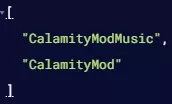
12. Press the Save Content button.
13. Start the server.![]()
How to Install Mods on a Terraria Server (Mod Configs)
1. Open tModLoader.![]()
2. Go to Workshop.![]()
3. Choose Manage Mods.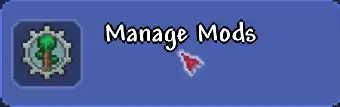
4. Enable the desired mods.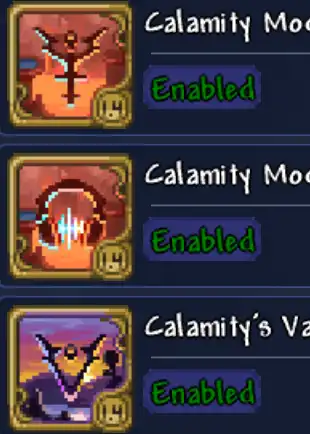
5. Optional: Click the cog icon to edit the mod settings, then hit Save Config.
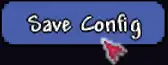
6. Click on Back.![]()
7. Go to Mod Packs.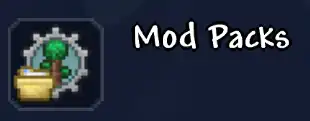
8. Hit Save Enabled as New Mod Pack.![]()
9. Name the mod pack and click Submit.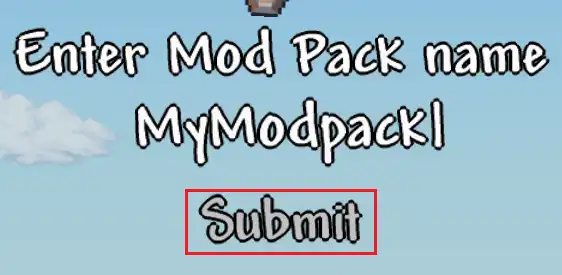
10. Under the mod pack, choose Export Pack Instance. 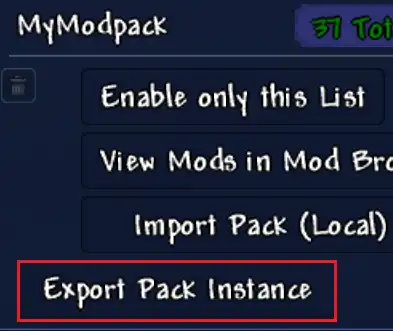
11. On the new window, open the SaveData folder.![]()
12. Minimize the folder to use later in the tutorial.
13. Log in to the BisectHosting Games panel.
14. Stop the server.![]()
15. Go to the Files tab.![]()
16. Find the following directory: /home/container/.local/share/Terraria/tModLoader-[version]/Mods .![]()
17. Drag and drop the files in the Mods folder from step 12.
18. If the mod configs were edited, find the following directory: /home/container/.local/share/Terraria/tModLoader-[version]/ .![]()
19. Click Create and choose Create Folder.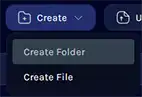
20. Input ModConfigs and click Create.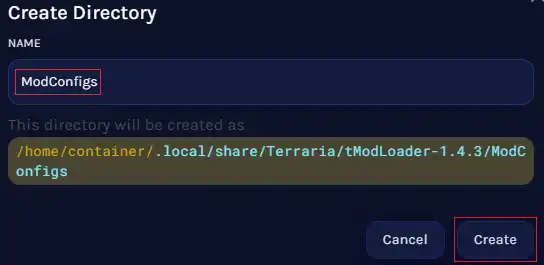
21. Open the ModConfigs folder.![]()
22. Drag and drop the files in the ModConfigs folder from step 12.
23. Start the server.![]()