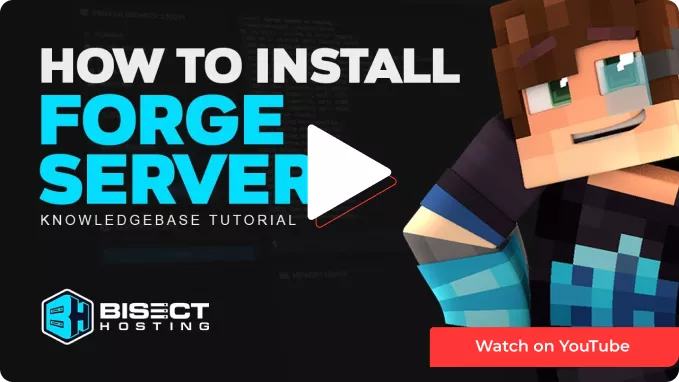Summary
Forge is a framework that facilitates creating and installing mods for Minecraft. Forge acts as a bridge between Minecraft and individual mods, providing a standardized way for mods to interact and ensure compatibility. It simplifies the mod development process by offering a structure and a set of tools that modders can use to create and share their modifications. Players install Forge on their Minecraft client and server, and then they can easily install and manage various mods compatible with Forge.
| Note | Access to installing Forge via the JAR Menu is limited to Premium servers or Budget servers with the Advanced Support addon. Alternatively, Forge can be installed manually by following the guide provided below. |
| Note | The server must fully start once to generate config files and folders. |
How to Install Forge on a Minecraft Server (JAR Menu)
1. Log in to the BisectHosting Premium or Budget panel.
2. Stop the server.![]()
3. Choose the Open JAR Menu button.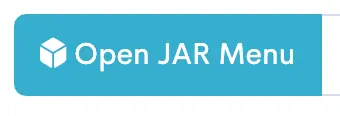
4. Select Forge Latest from the left. This menu lists all available versions in order of release.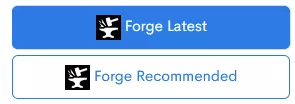
5. The Forge Recommended menu contains commonly used/stable Forge versions.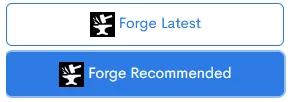
6. Toggle the button next to the desired Forge Version. Ensure that all installed mods match this version.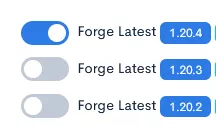
7. Choose what to do with the existing server files.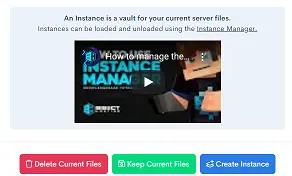
8. Start the server. ![]()
How to Install Forge on a Minecraft Server (Manual)
1. Download Forge.
2. Choose a version and select Installer.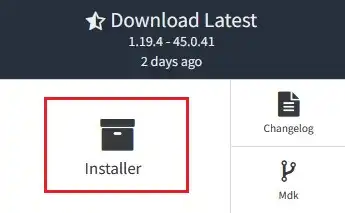
3. Launch the Forge installer and select Install server.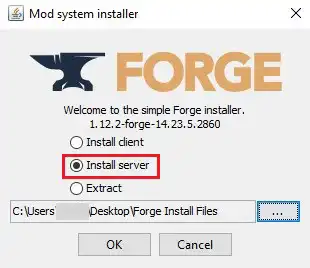
4. Change the install location to a folder on the desktop.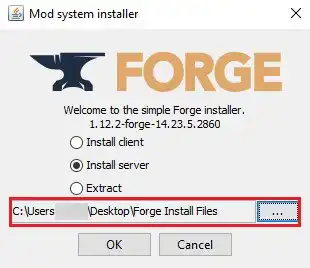
5. Click OK.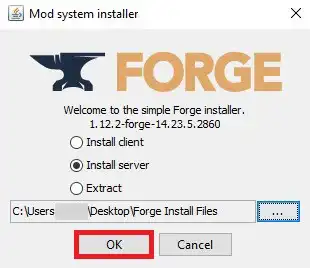
6. Once finished, navigate to the folder on the desktop. The files will vary based on the Forge version.
7. Depending on the version, rename forge-[version].jar to:
Forge for Minecraft 1.2.5-1.16.x - Custom.jar
Forge for Minecraft 1.17-1.20.2 - Do not rename.
Forge for Minecraft 1.20.3-1.20.4 - customjava17.jar
Forge for Minecraft 1.20.5+ - customjava21.jar

8. Select all files. Right-click and choose Send to>Compressed (zipped) folder. 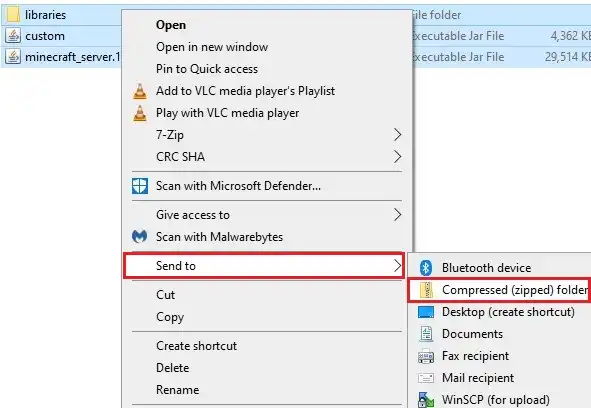
9. Minimize the file to use later in the tutorial.
10. Log in to the BisectHosting Budget panel.
11. Stop the server.![]()
12. Choose the Open JAR Menu button.![]()
13. Select Custom on the left.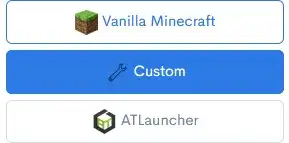
14. Depending on the version, toggle the button next to the following options:
Forge for Minecraft 1.2.5-1.16.x - Custom .jar
Forge for Minecraft 1.17-1.20.1 - Custom Forge 1.17-1.20.1
Forge for Minecraft 1.20.2 - Custom Forge 1.20.2
Forge for Minecraft 1.20.3-1.20.4 - Custom Java 17
Forge for Minecraft 1.20.5+ - Custom Java 21

15. Choose what to do with the existing server files.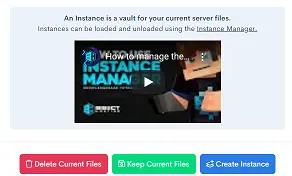
16. Go to the File Manager tab on the left.
17. Choose the Upload button. 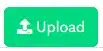
18. Drag and drop the .zip file from step 9.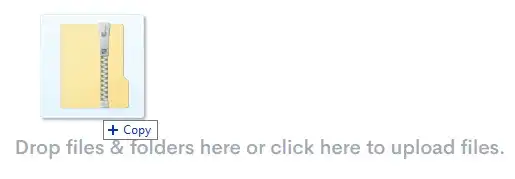
19. Right-click on the .zip file and choose Unarchive.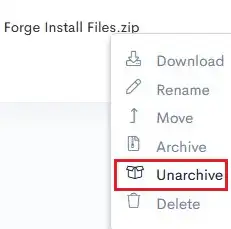
20. Confirm by choosing the Unarchive button.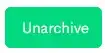
21. Start the server.![]()