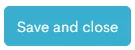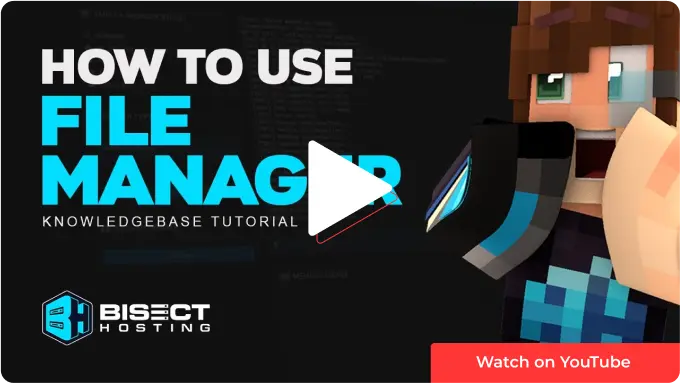Summary
The File Manager is a tool to modify or move server files on the BisectHosting Premium or Budget panels. The File Manager is a beneficial tool for adding Mods to Minecraft servers, making edits to Server Config Files, or managing a server's Whitelist. Whether using the Premium or Budget panel, the File Managers features are fully available to all users.
| Note | File Manager uploads are limited to 500MB. If the desired file is larger than 500MB, consider using an FTP Client. |
How to Use the File Manager on a Minecraft Server
1. Log in to the BisectHosting Premium or Budget panel
2. Go to the File Manager tab on the left.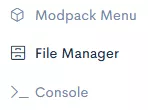
How to Upload Files
1. Navigate to the desired directory.
2. Select Upload.![]()
3. Drag and drop or click to select the files to upload.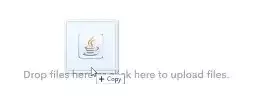
How to Create Files and Folders
1. Navigate to the desired directory.
2. Under Create,select New File or New Directory (New Folder).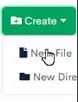
3. Name the new file or folder.![]()
4. Click Create File or Create Directory.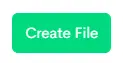
How to Rename Files and Folders
1. Mark the checkbox beside the file or folder to change.![]()
2. Select Rename.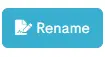
3. Enter the desired name and hit Rename.![]()
How to Move Files to a New Directory
1. Mark the checkbox beside the file or folder.![]()
2. Choose Move.
3. Enter the directory destination. Example: "/plugins" would move selected files to the plugins folder.![]()
How to Delete Files
1. Select the desired files/folders.![]()
2. Choose Delete.![]()
How to Unarchive/Extract Zipped Folders
1. Mark the checkbox beside the file.![]()
2. Choose More>Unarchive.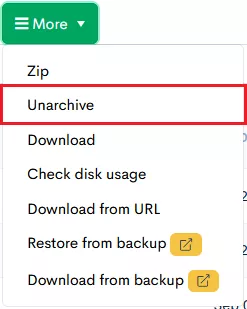
3. Confirm by clicking Unarchive.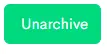
How to Download Single Files
1. Click the desired file to download.![]()
How to Download Multiple Files
1. Mark the checkbox beside the files to download.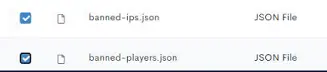
2. Choose More>Download.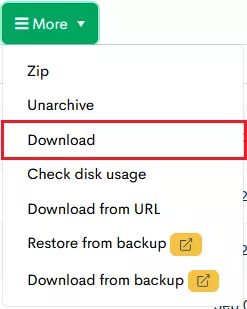
3. The files will automatically compress and begin downloading.
How to Check File Size
1. Mark the checkbox beside the file.![]()
2. Choose More>Check disk usage.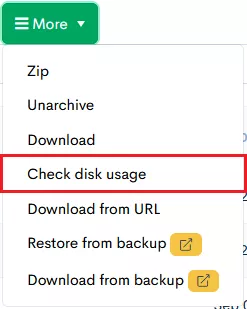
How to Edit Files and Configs
1. Locate the desired file to edit.
2. Select Edit on the right.![]()
3. Once modifications are complete, click Save and close.