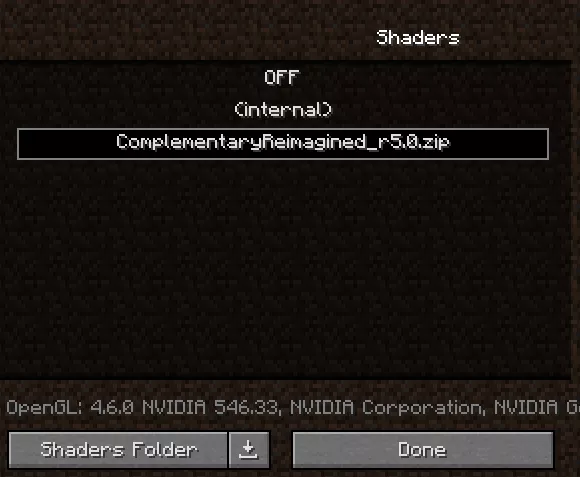Summary
OptiFine allows users to fine-tune various graphical settings, optimize performance, and enjoy a smoother gaming experience on Minecraft. The mod is mainly known for its capability to increase frames per second (FPS), making Minecraft more playable on various computer systems. Additionally, OptiFine introduces advanced graphical enhancements, such as support for high-definition textures, custom shaders, and dynamic lighting effects.
| Requirements |
| Minecraft Java is required to install shaders. Minecraft must be launched once to ensure all files are installed. |
| Note | The guide below is for older versions of Minecraft such as 1.12.2. For versions 1.16.5 and newer, see the latest Shaders guide here. |
| Note | Minecraft shaders may impact performance depending on the user's hardware. |
How to Install OptiFine on Minecraft
1. Download OptiFine. It must match the Minecraft version.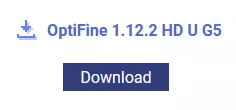
2. Launch the installer.![]()
3. Choose Install.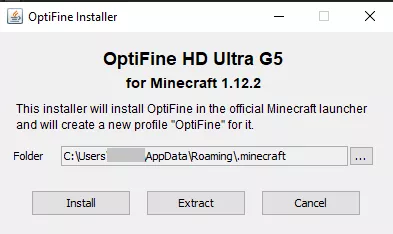
4. Open the Minecraft launcher.
5. On the Play tab, select OptiFine from the menu.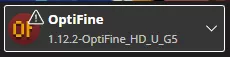
6. Hit Play.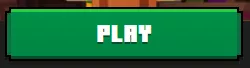
7. Mark the checkbox and click Play.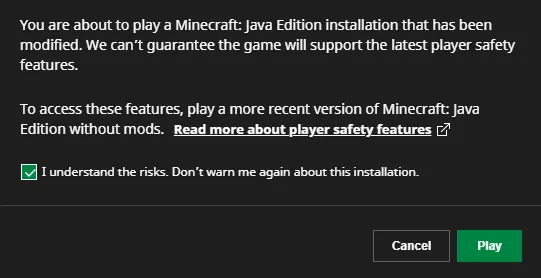
How to Install Shaders on Minecraft with OptiFine
1. Download the desired shader from websites like Curseforge or Modrinth.
It must match the Minecraft version.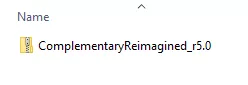
2. Open the Minecraft launcher.
3. On the Play tab, select OptiFine from the menu.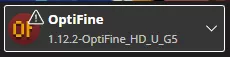
4. Hit Play.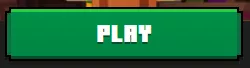
5. Mark the checkbox and click Play.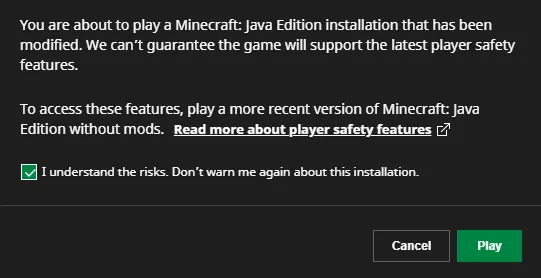
6. Select Options.![]()
7. Choose Video Settings.![]()
8. Click Shaders.![]()
9. Select Shaders Folder.![]()
10. Drag and drop the downloaded shader from step 1.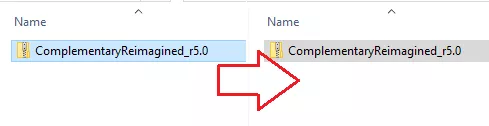
11. On Minecraft, select the shader and click Done.